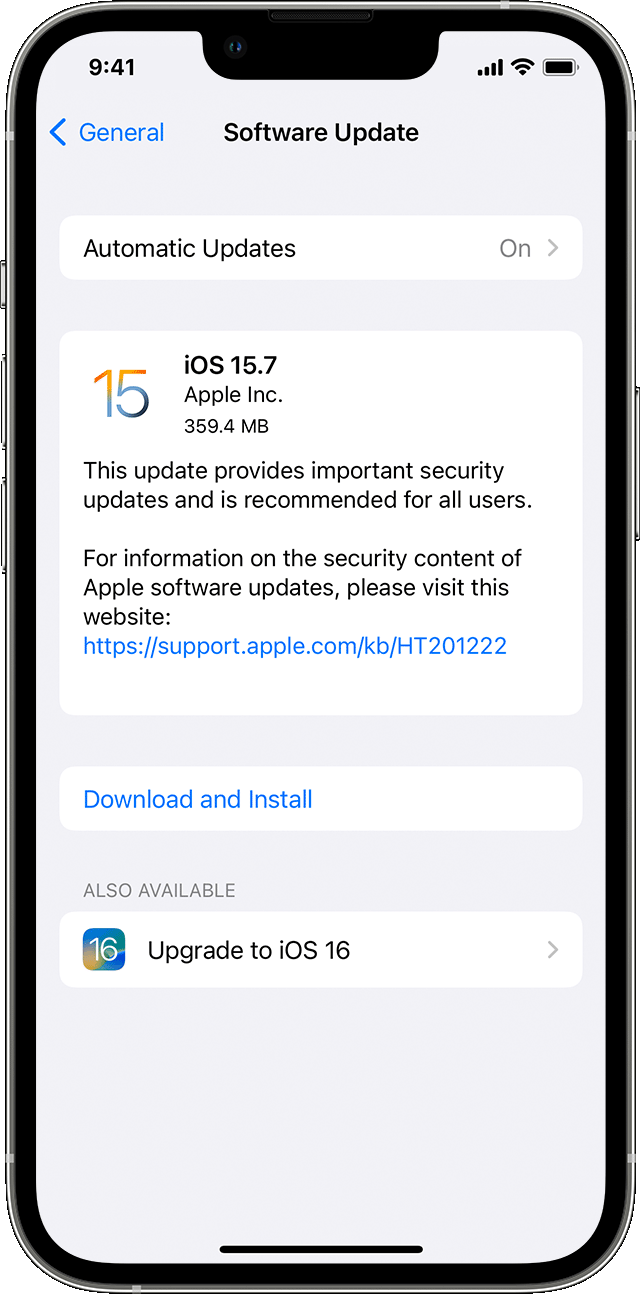Hi The_Riblet,
Welcome to Apple Support Communities. There are steps available that may help. Our recommendation is to ensure that your iPhone is updated to the latest version of iOS 16.0.2. This helps to provide software improvements that may help. Once your iPhone is updated to the latest software version, you'll want to check and see if there's updates available for the carrier settings on your iPhone. Performing these two steps, along with contacting your wireless provider can help resolve your issue. Here's how to perform each step:
Update your iPhone or iPad wirelessly
1. Back up your device using iCloud or your computer.
2. Plug your device into power and connect to the internet with Wi-Fi.
3. Go to Settings > General, then tap Software Update.
4. Choose the software update that you want to install. You can choose to stay on iOS or iPadOS 15 and still get important security updates. Or you can choose the option to upgrade to iOS or iPadOS 16.
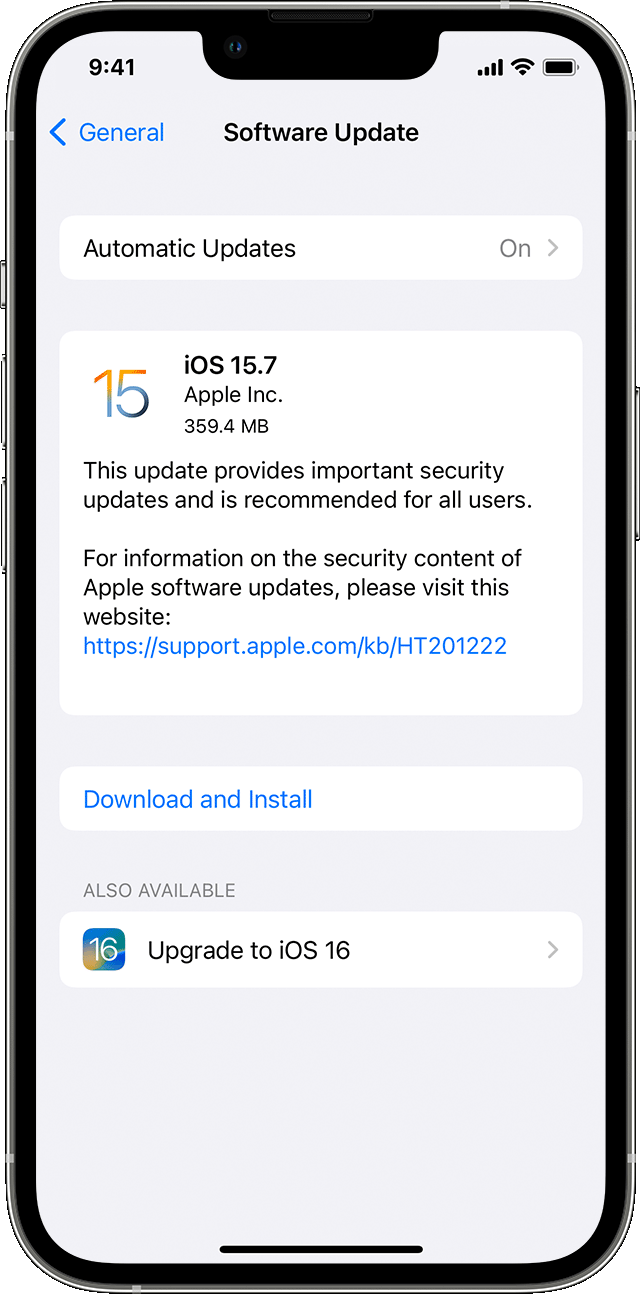
5. Tap Install Now. If you see Download and Install instead, tap it to download the update, enter your passcode, then tap Install Now. If you don't know your passcode, learn what to do.
Manually update your carrier settings on your iPhone or iPad
Carrier settings updates let your carrier provider update carrier network and related settings to improve cellular network connectivity and performance. Carrier settings updates can also add support for new features like 5G or Wi-Fi Calling.
When a carrier settings update is available, you'll be prompted to install it. Installation takes less than one minute, and you can keep using your device normally. If your carrier releases a mandatory update, you'll see an OK button instead of an Update button to let you know that the update was downloaded and installed.
If you dismiss the installation notification, you can manually update carrier settings by following these steps:
1. Make sure that your device is connected to Wi-Fi or a cellular network.
2. Tap Settings > General > About.
3. Follow the onscreen instructions to install your carrier update.
If you insert a new SIM card into your iPhone or iPad, you need to download the carrier settings for your new carrier.
To see the version of carrier settings on your device, tap Settings > General > About and look next to Carrier. To see additional carrier information, tap the version number. To verify that you have the latest carrier settings installed, contact your carrier.
These steps are outlined here: Manually update your carrier settings on your iPhone or iPad - Apple Support
We look forward to hearing back from you with an update.
Kind regards.