Wi-Fi slow and/or disconnecting— current accommodations include:
Updating software:
• if on Monterey, Updating to the very latest version of Monterey.
Reducing number of networks being evaluated:
• Checking the [√] ask to Join new networks check box:
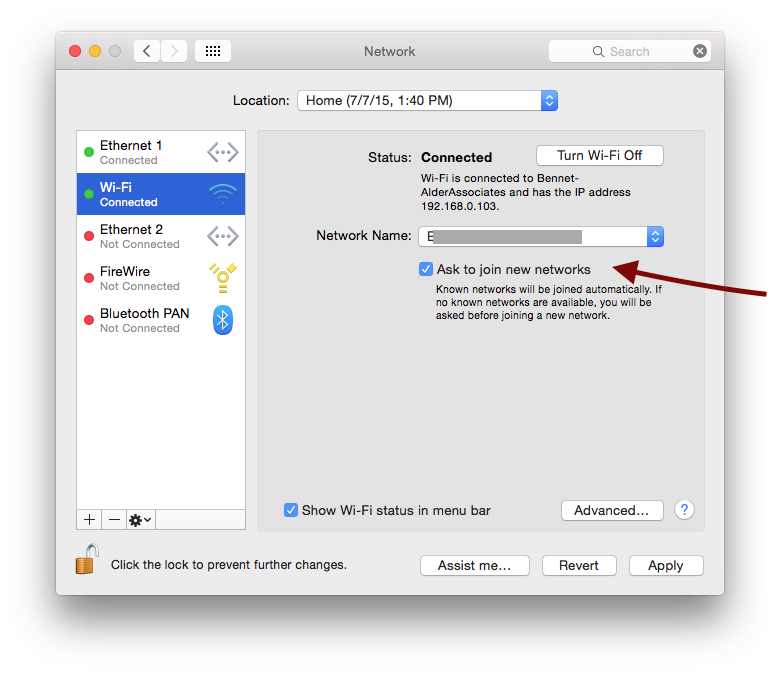
AND purging the list of potentially-available networks in this pane:
System preferences > Network > Wi-Fi > (Advanced) ...
... to leave ONLY the networks you might really join:
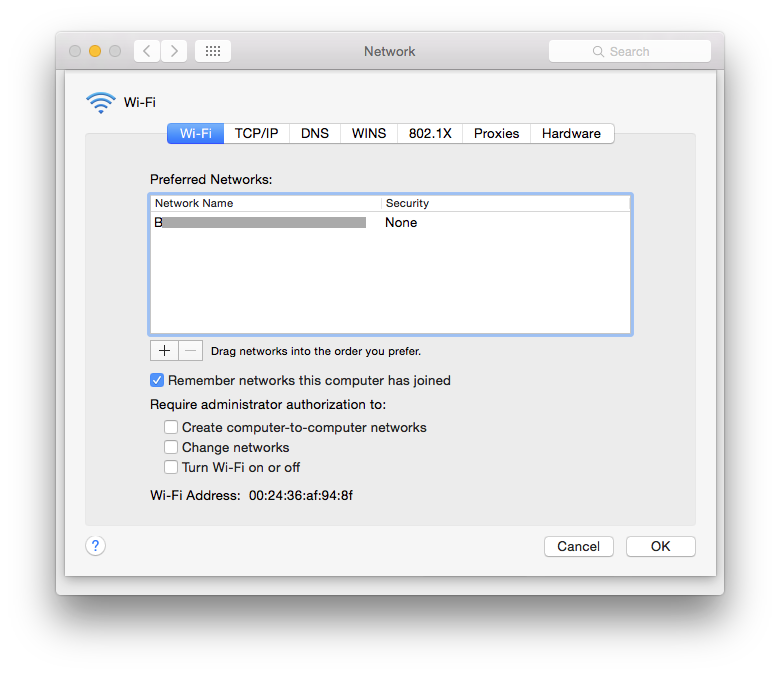
>> all of these reduce the number of networks your Mac is evaluating on a moment-by moment basis, looking for a better connection.
IPv6:
System Preferences > Network > Wi-Fi > (advanced) >TCP/IP > IPv6 ... to Link-local only
ON may cause routing activity that interferes with your networking.
OFF will make it hard to find printers and other services on your network.
“Limit IP address Tracking” has been shown to be an issue on some Networks:
< Limit IP address tracking >
VPN:
If you have enabled ANY VPN features in system preferences > network
these can interfere with regular network operation.
If you are using a VPN you installed on your own, remove it while continuing to debug.
Also remove ALL devices in the left pane related to VPN in:
System Preferences > Network
If this VPN is for an Institutional/Corporate connection, contact your institution for additional guidance.
80Mhz channels:
If your 5GHz band is configured (on your Router) to 80MHz channel-width, some users have reported problems. If they reconfigured the 5GHZ band to back to 40MHz channels, many of their connection and speed problems evaporated.
Network Location:
If you continue to have trouble after using these steps, create a new named Network "Location" -- a collection of settings applied "all at once" when you select it. Every new named "Location" you create starts with all defaults, which lets you walk away from any errant settings that might be causing you trouble:
How to use network locations on your Mac - Apple Support
How to use network locations on your Mac - Apple Support
.