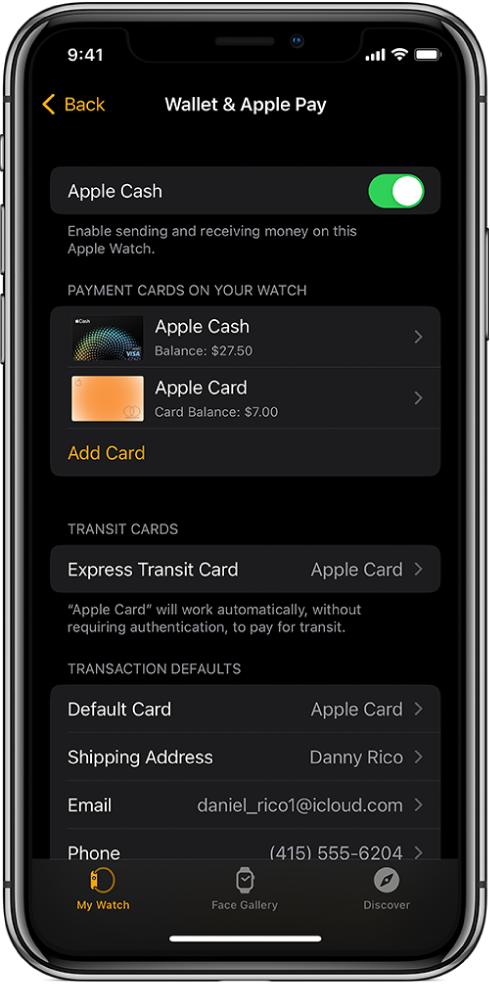Hi Pippymint,
We assume you're referring to using Apple Pay. If so, you'll need to make sure all the requirements outlined are met:
"Add a card to Apple Watch with your iPhone
- Open the Apple Watch app on your iPhone.
- Tap My Watch, then tap Wallet & Apple Pay.
- If you have cards on your other Apple devices, or cards that you recently removed, tap Add next to a card you want to add, then enter the card’s CVV.
- For any other card, tap Add Card, then follow the onscreen instructions.
Your card issuer may require additional steps to verify your identity.
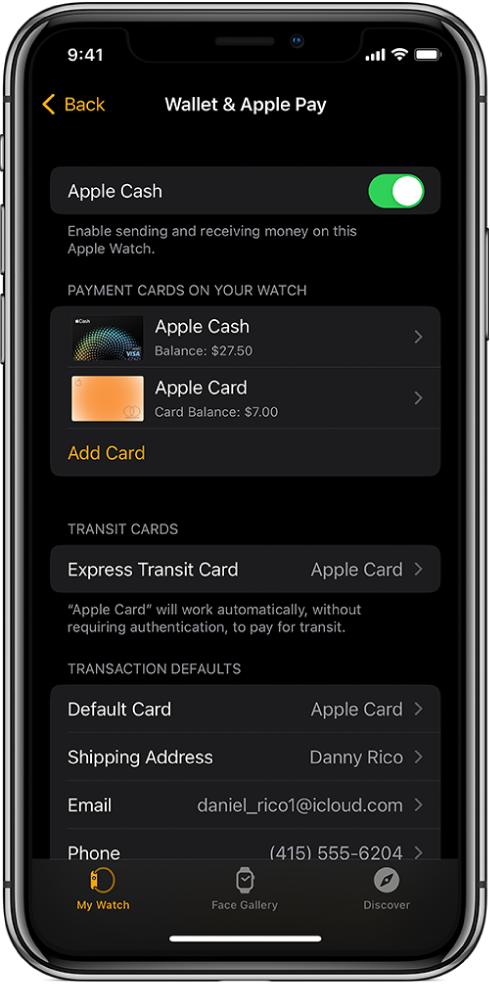
Add a card on Apple Watch
You can add Apple Account, credit, debit, and transit cards, right on Apple Watch.
- Open the Wallet app
 on your Apple Watch.
on your Apple Watch. - Scroll to the bottom of the screen, then tap Add Card.
- Choose Apple Account, Debit or Credit Card, or Transit Card; then follow the onscreen instructions.
For more information about Apple Account, see the iPhone User Guide (link to come).
Choose your default card
- Open the Apple Watch app on your iPhone.
- Tap My Watch, tap Wallet & Apple Pay, tap Default Card, then select the card.
Reorder payment cards
Open the Wallet app  on your Apple Watch, touch and hold a card, then drag it to a new position.
on your Apple Watch, touch and hold a card, then drag it to a new position.
On a managed Apple Watch, you can touch and drag both payment cards and passes.
Remove a card from Apple Pay
- Open the Wallet app
 on your Apple Watch.
on your Apple Watch. - Tap to select a card.
- Scroll down, then tap Remove.
You can also open the Apple Watch app on your iPhone, tap My Watch, tap Wallet & Apple Pay, tap the card, then tap Remove Card.
Find the Device Account Number for a card
When you make a payment with your Apple Watch, the Device Account Number of the card is sent with the payment to the merchant. To find the last four digits of this number, follow these steps:
- Open the Wallet app
 on your Apple Watch.
on your Apple Watch. - Tap to select a card, then tap Card Information.
Note: If you select an Apple Card, you must enter your Apple Watch passcode before you can see the card details.
You can also open the Apple Watch app on your iPhone, tap My Watch, tap Wallet & Apple Pay, then tap the card.
Change your default transaction details
You can change your in-app transaction details—including default card, shipping address, email, and phone number.
- Open the Apple Watch app on your iPhone.
- Tap My Watch, tap Wallet & Apple Pay, then scroll down to show Transaction Defaults.
- Tap an item to edit it."
Set up Apple Pay on Apple Watch - Apple Support
If you've done that and still have issues, we'd recommend reaching out to Apple Support directly for further assistance: Get Support
Kind regards.