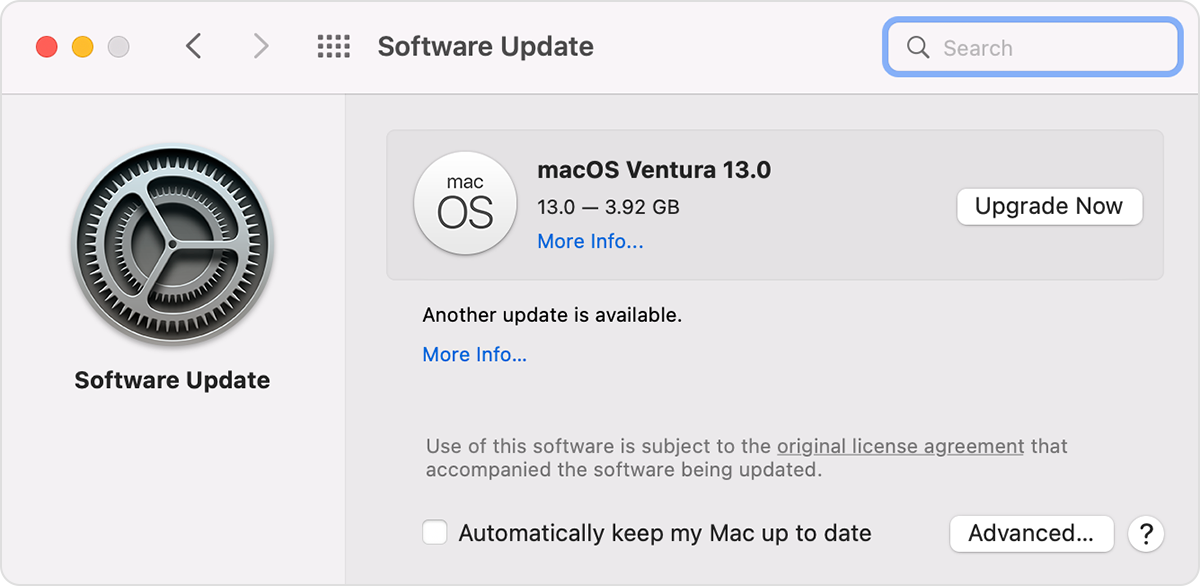After updating to Ventura, iCloud drive cannot communicate with helper app
I cannot turn on iCloud Drive in system preferences. When I do,it stops responding and says it cannot communicate with a helper app. It asks me to go my Apple ID and turn on iCloud Drive pref pane. Then Apple ID sysem setting stops responding, then my Finder stops responding. Have to force quit Finder, which fails. Everything freezes and I have to manually shut down. When I finally reboot (which takes forever), same problem. Disk repair utility shows no problems. I know this has been brought up before, but I am unable, for some reason, to turn on iCloud Drive on my MBP 2018 intel machine running Ventura.
Thanks for any suggestions.
MacBook Pro