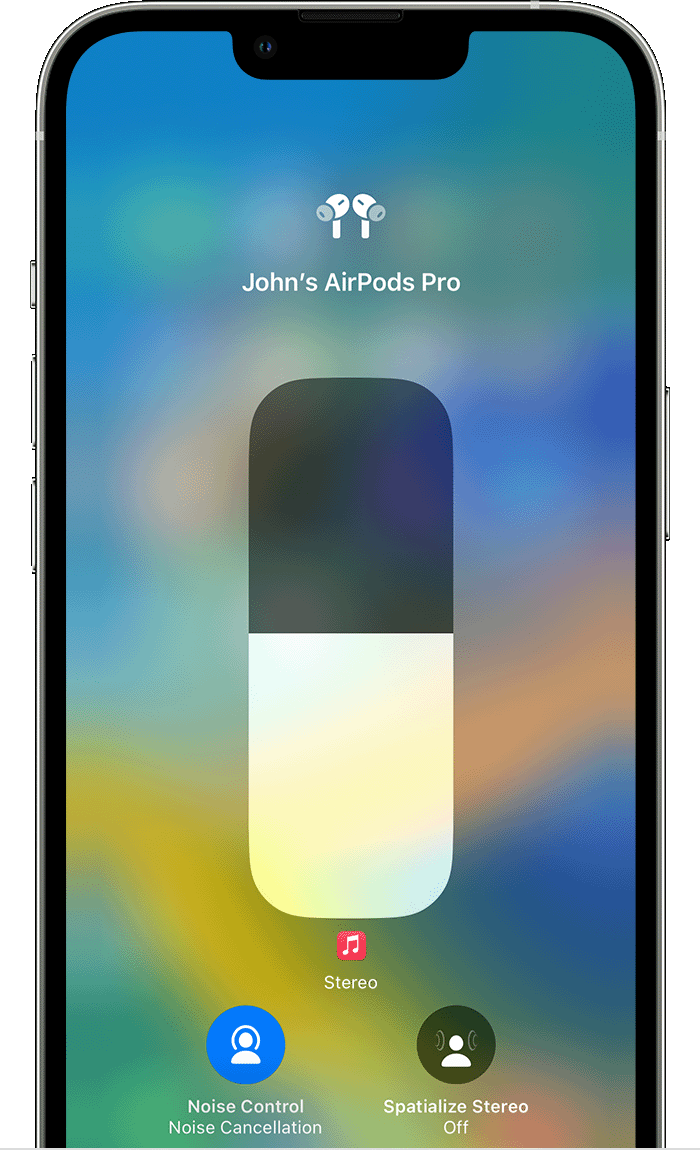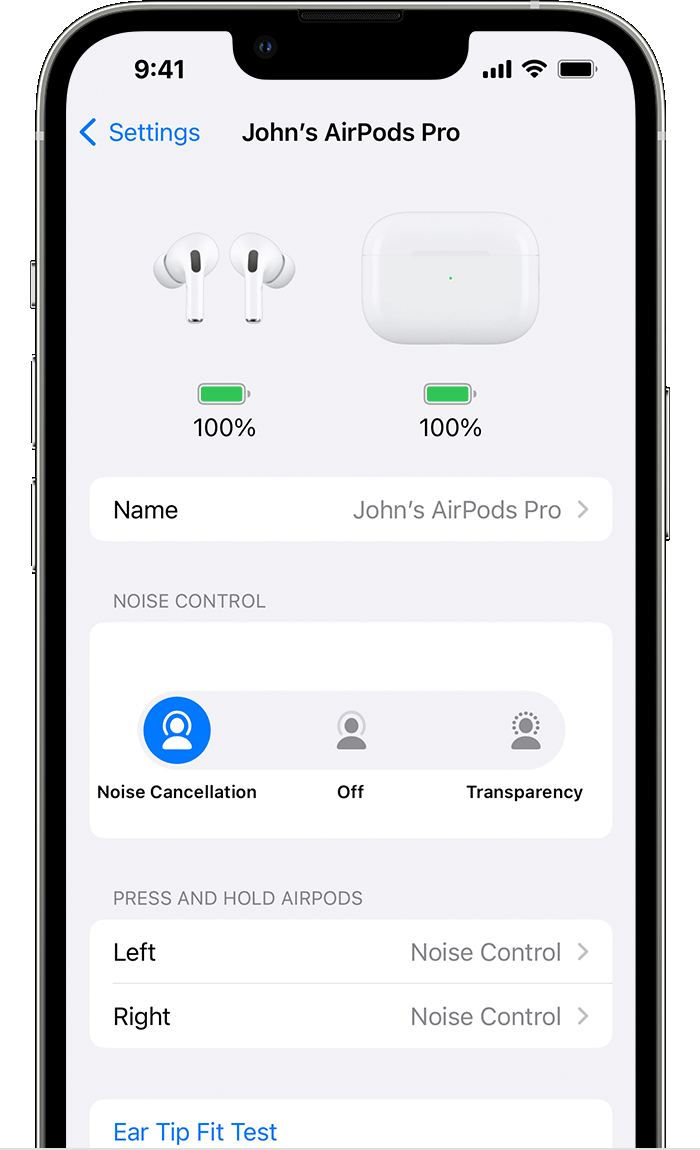Hi Demolition888,
Thanks for contacting Apple Support Communities!
We understand that your AirPods aren't maintaining the settings you choose when you enable Transparency Mode.
You may need to reset your AirPods as outlined here: How to reset your AirPods and AirPods Pro - Apple Support
1. Put your AirPods in their charging case, and close the lid.
2. Wait 30 seconds.
3. Open the lid of your charging case.
4. With your AirPods in your ears and connected to your iPhone, iPad, or iPod touch, go to Settings > Bluetooth, or Settings > [your AirPods], and tap the More Info button  next to your AirPods. If you don't see your AirPods in Settings > Bluetooth or in Settings > [your AirPods], just go to the next step.
next to your AirPods. If you don't see your AirPods in Settings > Bluetooth or in Settings > [your AirPods], just go to the next step.
5. Tap Forget This Device, and tap again to confirm.
6. With the lid open, press and hold the setup button on the back of the case for about 15 seconds, until the status light on the front of the case flashes amber, then white.*

7. Reconnect your AirPods: With your AirPods in their charging case and the lid open, place your AirPods close to your iPhone, iPad, or iPod touch. Follow the steps on your device's screen.
AirPods can be associated with one Apple ID. If you want to use AirPods (3rd generation) or AirPods Pro (1st or 2nd generation) that someone else has used, they first need to remove the AirPods from their Apple ID.
To learn more about the features of Active Noise Cancellation and Transparency mode
for your AirPods, you can reference this article: AirPods Pro and AirPods Max Active Noise Cancellation and Transparency mode - Apple Support
Switch between noise-control modes on your iPhone or iPad
1. Open Control Center on your iOS or iPadOS device.
2. While wearing your AirPods Max or both AirPods, touch and hold the volume slider until you see the additional controls.
3. Tap the Noise Control icon 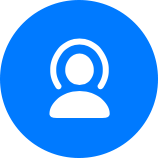 in the lower-left corner.
in the lower-left corner.
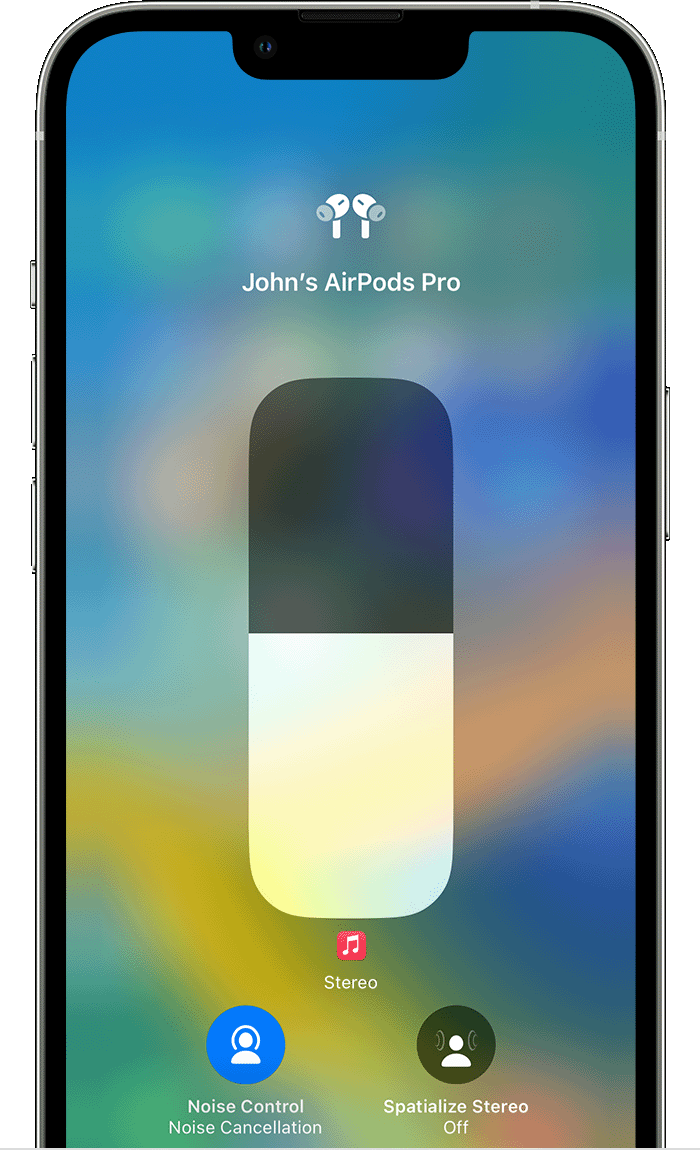
4. Tap Noise Cancellation, Transparency, or Off.

You can also customize and switch between noise-control modes in Settings:
1. With your AirPods in your ears and connected to your iPhone or iPad, go to Settings > Bluetooth. Alternatively, you can go to Settings > [your AirPods].
2. While wearing your AirPods Max or both AirPods, tap the More Info button  next to your AirPods in the list of devices.
next to your AirPods in the list of devices.
3. To switch between noise-control modes, tap Noise Cancellation, Transparency, or Off. To select the noise-control modes that you want to use with the force sensor on your AirPods Pro or the noise control button on your AirPods Max, select two or three modes under Button Cycles Between.
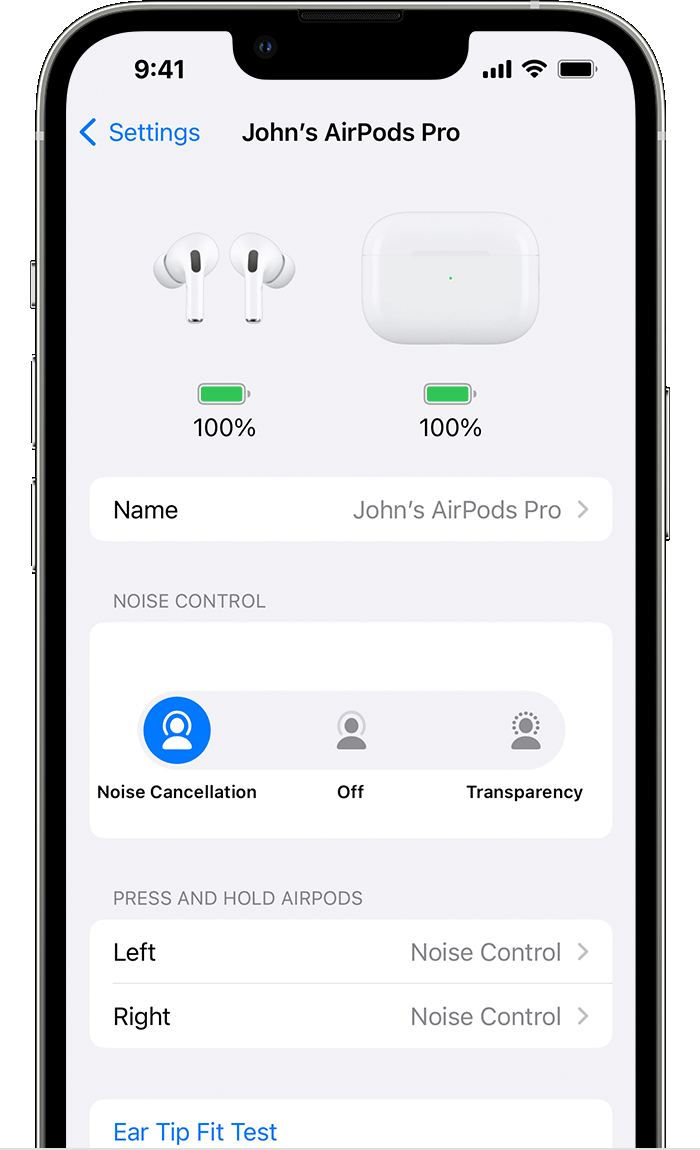
We hope this helps.
Take care!