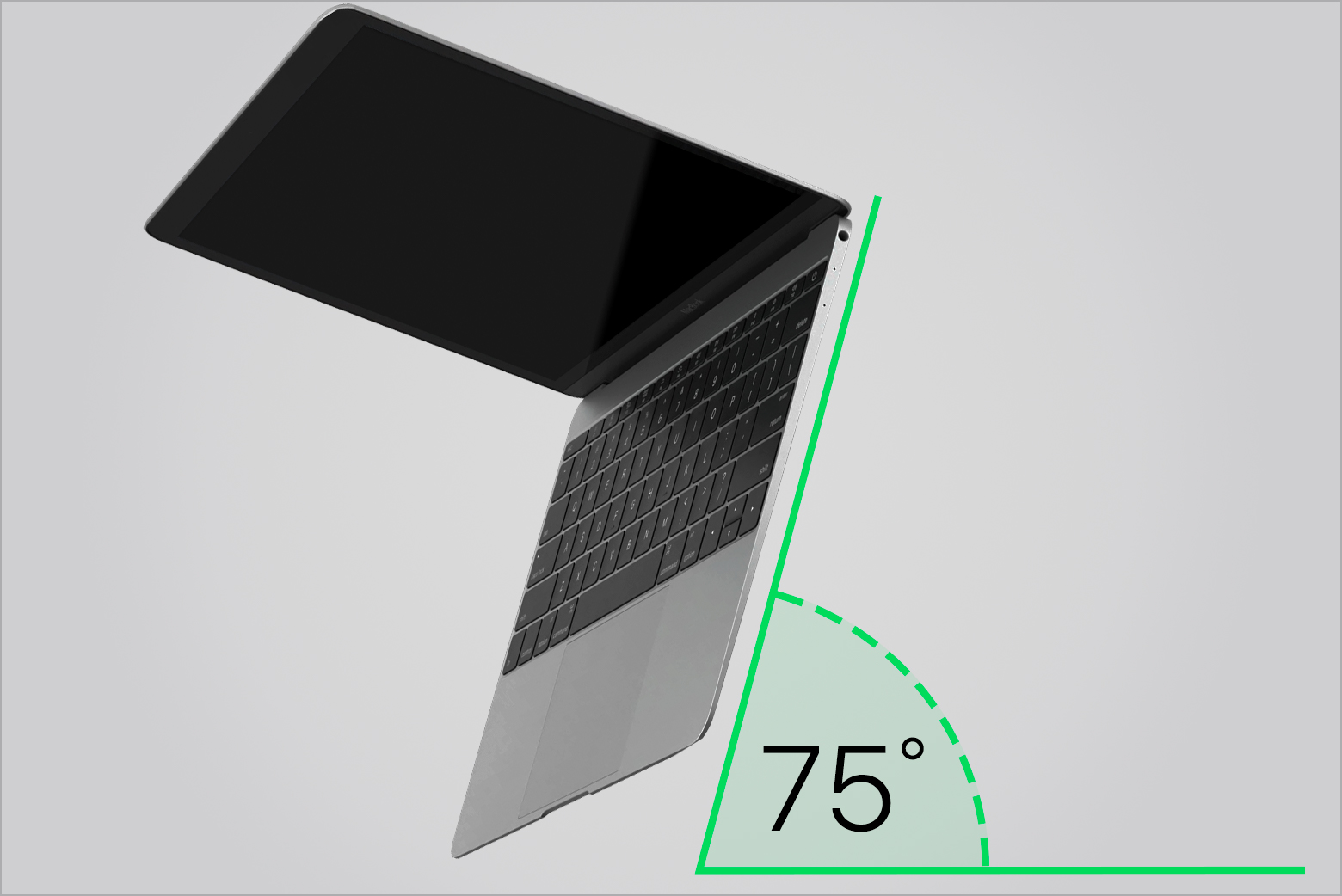Thanks for posting in the Apple Support Communities KD1721,
Using the Keyboard Viewer to isolate the behavior with your keyboard was a good step to take.
If you're noticing that a key isn't registered unless you apply more physical pressure than you expect to need to, the issue is may be a physical one caused by debris under the key or a physical issue with the key.
The following steps address this specifically:
If your MacBook (2015 and later) or MacBook Pro (2016 and later) has an unresponsive key, or a key that feels different than the other keys when you press it, follow these steps to clean the keyboard with compressed air.
As you follow these steps, remember to use the straw included with the compressed air to control airflow, and keep the end of the straw about a half-inch away from the keyboard as you spray. Also remember to not invert the air can while you're spraying.
1: Hold your Mac notebook at a 75-degree angle, so it's not quite vertical.
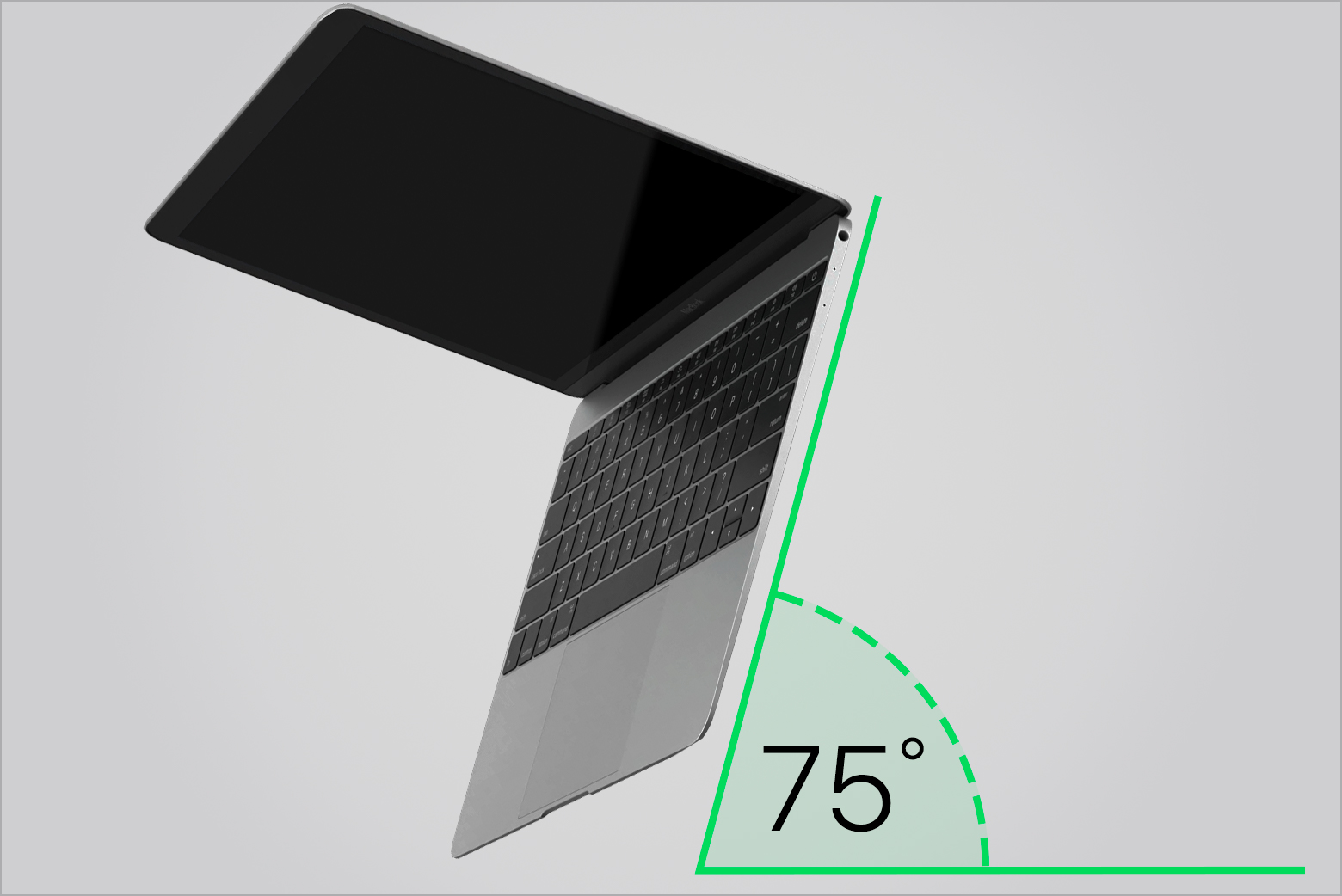
2: Use compressed air to spray the keyboard, or just the affected keys, in a left-to-right motion.

3: Rotate your Mac notebook to its right side and spray the keyboard again, from left to right.

4: Repeat the action, this time with your Mac notebook rotated to its left side.

How to clean the keyboard of your MacBook or MacBook Pro
If there's still no change, we recommend having your Mac inspected at a local Apple Retail Store, or Apple Authorized Service Provider. You can find locations closest to you using the Apple Support app available for iOS devices, or through the following page: Find Locations
Cheers!