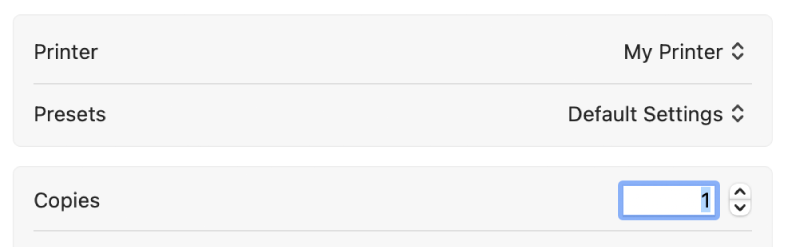First of all I know how to create presets, but thanks for the explanation.
Not sure if you are aware of this but Apple OS and Epson Pro Printers drivers have a bad history of playing nice together. Created presets just do not stick consistently. And when you start to get confident that one of your presets is actually using ALL the settings you expected and print out a several hundred dollar print only to toss it in the trash, you learn not to trust them. So I, like many others, go through mental checklist each time to make sure all the settings are correct. The most important one being under the "Printer Options>Printer Settings" category in the driver. Previous Mac OS had this category located much higher up the print dialog screen so I could just click on it like muscle memory. Now it requires a scroll down every time. I know it seems like a minor issue but when you do this several hundred times a day.....it sucks.
I am not sure who to blame, Apple or Epson, because this issue only started after moving up to Ventura.
On another note, we sometimes use a program like PrintTools (https://www.quadtonerip.com/html/QTRprinttool.html) to layout images before printing them, but it still uses the Epson driver and carries the same issue I am complaining about.