It appears as though you found your answer!
Three finger tap lookup in Ventura is gon… - Apple Community
I would just like to add, that for navigating system "preferences" (iykyk😜) I recommend utilizing the search bar within System Settings. In this instance, you wanted to know about Look Up settings.
Search Systems Settings > "Look Up"
> result in Trackpad Settings.
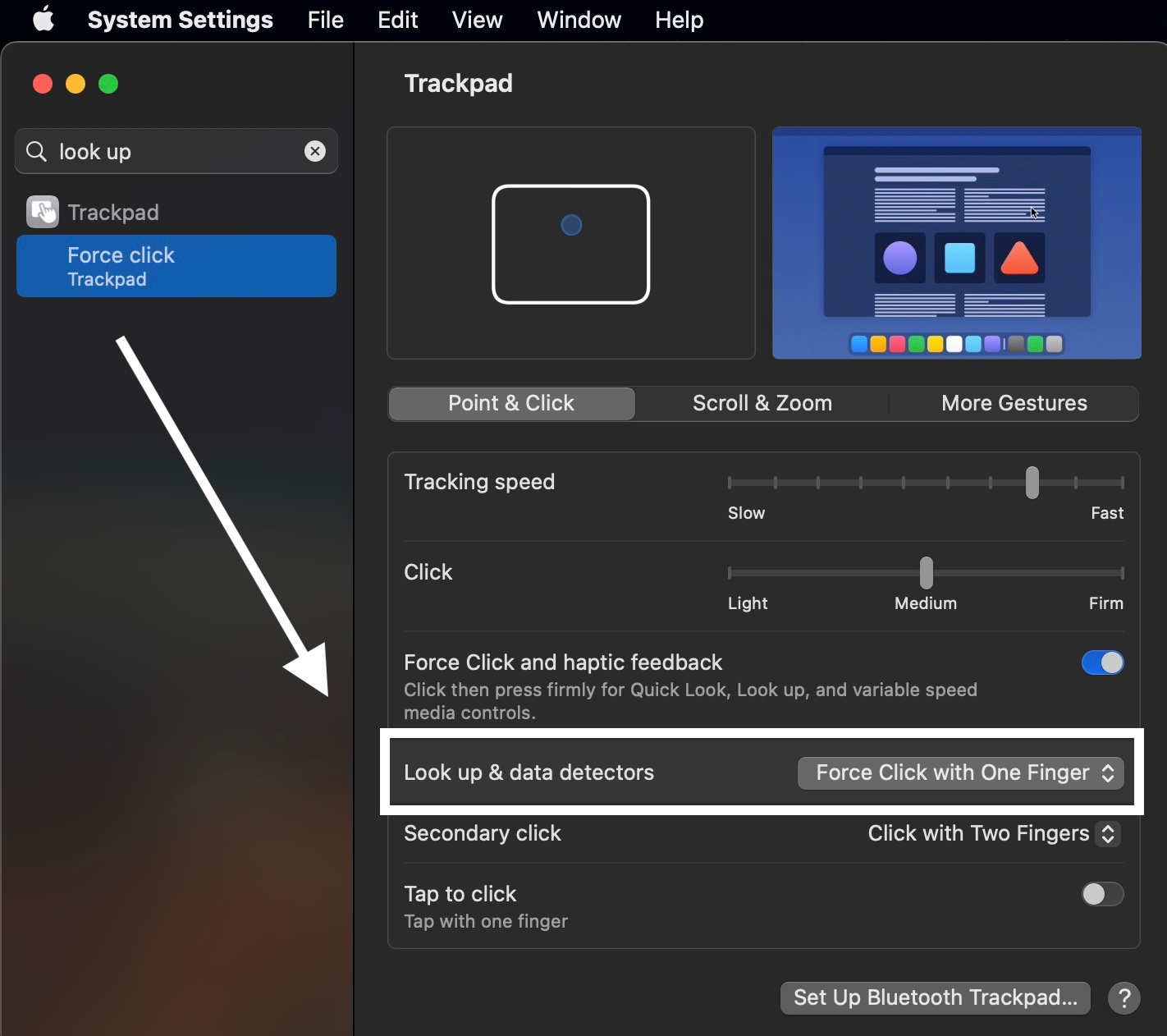
I find navigating in this fashion by using search is very useful. Many preferences can overlap and it can sometimes be difficult to find exactly what it is that we are looking for. In using your question, I don't really perform functions by using Three Fingers. In order for me to sync Three Fingers (for Touch or Swipe Gestures) I would most likely awkwardly shift my Ring Finger inwards. Collectively with my Middle and Index Finger, can I perform the function. But then to go back to typing, I would have to shift my Ring Finger outwards again. Therefore, I don't use Three Finger Gestures. I don't even know what those are! So, I use search...
Search In System Settings > "Three Fingers"
> Accessibility
> Use trackpad to zoom
> Trackpad
> More Gestures
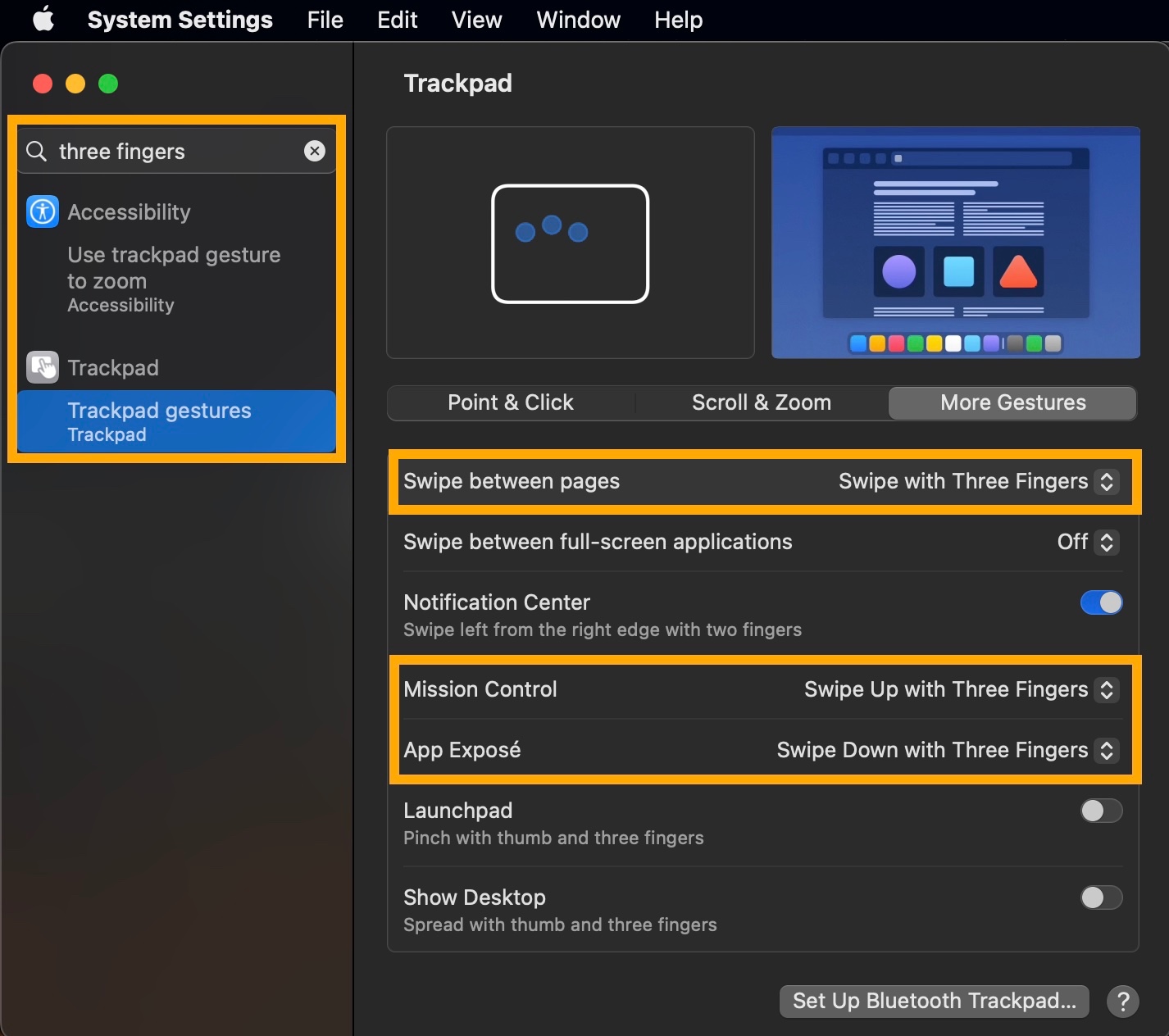
However, what do you like to Look Up? Have you tried using Spotlight?
Spotlight Search > results
Search in System Settings
Look Up
> in Dictionary
> on Wikipedia
> in Folders & Apps
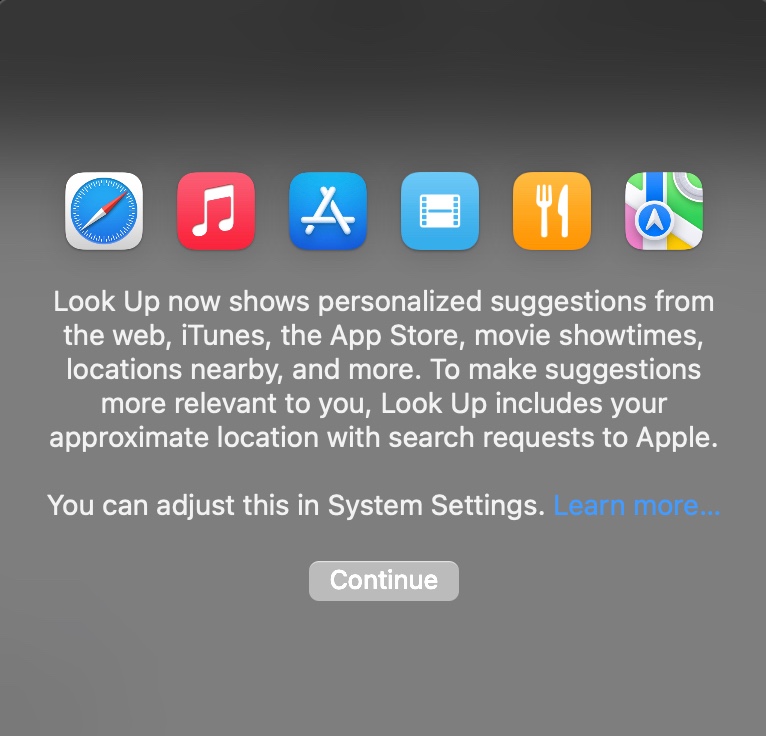
System Settings > scroll down the menu > Siri & Spotlight
> Select the categories to appear in Spotlight Search results.
> System Settings
> Control Center > scroll down
> Menu Bar Only > Spotlight > Show In Menu Bar