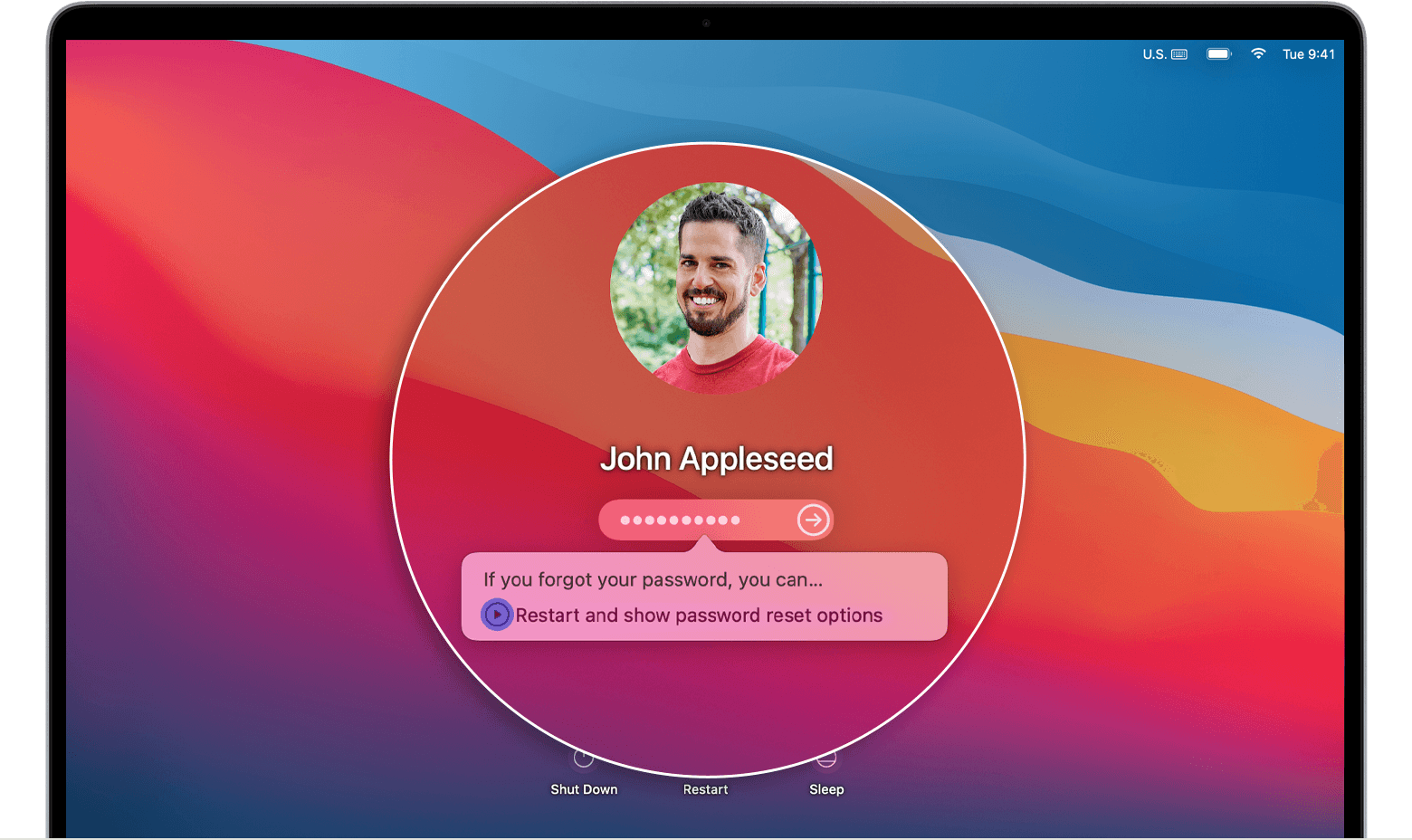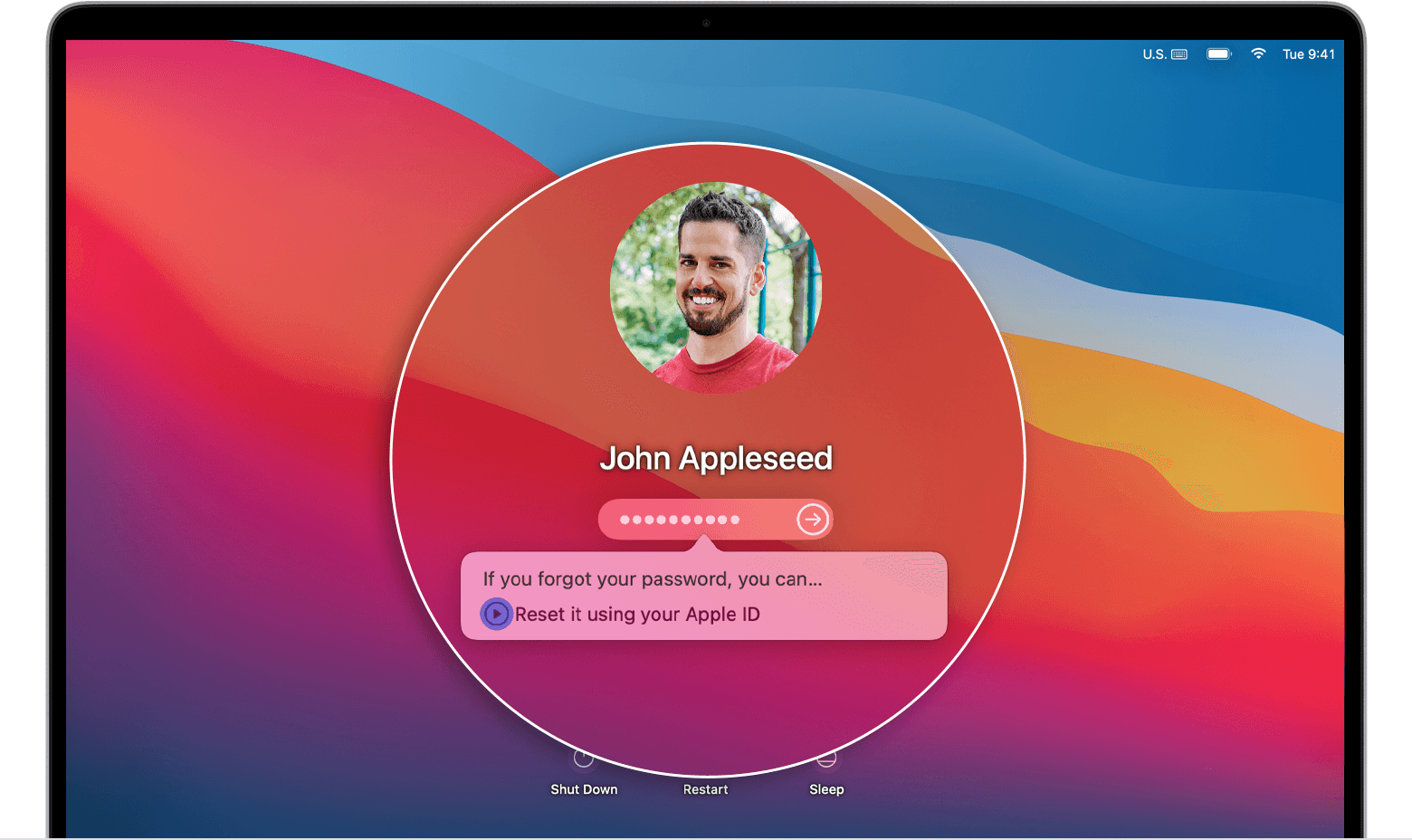Thanks for sticking with us Jeffrey Welch. It’s appreciated.
Let’s see if restarting your Mac in safe mode allows you to select your Wi-Fi network. Here’s how: How to use safe mode on your Mac - Apple Support
Intel processor
1. Turn on or restart your Mac, then immediately press and hold the Shift key as your Mac starts up.
2. Release the key when you see the login window, then log in to your Mac.
3. You might be asked to log in again. On either the first or second login window, you should see ”Safe Boot” in the upper-right corner of the window.
We want you to be aware that restarting in safe mode may take a bit longer than usual since it prevents some software from loading and does a check of your startup disk. You may also see some graphic anomalies on your screen as well.
If you’re able to select your Wi-Fi network while in safe mode, see if it’s still connected or you can select it again after restarting normally.
If you’re still unable to select your Wi-Fi network, we recommend contacting Apple Support for further help: Get Support
All the best.