remove tab group from Mac
remove tab group from Mac
MacBook Pro 13″, macOS 13.0
remove tab group from Mac
MacBook Pro 13″, macOS 13.0
Are you speaking of like Safari Tab Groups?
So, select the top one, then hold Shift key & select bottom one, right click & choose Delete.
Tab groups: The basics
Web research can involve visiting several websites, and sometimes you have a bunch of websites open in tabs, each one relevant to what you’re doing. In Safari 15, you can now save groups of those tabs together as a “tab group” and open that set of tabs whenever you want. For example, if you have a set of websites you like to visit for planning a vacation, you can save that set of sites as a tab group, and open that set when it’s time to plan your next trip.
To create a tab group, set up Safari so the sites you want in the group are open in a tab. Click on the File menu, and then select New Tab Group with x Tabs (the “x” will be the number of tabs currently open).
Another way to create a tab group is to find the Show Sidebar icon on the upper right and click on the down arrow to the right. A pop-up menu will appear and you can select New Tab Group with x Tabs.
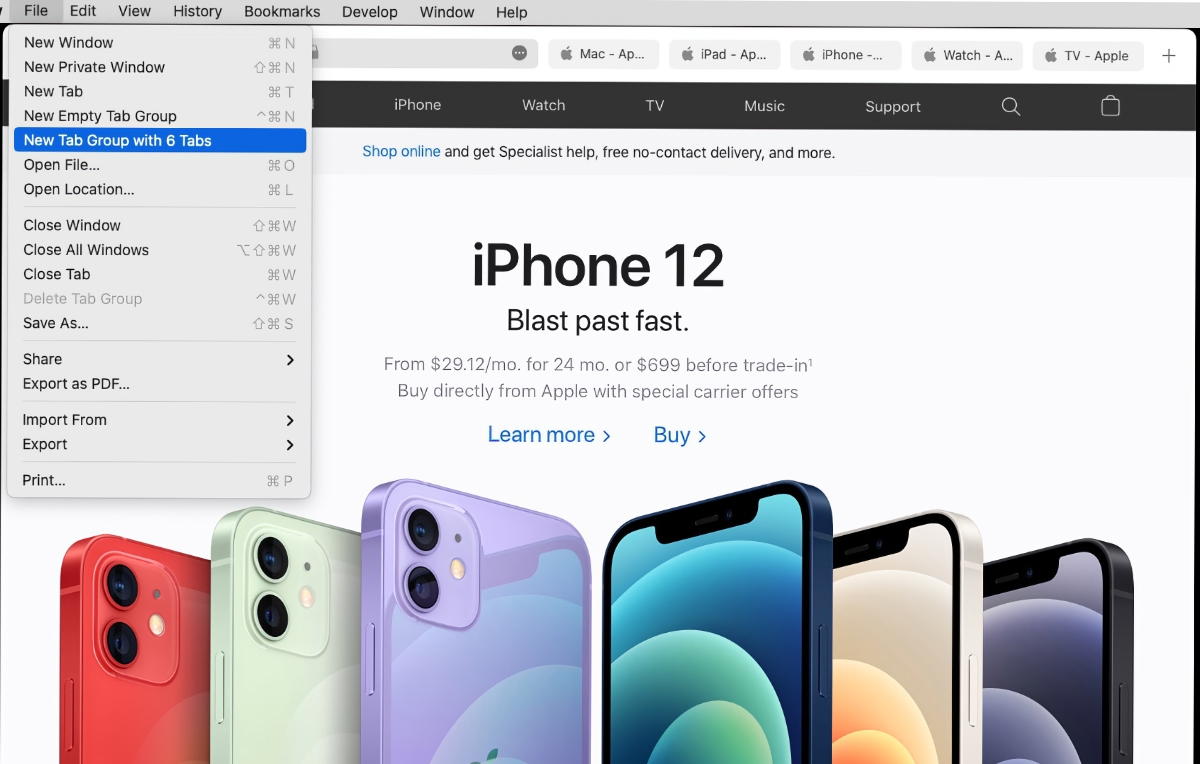
Apple
To add a tab to a tab group, just open a new tab and go to the site you want. To delete a tab from a tab group, open the tab group, and then close the tab. All the changes are automatically saved to the group.
You can also create an empty tab group, which will have no tabs at the start. Then, any tabs you create are automatically saved in the group. You can create an empty tab group through File > New Empty Tab Group, or by pressing Control+Command+N, or by clicking the down arrow icon to the right of the Show Sidebar icon and selecting New Empty Tab Group.
Tab groups: Organizing and syncing
To open a tab group, click on the down arrow icon to the right of the Show Sidebar icon. In the menu that appears, your tab groups are listed in the middle section. Click on the group that you want to open it.
You can also open a tab group through the Sidebar. Open the Sidebar by clicking the Show Sidebar in the upper left, or through File > Show Sidebar, or by pressing Shift+Command+L. In the Sidebar you’ll find a section called Tab Groups. To open a tab group, click on one and the tabs will open in the main window.
To see thumbnails of the tabs, click on the icon of four squares to the right of the tab group’s name. Or right-click the tab group and select Show Tab Overview.
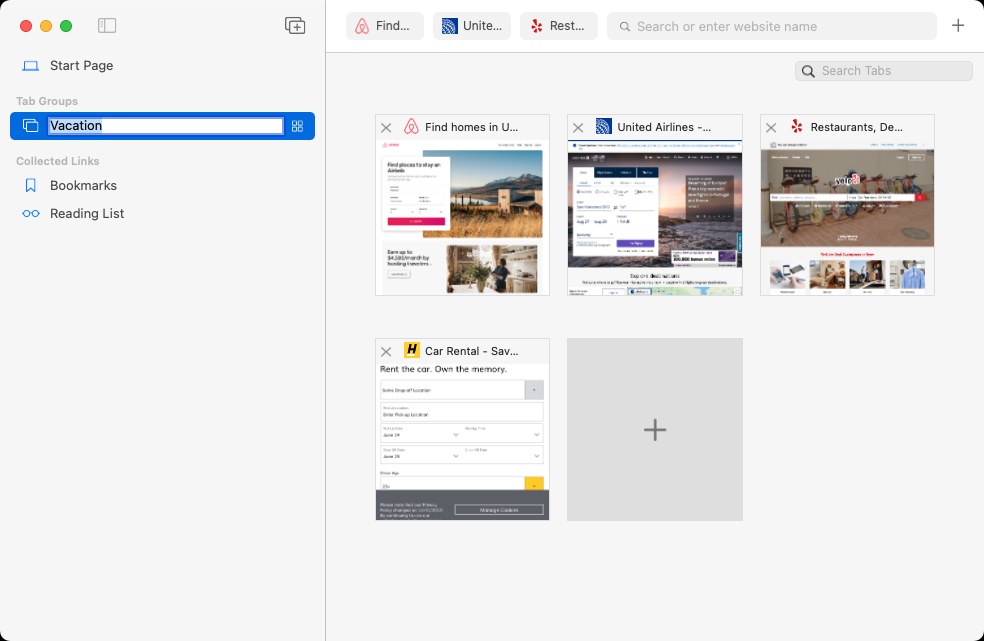 You can view thumbnails of the tabs in a tab group.
You can view thumbnails of the tabs in a tab group.
IDG
To rename a tab group, click on tab group to select it, then click on the name to trigger the ability to rename it. Or right-click the tab group and select Rename.
To delete a tab group, right-click it and select Delete. Or click on it to select it, and then click on the File menu and select Delete Tab Group.
If you right-click on a tab group, you have a couple more useful functions other than the ones previously mentioned.
Tab groups sync across devices, so you can use them on your iPhone, iPad, or other Macs.
Where is this tab group?
Remove all tab group from my mac
it is not working
it worked in the past
I cannot delete or rename the tab groups
this is Safari in Ventura 13.1
remove tab group from Mac