iMovie is a good way to create a slideshow. It gives you the numerous options and effects that are available to making videos. Use the slider above and to the right of the timeline to expand out the timeline a bit so that you can more easily work with the slides. Also, if you click on the Settings button above and to the right of the timeline you can increase the size of each thumbnail slide with the slider in the Settings box.
To change the display time of each photo you drag out its right hand edge to the right. That increases the duration (display time) of each photo.
To change the duration of a range of photos in the timeline, select them as a range by shift-clicking on the first photo and then shift-clicking on the last photo, and then click on the little information button in the tool bar at the upper right of the project screen (the little circle with the "i" in it). That will reveal a duration box below and to the right of the "i" button. Type in the duration that you want, say 4.0 seconds, for the photos and then press the Return key on your keyboard. All of the photos in the range will be changed to the duration that you typed in.
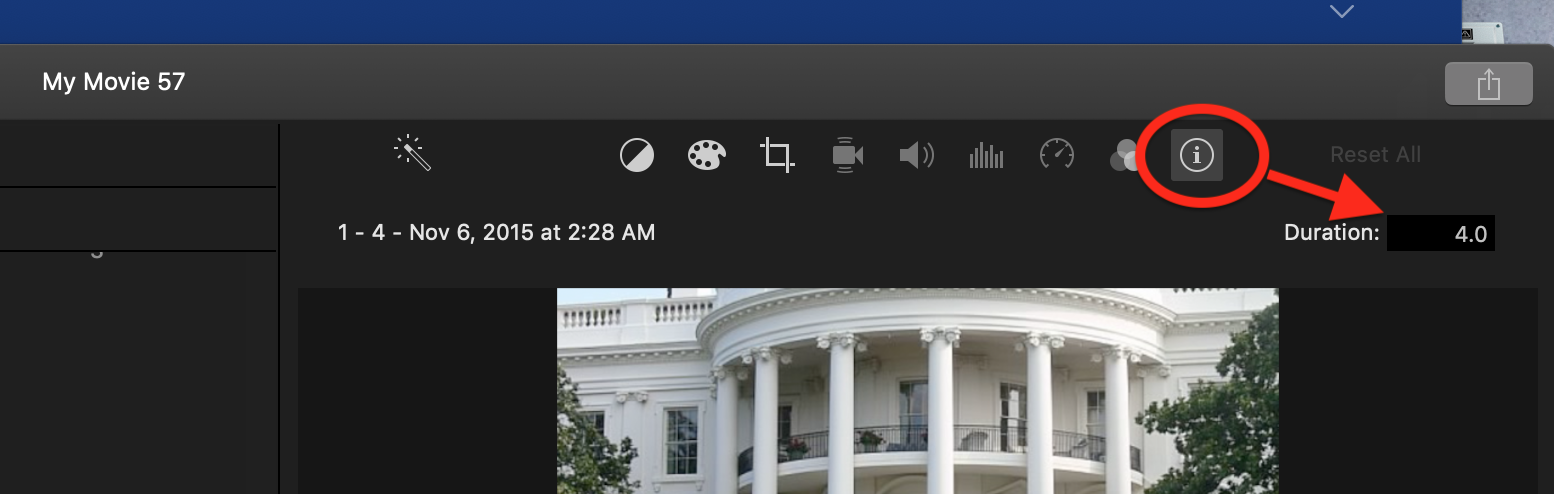
Finally, another way to change the display time of photos in the timeline is to use the preferences box to set the Photo duration for the project that will apply to all photos added to the project. So, click on iMovie/Preferences from the main iMovie menu, and, in the preference box that appears, type in the photo duration that will apply by default to all photos placed in the timeline. This should be done before you create your project. Here's a screen shot of the preferences box showing 4.0 seconds as the default photo duration. You can change the duration to anything that you want. You can still vary the duration for individual photos or a range of photos in the timeline using the methods that I described earlier in this post.
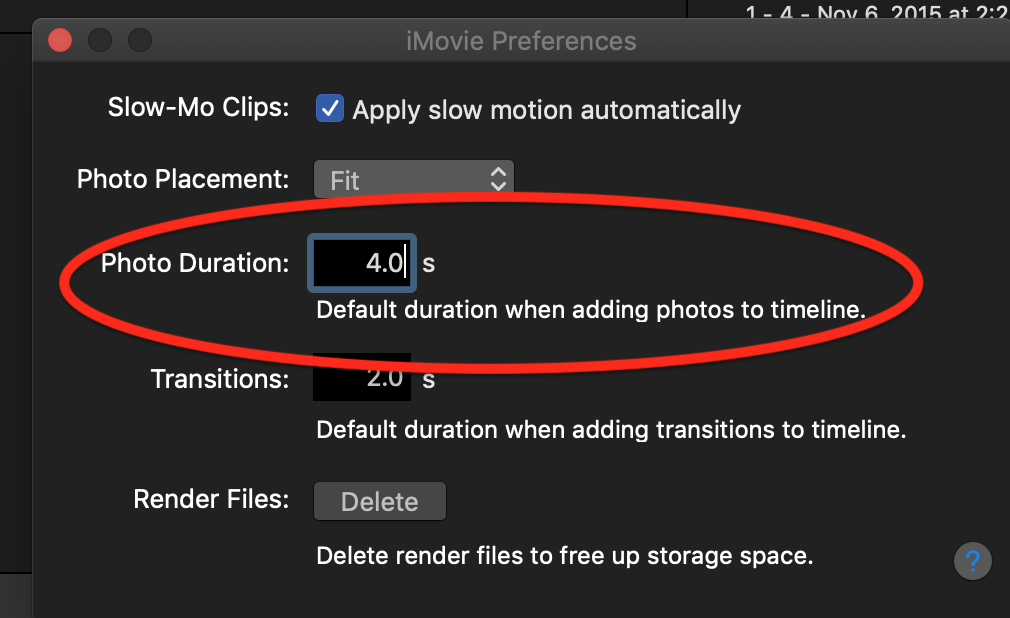
To extend or vary the transition time between photos, double click on the transition and change the transition duration in the box that appears.
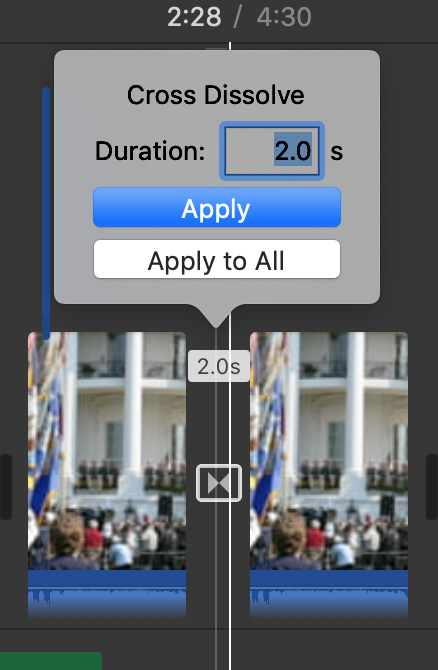
-- Rich