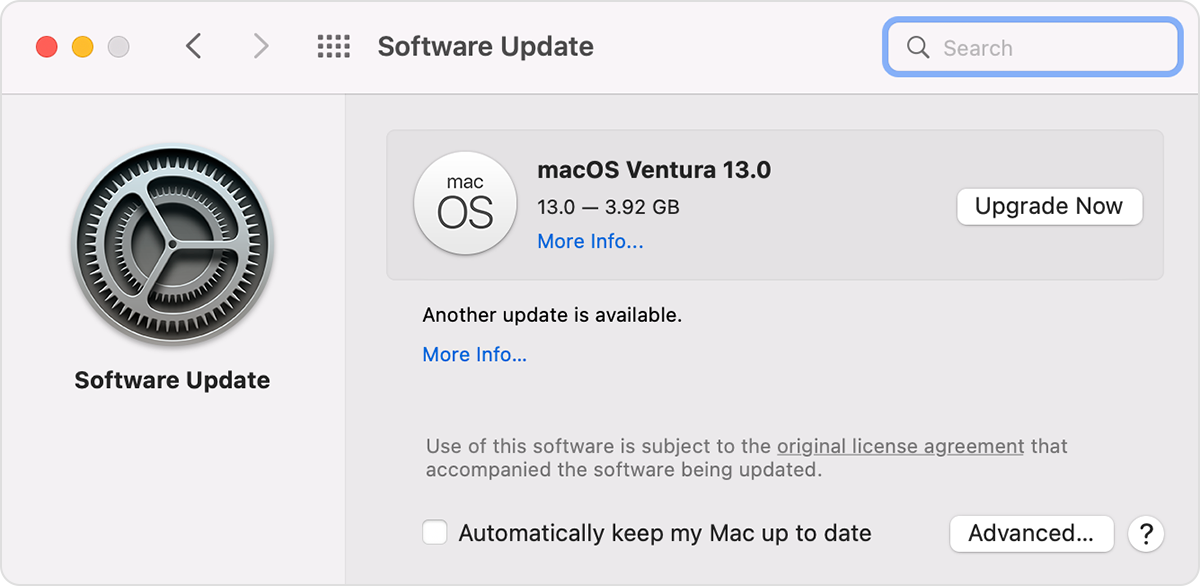Thanks for following up to let us know, hugues-olivier,
If you're unable to sign into FaceTime in the new user account, this may help you: If you can't sign in to your iMessage account or FaceTime on your Mac - Apple Support
Also, check out this resource which explains how to troubleshoot FaceTime connectivity: If FaceTime isn't working on your Mac - Apple Support
"If you need help with your connection or call quality
A slow or busy Wi-Fi network might cause issues with your FaceTime call. If you experience connection alerts, or low-quality audio or video, or an exclamation point  over a video tile:
over a video tile:
- Make sure that you and your recipient have a fast Wi-Fi or cellular connection. FaceTime calls over Wi-Fi require a broadband connection.
- Check for issues that might be slowing down your connection, such as someone streaming content over your network.
- If you have questions about your internet speed, contact your internet service provider."
If you happen to have any VPN or security software installed on your Mac, you may consider removing it as it can impact your internet connection: Check VPN (Virtual Private Network) and third-party software to help resolve network connectivity issues - Apple Support
"Check basic settings on your device
Start by checking some basic settings:
- Make sure the date, time, and time zone are set accurately on your device. Learn how to set the date and time on your Mac, iPhone, iPad, or iPod touch.
- Make sure your device's software is up to date. Install any available software updates and then restart your device.
- Restart your modem and router.
- Try switching to another network. If your connectivity issue is resolved by joining a different network, check with your Internet Service Provider (ISP) or network administrator to make sure your network is working properly for the features and apps you want to use."
If you're still unable to maintain a FaceTime call, you may consider reaching out to Apple directly to investigate this further. You can find their contact details here: Apple Support
We hope this helps you.
Kind regards.