Because the Time Capsule will be connecting to your "new" network, you will first need to perform a Hard Reset on the Time Capsule by powering it up for a minute and then holding in the reset button on the back of the device for 7-8 seconds. Release the reset button and give the Time Capsule a full minute to restart to a slow blinking amber light status.
Power off the Time Capsule
Connect an Ethernet cable from one of the 3 Ethernet ports on the BT Hub......(choose any one that you wish).....and connect the other end to the WAN "O" Ethernet port on the Time Capsule
Power up the Time Capsule and let it run for a minute
Open AirPort Utility on your Mac (Finder > Applications > Utilities > AirPort Utility)
Click on the Other Wi-Fi Devices button
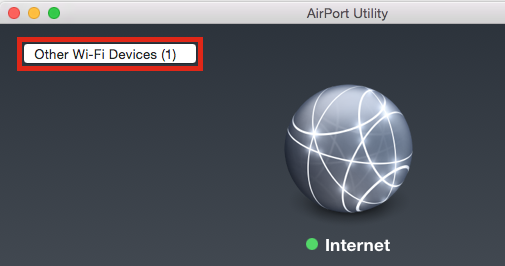
Click on Time Capsule xxxxx or it might read AirPort Time Capsule xxxxx
AirPort Utility will take a few seconds to analyze the connections and then then display the correct screen to allow you to set up the Time Capsule. The window will look similar to the example below, except that you will see your Time Capsule pictured.
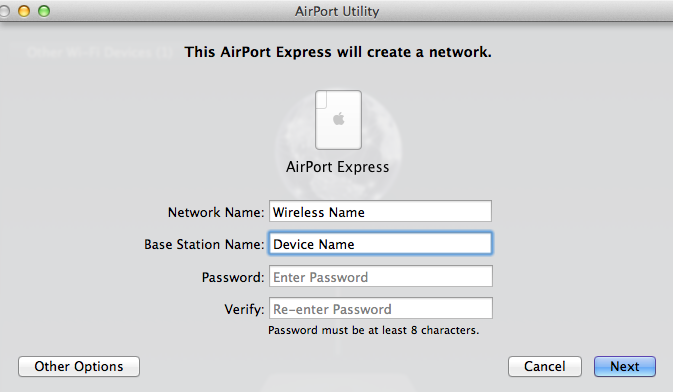
Network Name.......Type in a name for the Time Capsule Wi-Fi network. Later, you can turn off the Wi-Fi if you don't need another Wi-Fi network
Base Station Name......Type in a device name for the Time Capsule
Password......Type in a password for the Time Capsule
Verify.....Type in the same password again to confirm
Click Next, and AirPort Utility will apply the correct settings to the Time Capsule. Should be a nice green light on the Time Capsule in about 30 seconds.
The Time Capsule is now set up correctly with your network. Click the Wi-Fi "bars" at the top of your Mac's screen and select the Wi-Fi network that you want to use.