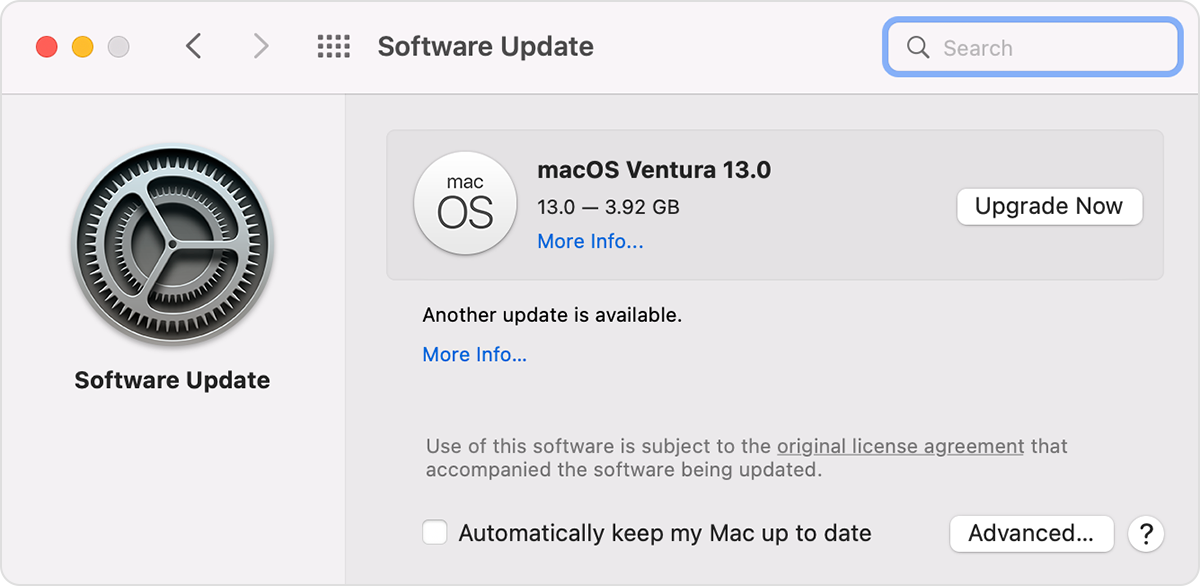Hey there Dano_47,
Thanks for reaching out to Apple Support Communities. We're happy to provide some assistance.
In order to update your Mac, follow the actions in this article:
Update macOS on Mac - Apple Support
"Use Software Update
Before following these steps, it's a good idea to back up your Mac.
- From the Apple menu in the corner of your screen, choose System Settings or System Preferences.
- If you chose System Settings, click General on the left side of the window. Then click Software Update on the right.
- If you chose System Preferences, click Software Update in the window.
- Software Update then checks for new software.
- If Software Update finds new software, click the button to install it. The button might be named Update Now, Upgrade Now, Install Now, or Restart Now, for example. You might then be asked to enter your administrator password.
- If Software Update says that your Mac is up to date, then no new software is currently available for your Mac model. Software Update shows only software that is compatible with your Mac.
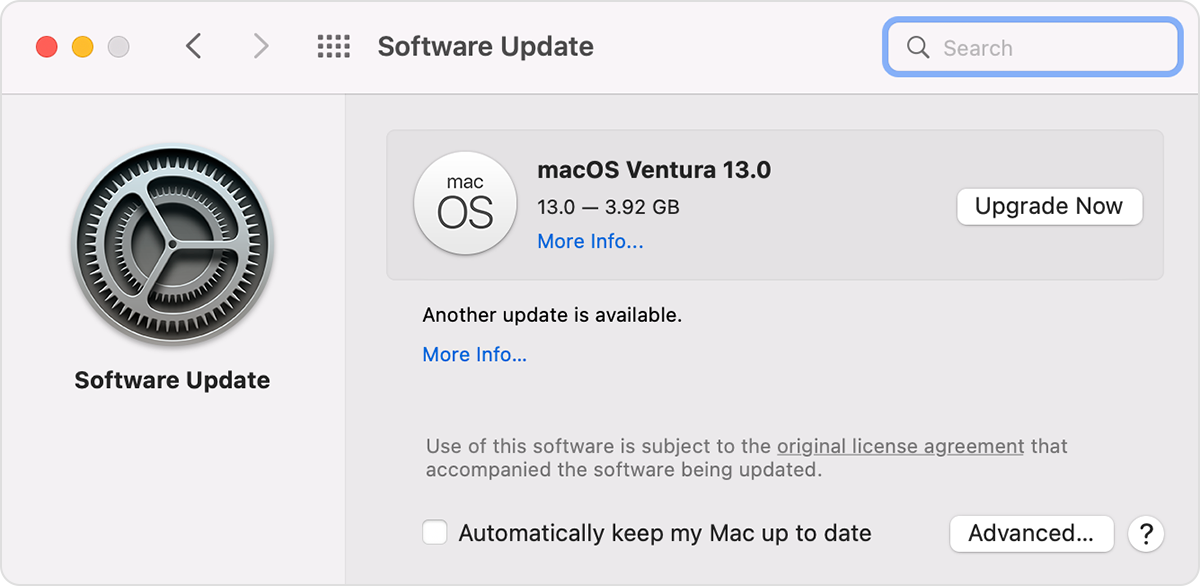
If you don't see Software Update
If you don't see an item named Software Update, choose View > Software Update from the menu bar in System Settings or System Preferences. Or use Search in the corner of the window to search for Software Update.
If your older Mac doesn't include Software Update, open the App Store app instead. It's in your Applications folder. Then click the Updates tab in the App Store to check for updates. You can also search for software by name."
If you continue to experience issues updating your Mac, the "If you need help" section at the bottom of the article links to multiple articles that may help resolve any updating issues:
"If you need help
If you don't have enough storage space to install
If your Mac stops at an Apple logo or progress bar during installation
If an error occurs while downloading or installing
Download macOS installers from other Apple sources "
Keep us posted.
Have a great day!