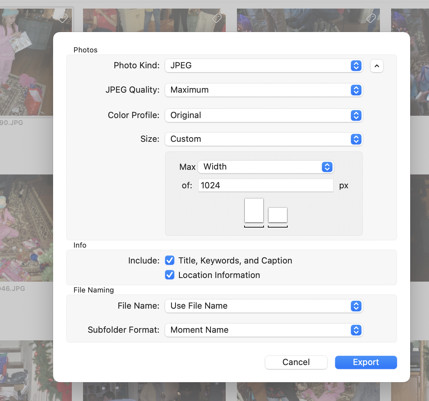That icon represents "Live Text," and it's there because it found text somewhere in the picture. If I copy your picture and click on the live text icon to copy, and paste it somewhere, it says "lack." That's pretty cool!
If you don't want Live Text, go to the Mac "System Settings>General>Language & Region" and turn off Live Text. It will go away. (You can also just go to System Settings and type Live Text in the search box.)
HOWEVER, what Phil0124 said makes sense. Doing a screenshot to get a copy of the picture is doesn't give the best results. There are often other crazy icons at the top of the image, too. So, if you want to send the picture in an email, you can control-click on the picture, chose Share, and select Email. Or Messages, or AirDrop, and so on. If you want to do other things with it, you can select the picture and choose File>Export>Export 1 Photo, and you can choose the size and nature of the image, and put it in the folder of your choice.