A simple way that generally does not require cluttering up your document with extra tables is to use the SWITCH function:
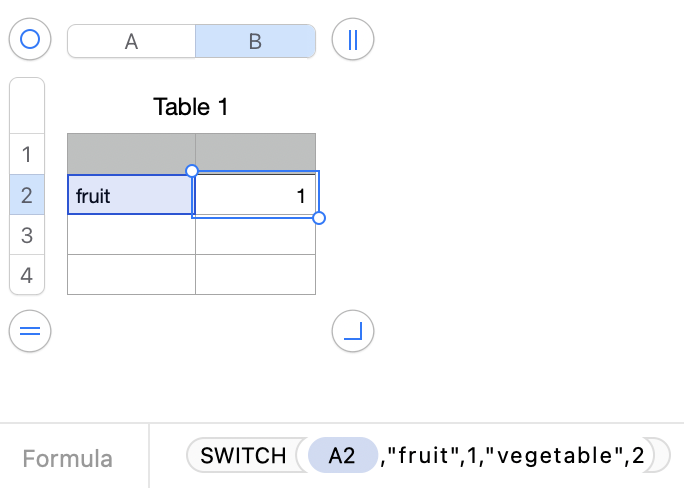
=SWITCH(A2,"fruit",1,"vegetable",2)
This is easy to edit. Let's say you decide to add "meat" and assign it a 3. Simply double click the cell to call up the formula editor and change the formula to:
SWITCH(A2,"fruit",1,"vegetable",2,"meat",3)
As you can see, you simply have a reference to the cell with the Pop-Up Menu, in this simple example A2, and follow that by switch-value, if-match pairs. You can have many pairs.
More on SWITCH here (also accessible via Help > Formulas and Function Help in your menu):
SWITCH - Apple Support
You can get fancier and add a default value for when there are no matches, etc., but generally that is not needed because Numbers will warn you automatically if there are no matches.
Substitute ; for , in the above formulas if your region uses , as a decimal separator, e.g.:
=SWITCH(A2;"fruit";1;"vegetable";2)
SG