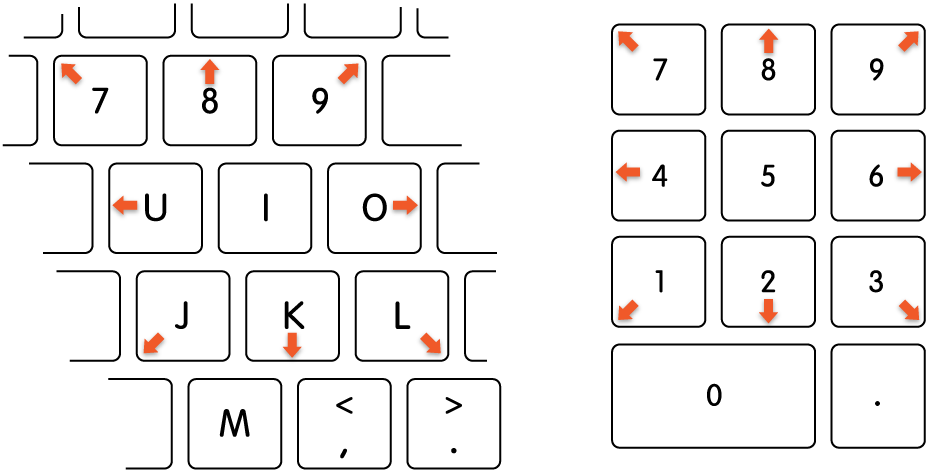Arrow and tab keys and screen navigation not working properly
Some one else has posted a comment about their arrow keys working like a tab key.
Attached is an image of navigation in Airmail as an example
- I click in the mailbox area and the area is highlighted by the blue border.
- I click on the 'Drafts' folder
- I click the arrow keys up and down, the 'Drafts' folder stays highlighted (as per the screen shot) and the other folders acknowledge the arrow movement, but the highlighted drafts folder stays highlighted
- Only manually clicking the other folders has the same effect as I would expect the arrow key to do.
I previously had a 16" Mac that I spilt a drink into and to cut a long story short, I reinstalled the MacOS and was welcomed by this new behaviour. So thinking I had terminal Mac damage bought a brand new M2 Mac.
Imagine how disappointed I was to find it exhibited exactly the same behaviour.
I can't believe other users haven't experienced the same problem. I'm guessing a MacOS problem is at heart.
Annoying
MacBook Pro 14″