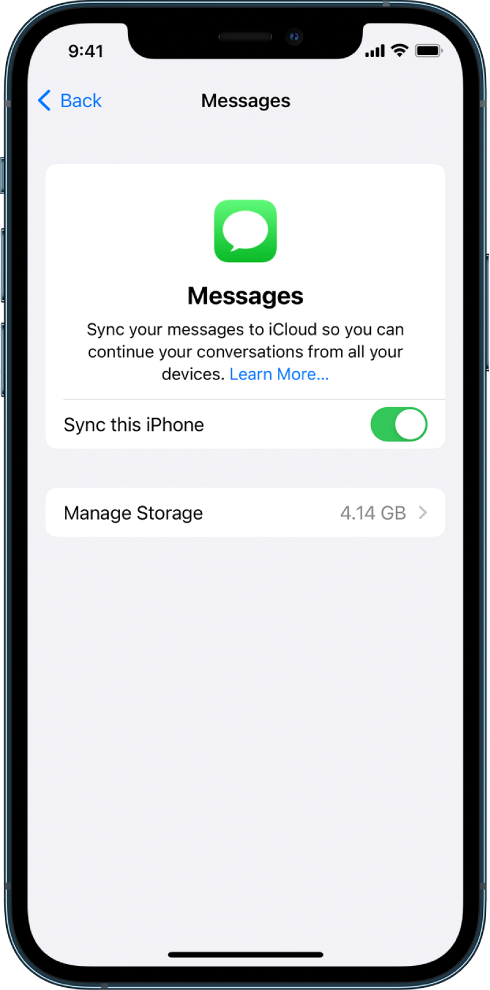Hey there jimicocobop,
"When you set up iCloud for Messages, your messages are stored in the cloud instead of locally on your device. You can see them on any device that’s set up for iCloud and Messages, including your iPhone, iPad, iPod touch, and Mac.
Because your messages are in the cloud, if you send, receive, or delete a message on one device, those updates appear everywhere. You see the most up-to-date version of your messages, no matter where you access them."
Here’s how to set up iCloud for Messages on your iPhone:
1. On your iPhone, iPad, or iPod touch, go to Settings > [your name] > iCloud.
2. Do one of the following:
* iOS 16, iPadOS 16, or later: Tap Show All, tap Messages, then turn on Sync this [device].
* 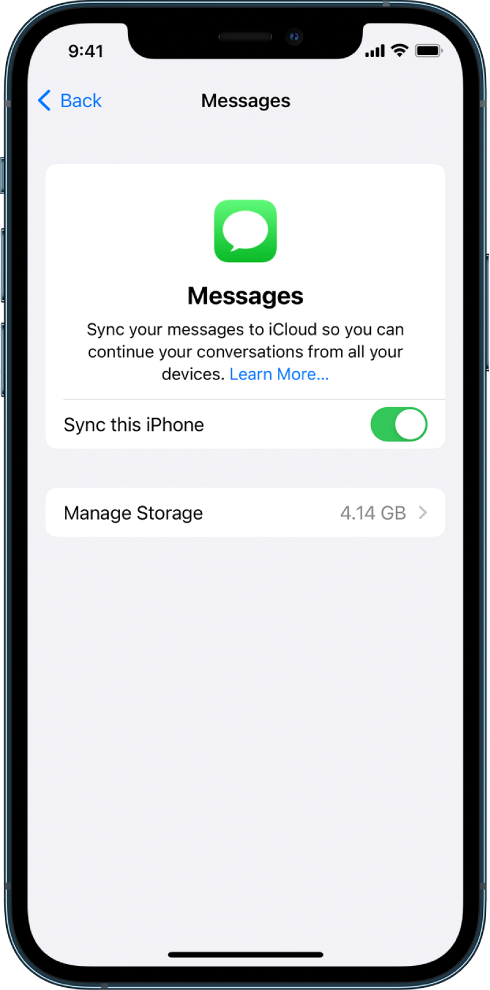
* iOS 15, iPadOS 15, or earlier: Turn on Messages.
6. Any messages currently stored in iCloud are now accessible on your device, and any new messages you receive on your device will be stored in iCloud.
7. To make sure you can see your messages on all your devices, also check the following:
* iMessage account: On your iPhone, iPad, or iPod touch, go to Settings > Messages > Send & Receive. Make sure that you’re signed in to iMessage with the same Apple ID. You can choose which email addresses and phone numbers you want to send and receive messages from on each device.
* Text message forwarding: If you want to receive SMS and MMS messages on all your devices, go to Settings > Messages > Text Message Forwarding on your iPhone. Turn on text message forwarding for each device. For more information, see the Apple Support article How to forward SMS/MMS text messages from your iPhone to your iPad, iPod touch or Mac.
10. To see messages stored in iCloud, open the Messages app.
Here's how to set up iCloud for Messages on your Mac:
1. In the Messages app on your Mac, do one of the following:
* macOS Ventura: Choose Messages > Settings, click iMessage, then select Enable Messages in iCloud.
* macOS 12 or earlier: Choose Messages > Preferences, click iMessage, then select Enable Messages in iCloud.
4. Select which email addresses and phone numbers you want to send and receive messages from on your Mac.
5. Any messages currently stored in iCloud are now accessible on your Mac, and any new messages you receive on your Mac will be stored in iCloud.
6. Note: If you want to see SMS and MMS messages on your Mac, see the Apple Support article How to forward SMS/MMS text messages from your iPhone to your iPad, iPod touch or Mac.
7. To see Messages stored in iCloud, open the Messages app.
Note: If you want to turn off Messages in iCloud on your Mac, deselect Enable Messages in iCloud. You can choose to disable Messages in iCloud for all your devices, or just your Mac.
For more information on how to use Messages on your Mac, see the Send a message on Mac.
Set up iCloud for Messages on all your devices
Take care.