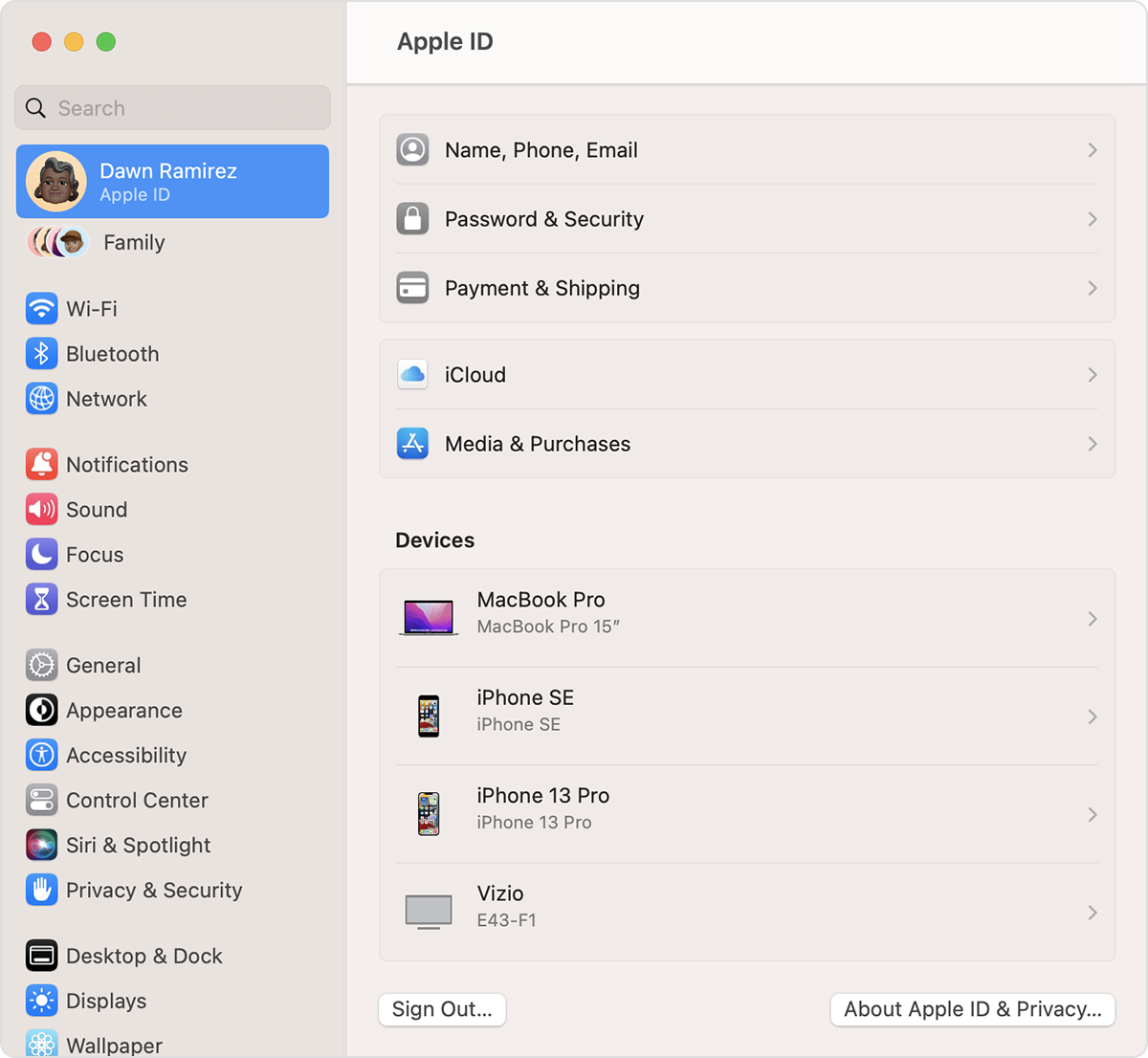Hello BD79,
Thank you for reaching out in Apple Support Communities. If we're understanding correctly, you'd like to view a list of devices that is signed in with your Apple ID and possibly remove it. On a Mac, you can follow these steps and see which devices your Apple ID account is signed into:
Use your Mac to find where you're signed in
1. Choose Apple menu > System Settings. In macOS Monterey or earlier, choose Apple menu > System Preferences.
2. Click your name. In macOS Monterey or earlier, click Apple ID.
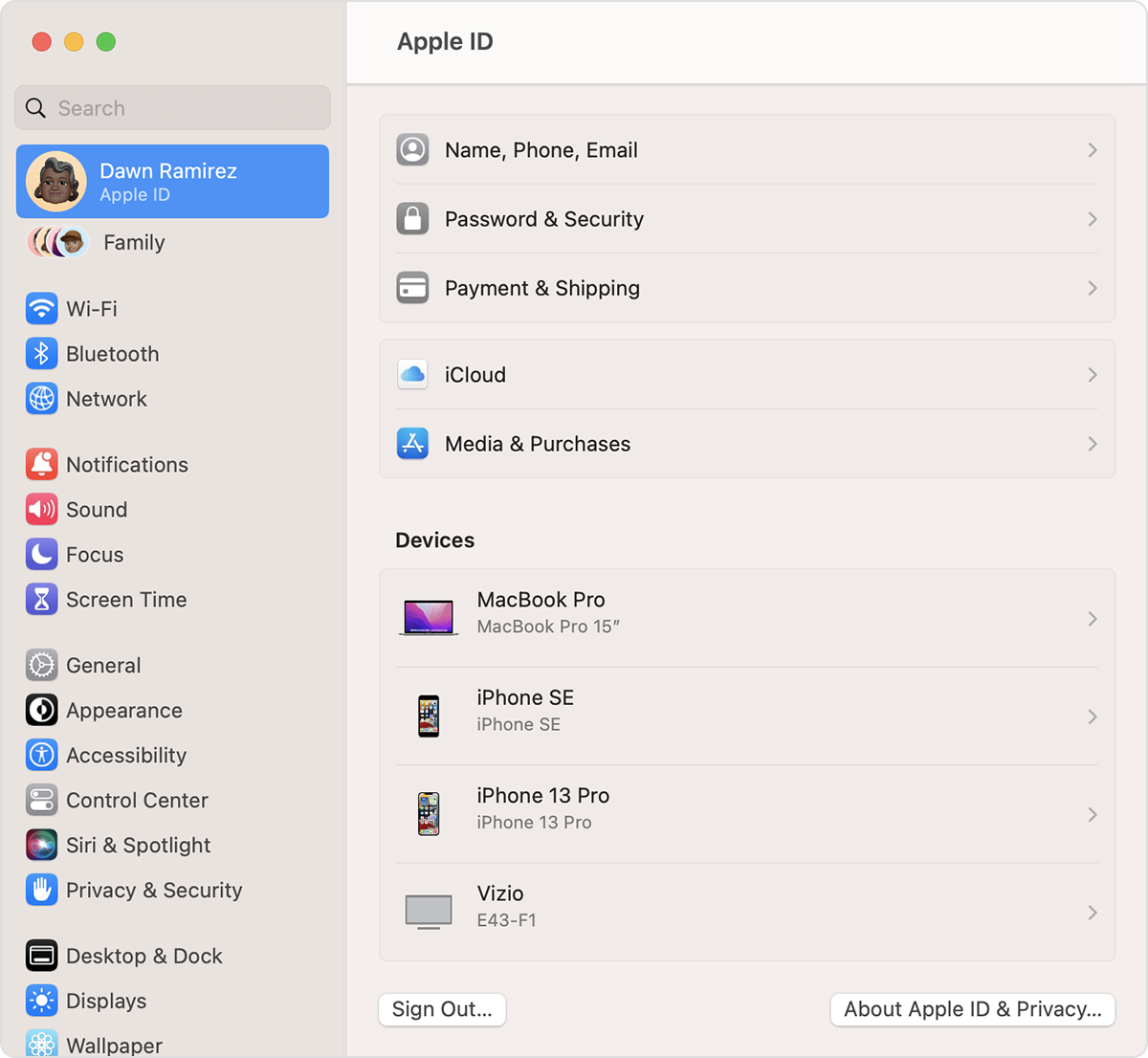
4. Click any device name to view that device's information, such as the device model, serial number, and OS version. The information might vary depending on the device type. You might need to answer your security questions to view device details.
Following these steps can help and is outlined in this article: Check your Apple ID device list to find where you're signed in - Apple Support
If we misunderstood, please provide the community additional details. This way the community can gain a better understanding to provide you the best support.
Kind regards.