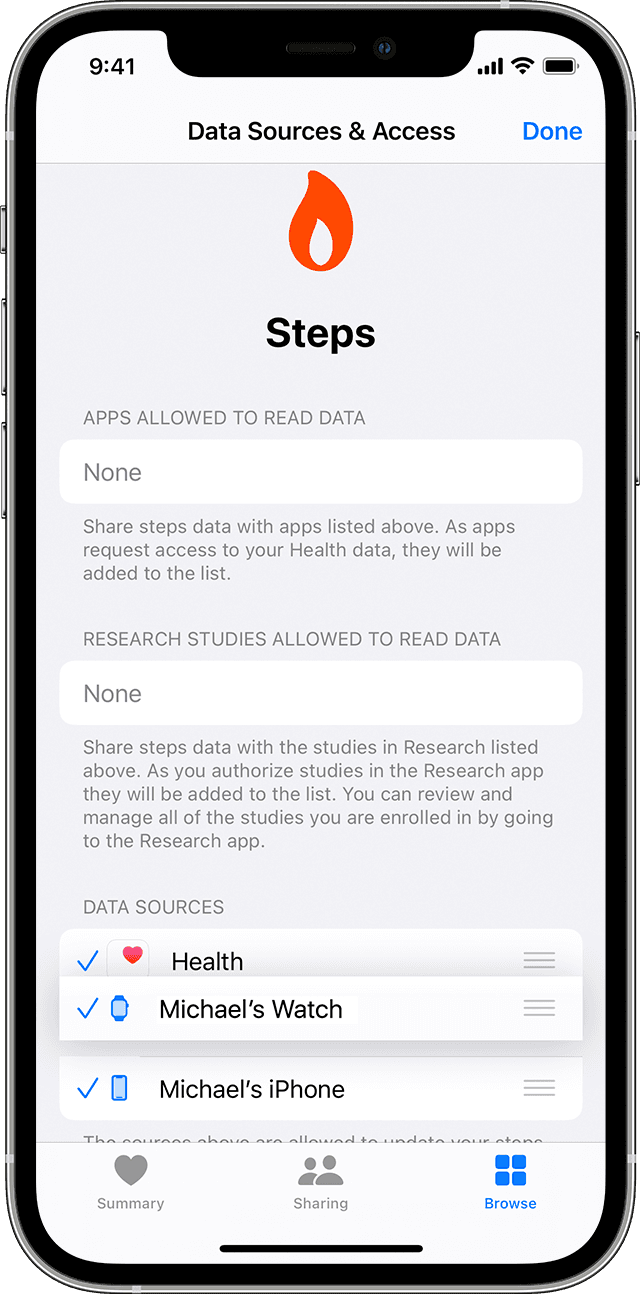Howdy koenraad240,
It sounds like you want to know how to manage Health data from multiple sources. We know how important this is for you, and you’re in the right place for answers.
How Health handles data from multiple sources
The Health app takes similar data from different sources, like steps recorded from your iPhone and activity from your Apple Watch, and organizes it based on where it comes from. By default, Health prioritizes data in this order:
1. Health data that you enter manually.
2. Data from your iPhone, iPod touch, and Apple Watch.
3. Data from apps and Bluetooth devices.
When you add a new data source, it appears above all other apps and devices that contribute data in Health. You can change the order of sources at any time.
View your data sources
Here's how to see which devices and apps update specific health categories:
1. Open the Health app and tap the Browse tab.
2. Tap a category, like Activity. If you don't see the category, swipe down to reveal the search bar, then enter a category.
3. Tap a subcategory, like Steps.
4. Scroll down, then tap Data Sources & Access. Only the sources that contribute to that data type will appear.
Here's how to see all of your sources for the Health app:
1. Open the Health app.
2. Tap your profile picture in the upper-right corner  .
.
3. Scroll down to Privacy, then tap Apps or Devices.
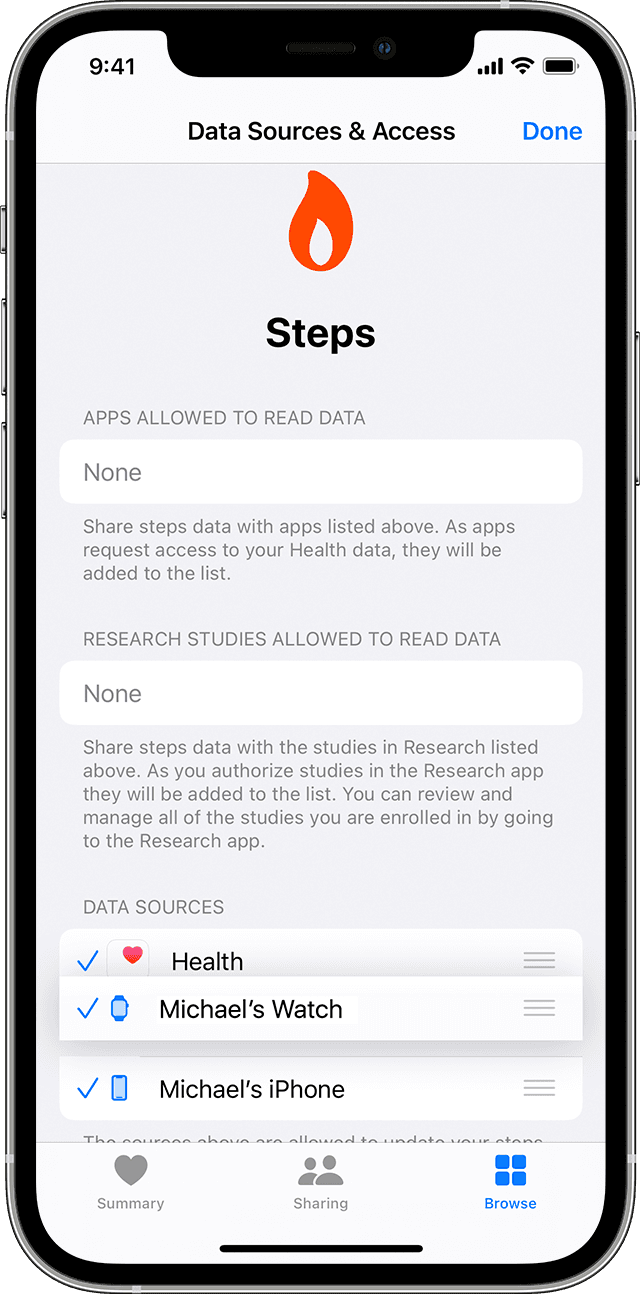
Prioritize data sources
Here's how to choose the sources that Health uses first:
1. Open the Health app, then tap the Browse tab.
2. Tap a category, then tap a subcategory.
3. Scroll down, then tap Data Sources & Access.
4. Tap Edit.
5. Touch and hold the Change Order button  next to a data source, then drag it up or down in the list.
next to a data source, then drag it up or down in the list.
6. To turn off a data source so that it doesn't contribute any more data for that category, tap the checkmark next to the source.
7. Tap Done.
If multiple sources contribute the same data type, then the data source at the top will take priority over other sources. Any new apps or devices that you add go to the top of the list automatically, above your iPhone or iPod touch.
This info is located in this support article: Manage Health data on your iPhone, iPod touch, or Apple Watch - Apple Support
We understand your concern and know how important this is to you. You can leave feedback about this on the Apple Product Feedback page.
Farewell!