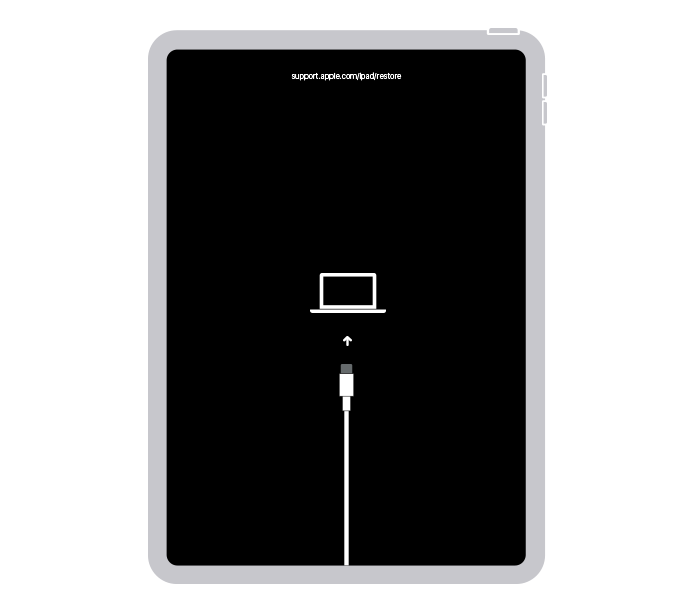Hi Blu2ooth,
Thanks for posting in Apple Support Communities.
We understand that you're unable to restore your iPad in recovery mode and you have already reviewed If you can't update or restore your iPad - Apple Support.To address this, start by making sure you computer is running the latest software and the most recent iTunes version.
Check for iTunes updates from the iTunes Download page
If you install iTunes from the iTunes Download page, you can manually check for updates to iTunes, or set iTunes to check for new versions automatically every week.
In the iTunes app  on your PC, do one of the following:
on your PC, do one of the following:
* Manually check for new versions of iTunes: Choose Help > Check for Updates.
* Have iTunes automatically check for new versions every week: Choose Edit > Preferences, click Advanced, then make sure the “Check for new software updates automatically” is selected.
When automatic updating is turned on, iTunes checks for new updates weekly. It checks only after you have quit and restarted iTunes at least once during a seven-day period.
Check for iTunes updates from the Microsoft Store
If you install iTunes from the Microsoft Store, new versions will be automatically downloaded; however, you can manually check for updates in the Store.
* Open the Downloads and Updates pane of the Microsoft Store app.
Update iTunes on PC - Apple Support
Force restart your iPad and enter recovery mode.
Put your iPad in recovery mode and set it up again
1. Make sure that your Mac is up to date. If you're using iTunes, make sure you have the latest version of iTunes.
2. On a Mac with macOS Catalina, open Finder. On a Mac with macOS Mojave or earlier, or on a PC, open iTunes. If iTunes is already open, close it, then open it again. Find out which macOS your Mac is using.
3. Keep your iPad connected and wait until the recovery mode screen appears:
* For an iPad without a Home button: Press and quickly release the volume button closest to the top button. Press and quickly release the volume button farthest from the top button. Press and hold the top button.
* 
* For an iPad with a Home button: Press and hold both the Home and the top (or side) buttons at the same time.
* 
8. Keep holding the button (or buttons) until you see the recovery mode screen: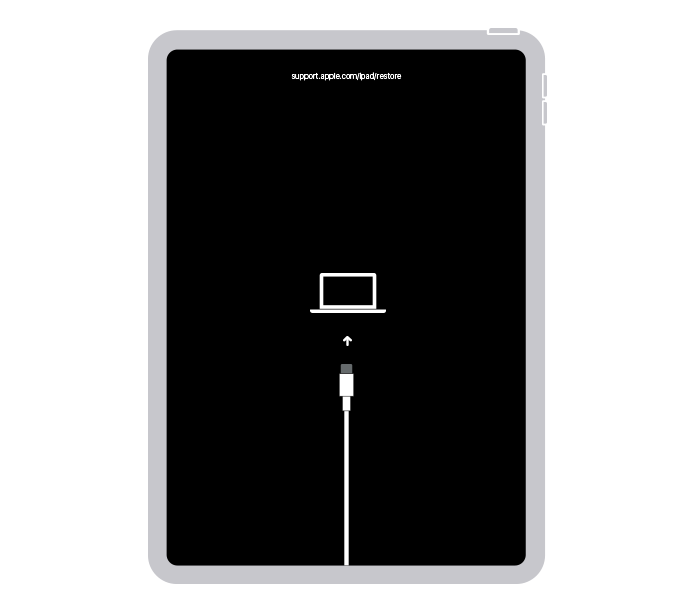
9. Locate your iPad on your computer. When you see the option to Restore or Update, choose Update. Your computer will try to reinstall the software without erasing your data. Wait while your computer downloads the software for your iPad. If the download takes more than 15 minutes and your iPad exits the recovery mode screen, let the download finish, then repeat step 3.
10. After the Update or Restore completes, set up your iPad.
You can find these steps in If you can't update or restore your iPad - Apple Support.
Regards.