Are you certain that you have an iPad mini4? The tags appended to your post suggest that you have an iPad mini1 with iOS9 installed.
If you do have an iPad mini4, ensure that it has been updated to iOS 15.7.5 - this being the most recent version of system software.
Returning to screen rotation - and assuming that you do have a fully updated iPad mini4 - to switch between Portrait and Landscape view you generally only need to rotate the iPad to the desired screen orientation.
For iPad models without a side-switch, you may need to disable your Screen Rotation Lock. To do so, you need to access the Control Centre; swipe downwards from the top-right corner of the screen - then tap the Screen Rotation lock icon:
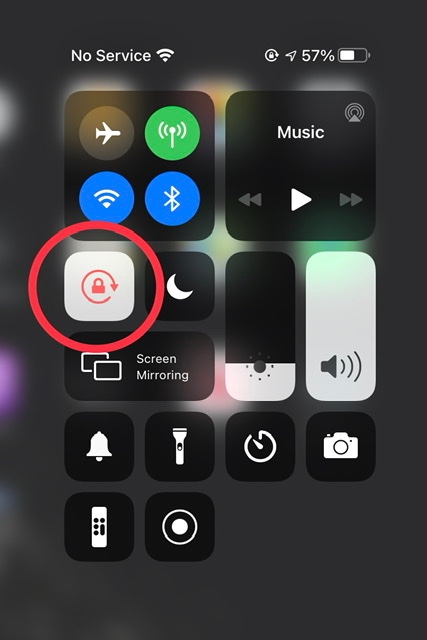
If screen rotation proves to be problem with some Apps - and not others - you need to be aware that not all Apps are coded to operate in both Portrait and Landscape screen modes. Apps that have a fixed screen orientation will always appear in the orientation determined by the App Developer.