First, I was thinking there must be a problem with the 4 TB Seagate HD that came with the computer? When I tried to open it the computer froze. Originally this HD seemed to be working ok but after the freeze I pulled it out. Now it’s running on a PNY SSD with os 10.11.6 and 2 TB WD HD. I had installed these HD’s earlier from another single processor mac Pro I have. These drives are new and reliable. Now the computer seems to run smoother and quicker, without the momentary delays that it was having. It has not restarted after several hours of use. So, problem solved, Maybe?
Went to Apple Menu > About this MAC > Storage: and the window still freezes open, as well as the entire Apple Menu. So force shutdown, reboot, and on to Memory and DIMMs.
Apple Menu > About this MAC > Overview:
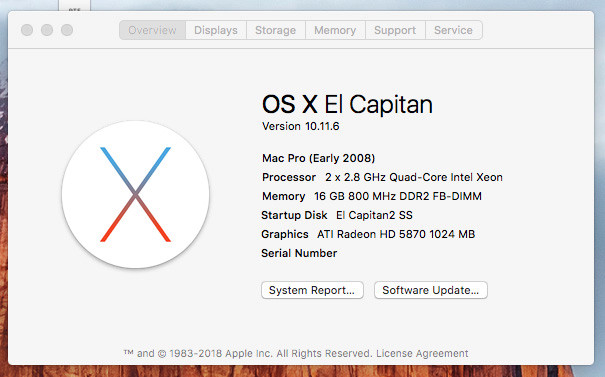
Apple Menu > About this MAC > Memory:
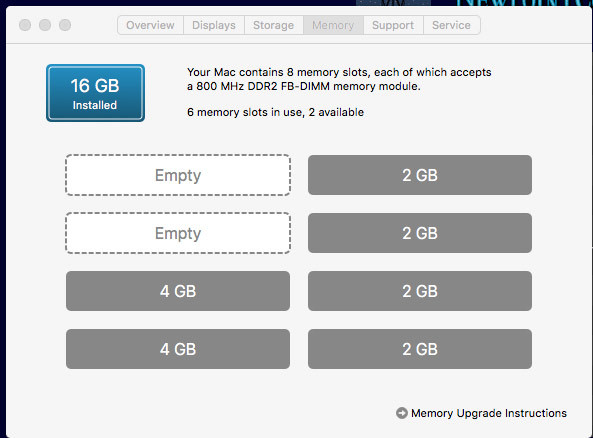
This did not look good with the first two slots being empty?
Apple Menu > About this MAC > System Report > Memory
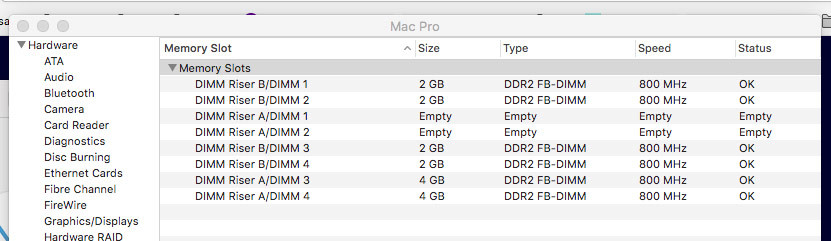
——————————————————————————————————————————————————————————————
I pulled the memory cards (A & B) and all 8 slots had DIMMs, so I removed the DIMMs that were reading “empty,” then moved the two - 4 GB DIMMs to DIMM Riser A - 1 & 2, and restarted the Computer. The following were the results.
Apple Menu > About this MAC > Overview:
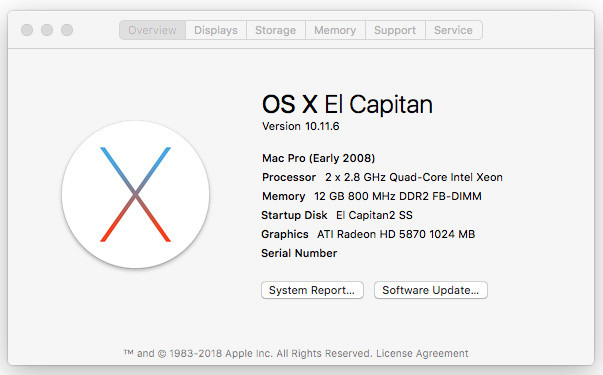
Apple Menu > About this MAC > Memory:
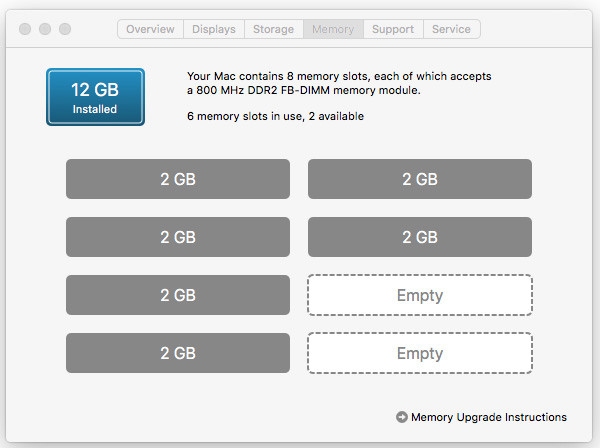
Apple Menu > About this MAC > System Report > Memory
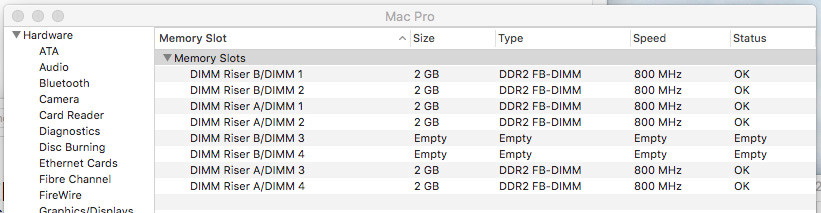
Note: now there is only 12 GB of memory (before there was 16 GB). The two 4 GB DIMMs are now reading 2 GB? I made sure to read each DIMM to confirm it’s GB size. The two 4 GB DIMM pair are in Riser A - 1 & 2. I’m thinking I should move them back to regain the missing 4 GB’s?