Hi PastaKathy,
If you suspect a problem with your device microphone, check out If the microphones on your iPhone aren't working for some steps to isolate the concern:
"Clear the microphones
- Remove any screen protectors, films, or cases from your iPhone.
- Clear any debris from the openings of your iPhone."
and
"If people can't hear you on phone or FaceTime calls
- Open the Voice Memos app.
- Tap the Record button
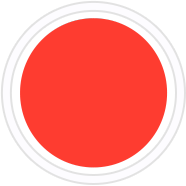 , speak at the bottom of your phone, then stop the recording.
, speak at the bottom of your phone, then stop the recording. - When you play back the memo, you should hear your voice clearly.
If people can't hear you when you're using speakerphone
- Open the Camera app.
- Record a video while speaking at the top of your iPhone.
- Tap the camera chooser
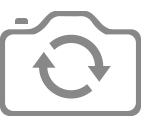 to switch to the other camera. Then record another video while speaking at the top of your iPhone.
to switch to the other camera. Then record another video while speaking at the top of your iPhone. - When you play back the videos, you should hear your voice clearly."
You can also test using paired or connected headphones that include a microphone. If those work and the other steps do not help, service is likely required and consulting Apple Support will be next.
Regards.
