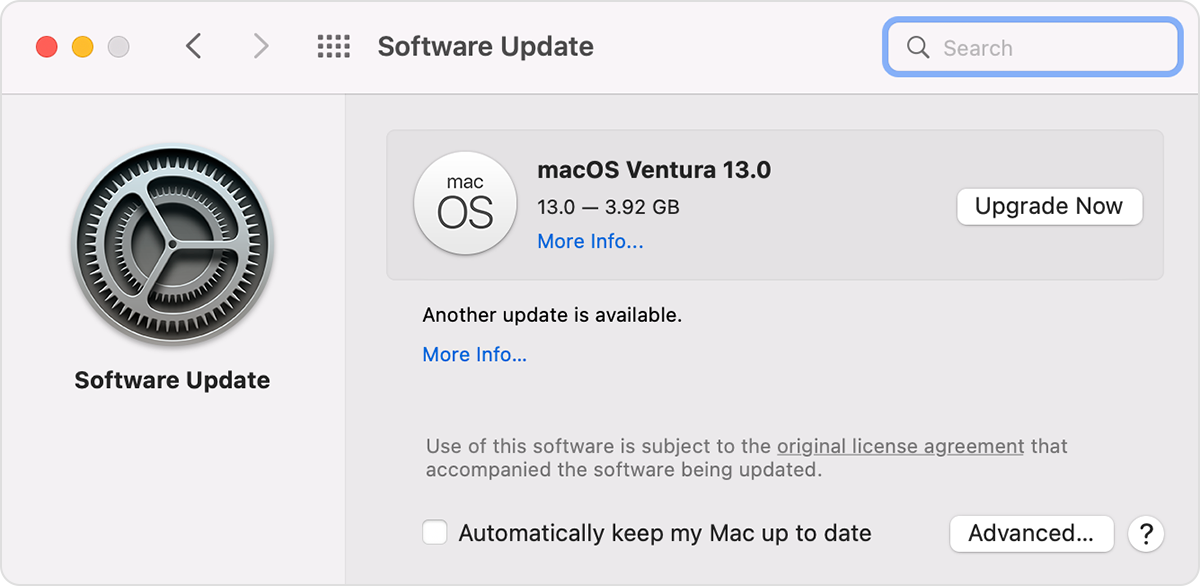Cannot remove Apple ID from Mac
In Settings > Internet Accounts I have a second Apple ID I don't use and I want to remove from my Mac. In "Apps Using iCloud" all is off, and I do not use the account anywhere else (including on my Mac).
When clicking "Delete Account..." either "There was an error loading the account details." at the top or the pop up "The operation couldn’t be completed. (com.apple.extensionKit.errorDomain error 15.)" appears.
And I do not know if it is really because of this, but when clicking the delete account button, my MacBook becomes very hot and the fans are turning on. I think there is something really wrong.
MacBook Air 13″, 13.3