Yes, copy your old projects into the newly created library. You can copy finished projects as well as partially completed projects.
The procedure is to open both libraries (Open iMovie in current library, then do File/Open/Other to open a second libary). Both libraries will be listed in the project sidebar. Then go to the Projects browser screen (where your projects are displayed as icons). From the dropdown menu at the top of the browser screen, select your current library to display the projects in that library.
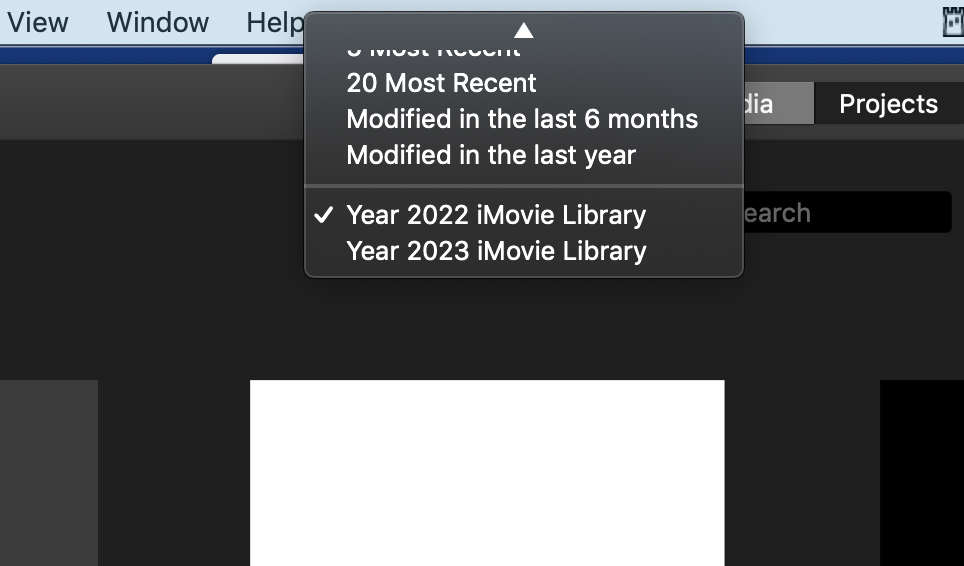
Then move your cursor over a project's icon, that will cause a little circle with dots in it to appear to the right of the project's name. Click on the circle to cause a pop up menu to appear. From the pop up menu, click on Copy to Library and then choose the recipient library.
Before doing the above go back to your Media view and select your current library's name in the side bar and do a File/Consolidate Library Media. Then go back to the Project's browser of your current library and select each project and do a File/Consolidate Project Media. Then you can go ahead and copy your projects over to the new library.
Do the above for each project until you have copied them all over. Once the procedure is done, you can delete the old library if you wish, after first confirming that the new library is working properly. Do the Consolidate Project Media procedure on the new library first.
-- Rich