Does your camera assign GPS coordinates, when you take the photos?
When and where did you import the photos from your Camera to your Mac?
When you are importing photos to Photos, it will depend on the GPS tags of the imported photos and the timezone setting of your mac, how Photos will interpret the date and time EXIF tags of the imported photos.
For example, you import a photo taken at 8:30 overseas. Photos does not know the timezone the camera has been set to and will make an educated guess.
- If the photo has been tagged with GPS by the camera, Photos will read 8:30 according to the timezone of the GPS, this will be perfect for your iPhone photos, that will be tagged with GPS.
- If the camera did not assign GPS coordinates, Photos will use the timezone of your current system time settings to read the 8:30 clock setting. And the date and time will be shifted by the timezone offset between your current location on import and the overseas location where you imported the photos.
To avoid such confusion, I never ever change the timezone settings in my cameras but keep them strictly set to UTC. This make it easy to adjust the date and time after importing the photos,particular if I crossed the border between timezones several times a day.
You can correct the timezone in the for the photos taken with your digital camera by collecting them in a smart album with the tow rules
"Match all:
- Camera model is ...
- Date captured is in the Range...
Select all photos in this album, then use the command "Image > Adjust Date & Time" to tell Photos the correct time zone where you have taken the photos. Click the time zone strip and select the closest city. Then set the "Date adjusted" back to the "Date original". You want to change only the time zone, not the date and time.
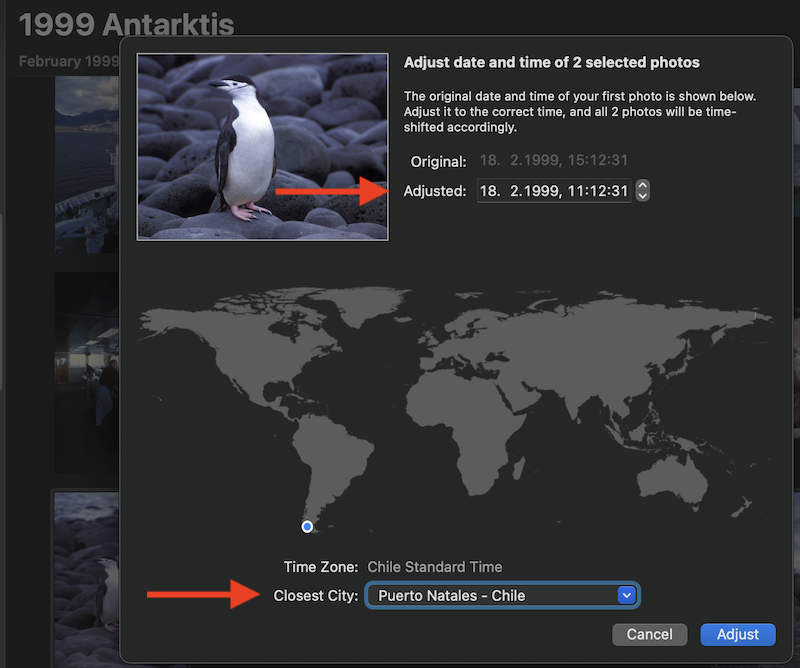
i just noticed, that we cannot adjust the date and time for photos taken on the antarctic Peninsula. It is missing from the maps in "Adjust Date and Time".