Hi A,
Pages produces two types of document:
Word processing documents have a main text layer where text flows from one page to the next. When the first page's text space is filled, Pages automatically creates a new page and text added to the stream automatically flows onto the new page.
You can delete the second page of a two page word processing document by deleting the content of that page.
If you have inserted images, shapes, text boxes, etc. on that page, delete those first, then select the text that is on that second page, and press delete.
With nothing to carry, the page will disappear when that text is deleted.
(See also the note on Sections below.)
If yours is a Page Layout document, each Page is a separate section. Selecting that pages thumbnail image in the left sidebar will select only the section containing that page, and pressing delete will delete only the selected section and its contents.
Sections:
As noted in the paragraph above, each Page of a Pages Page Layout document is a separate section. Selecting the thumbnail image oa a page selects only that page (and its contents).
Moving the thumbnail and dropping it between two others places that page/section between the pages shown in the two thumbnail images between which it was dropped.
Pressing delete while one page/section is selected deletes only that Page/Section.
-.-.-.-.-.-.-.-.-.-.-.-.-.-.-.-.-
Pages Word Processing documents may contain only a single Section, or may contain several Sections.
To have more than one Section in a Pages Word Processing document requires action from the user.
You can create a new section by inserting a Section Break in the text stream.
If you do not choose to create separate sections in your Word Processing document, the entire document is ONE section.
When you click on a thumbnail image in the left sidebar, that action selects the section containing the page represented by the thumbnail. Pressing delete after selecting a section deletes the selected Section.
If you you have not divided your Word Processing document into Sections, "the selected Section" is the same as "the whole document."
To delete a single page from a Word Processing document, you must ensure that the page is in its own Section.
To do this:
Locate the end of the last text before the page to be deleted.
Place the insertion point at the end of this text.
Click the Insert item in the tool bar, and choose Section Break.
Scroll to the end of the text on the page to be deleted.
Insert another Section Break.
In the left sidebar:
Locate the thumbnail for the page to be deleted. Click on the thumbnail to select the page.
Check that the highlighting frame contains only the single page, like the one around page 1 in this image:
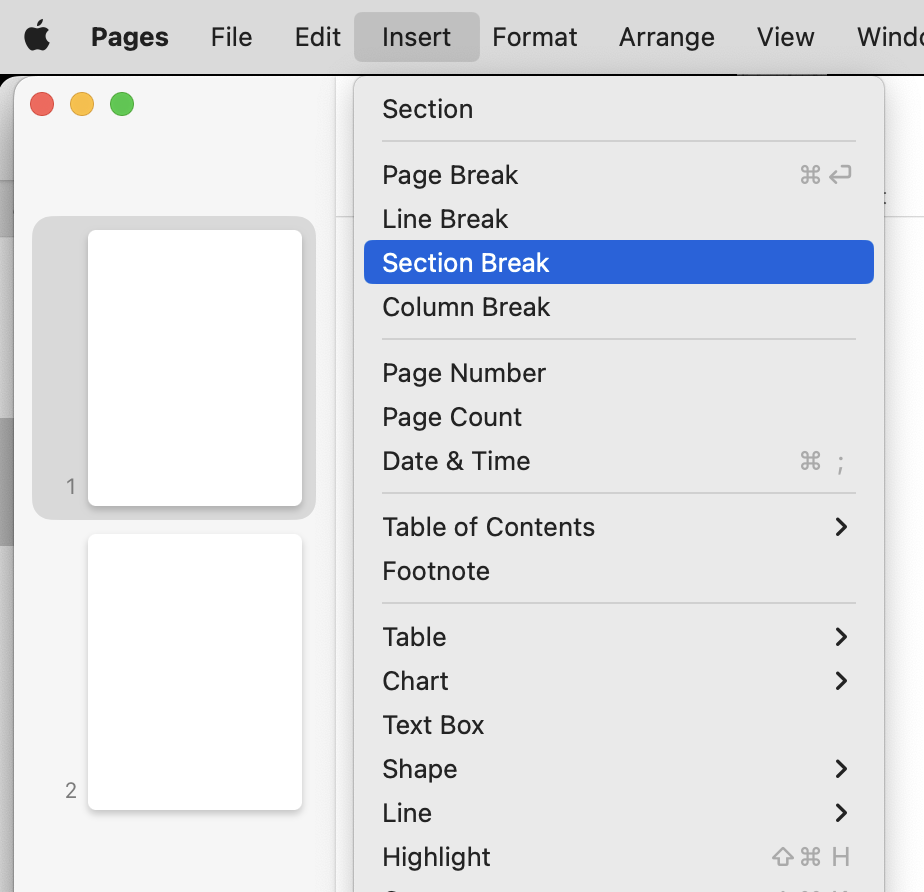
Press Delete.
Done.
Regards,
Barry