You’ve not identified your connection method. Would this be a direct USB-C connection to the monitor (DP Alt Mode - or Thunderbolt), HDMI via a USB-C adapter or USB-C hub, or VGA via a USB-C Adapter?
Presumably you refer to this settings page:
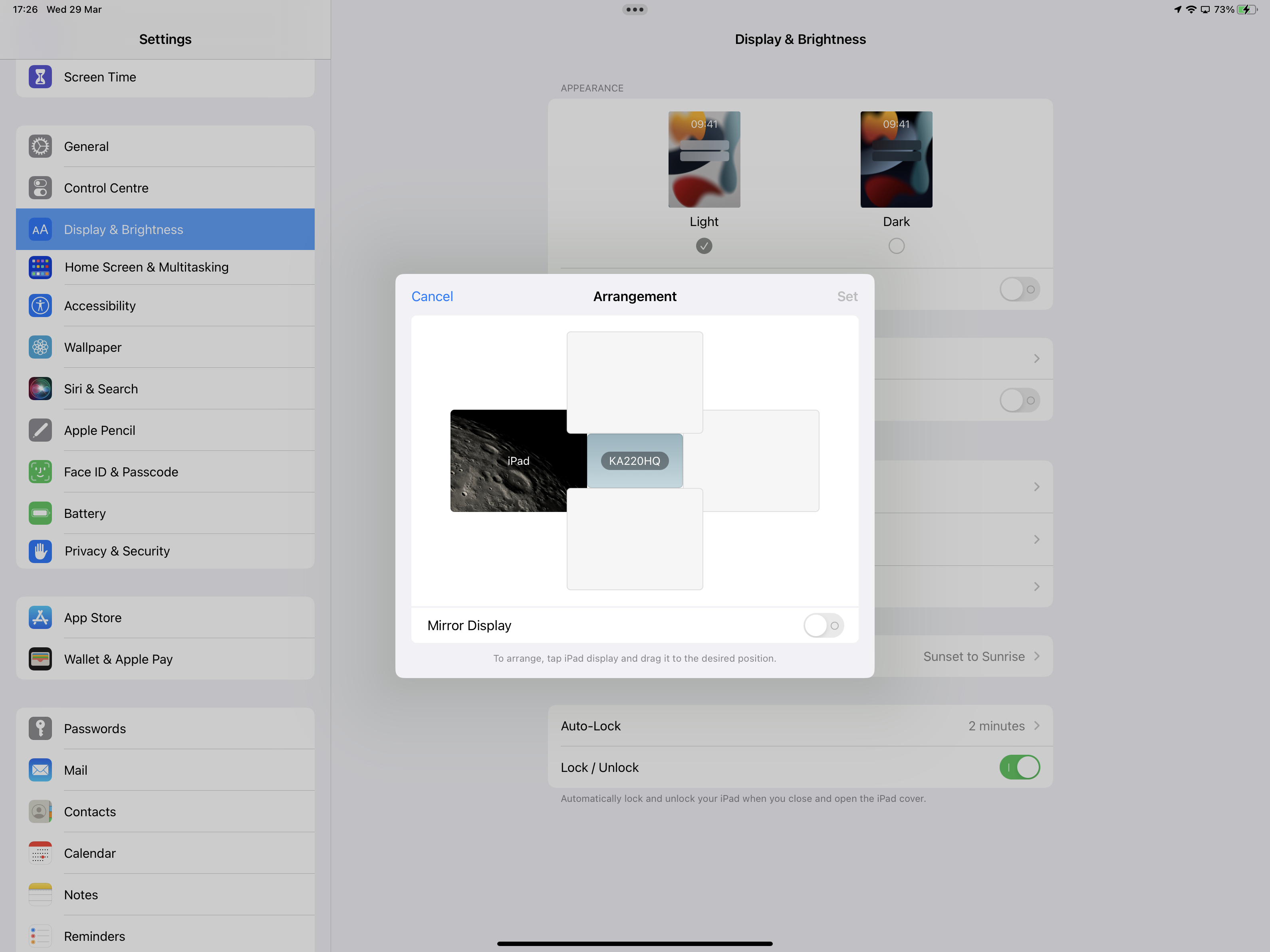
There is a bug that causes the monitor Arrangement settings to occasionally “go missing”. While I have personally both seen and recovered from the problem, despite extensive testing I’ve not managed to find a reliable method to reliably recreate the issue.
At this time, it is similarly difficult to create a reliable sequence to recover the missing settings. However, I suggest the following…
With the monitor connected to your iPad, if you can, ensure that you have enabled Mirroring:
Settings > Display & Brightness
Next, turn OFF Stage Manager:
Settings > Home Screen & Multitasking > Stage Manager > Use Stage Manager on iPad - set to OFF
Close the settings App - the force-restart the iPad:
Force restart iPad (models with Face ID or with Touch ID in the top button)
If your iPad doesn’t have the Home button, do the following:
- Press and quickly release the volume button nearest to the top button.
- Press and quickly release the volume button farthest from the top button.
- Press and hold the top button.
- When the Apple logo appears, release the top button.

After the iPad restarts, check to see if the Arrangement settings are accessible. If not, disconnect the monitor from your iPad - and then again force-restart the iPad.
After the second restart, reconnect the monitor - and again check the available settings.