You could also select the image in Photos, then right-click or ctrl-click it and use the command "Edit with" and select Preview. Then open the Inspector in Preview by clicking the (i) button in the toolbar or from the Tools menu > Inspector.
When I want to extract the GPS coordinates directly, I am running an Apple Script, that will save the GPS to the clip board, so I can paste them somewhere else, see this user tip: Script: Extract the Numerical GPS Values … - Apple Community
I select the photo in Photos (in All Photos or in a top level album), then run the script from the Script Editor. You could also try to wrap it as an Automator Quick Action. When the script runs, it will display a panel with with the GPS values, after copying them to the clipboard, like this:
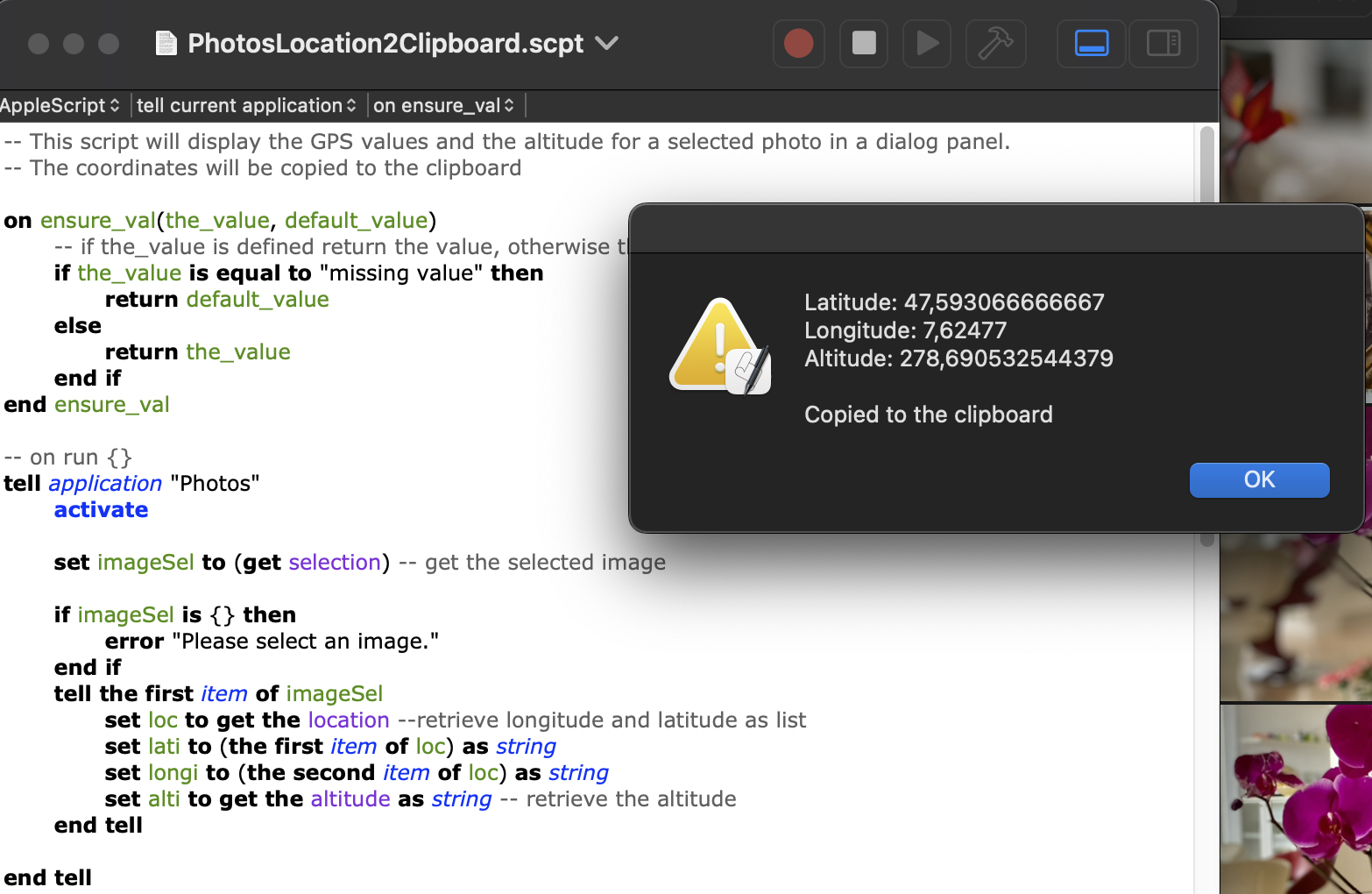
Click the OK button to dismiss the panel and quit the process.