Hello oldenche,
This sounds like a Safari web notification. It is important to not click on any pop ups or click on any links where you do not know where the destination will take you.
On macOS:
- Open Safari
- Open Settings (Command + ,)
- Click on Websites
- Scroll down and click on Notifications
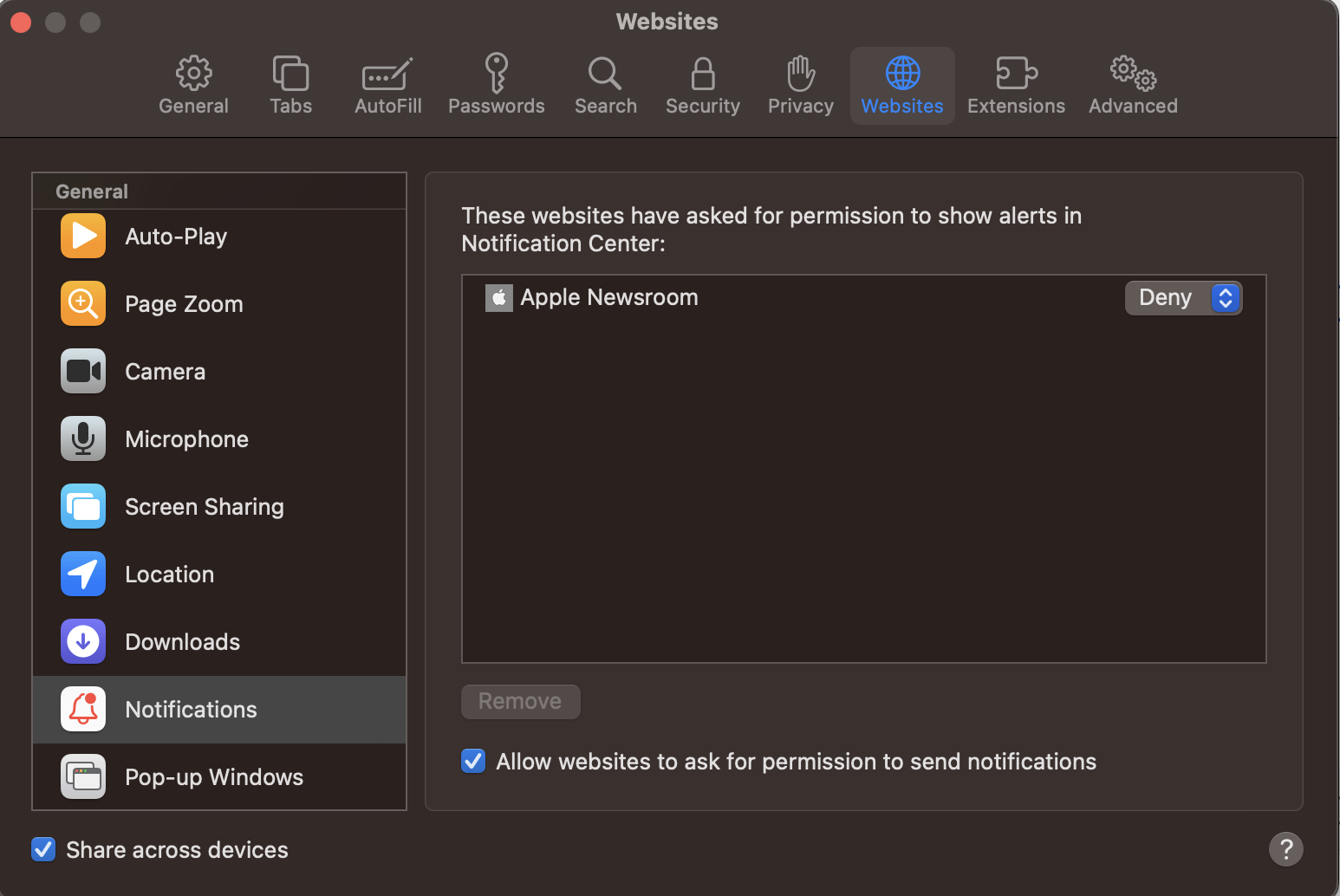
You'll either want to click on the website in question and Remove it, or click on the drop down menu to the right of the website and select Deny.
I would personally advise (if you're getting these a lot), to remove all websites and then toggle off Allow websites to ask for permission to send notifications. This will prevent any websites from requesting this permission and deny by default.
I would also advise going through Privacy & Security of Settings. I would go through and make sure no app is abusing permissions you've granted. More specifically I'd be careful with what you grant access to:
- Location
- Camera
- Microphone
- Screen Recording
- Files & Folder
- Full Disk Access
In my opinion, no app should have Full Disk Access.
Do not download any anti virus or cleaner software. Your iMac does not need it. The Privacy & Security section of Settings can be used to grant more / remove less privileges from all apps on you iMac. If you don't like what an app is doing, delete it from your iMac or revoke it's privileges to aspects of macOS.