Hello EmilyCowper,
If you're getting these on Safari, the best way to deal with them is just not allowing websites in Safari to use notifications.
- Open Safari
- Open Safari's Settings
- Click Websites
Either set the options individually per website, as I did with Apple Newsroom (Deny), or toggle off the button at the bottom that says Allow websites to ask for permission to send notifications. If this is not checked, no website will be able to ask to send you notifications (denying by default). Any website above that you have set to Allow or Ask will continue to send you notifications.
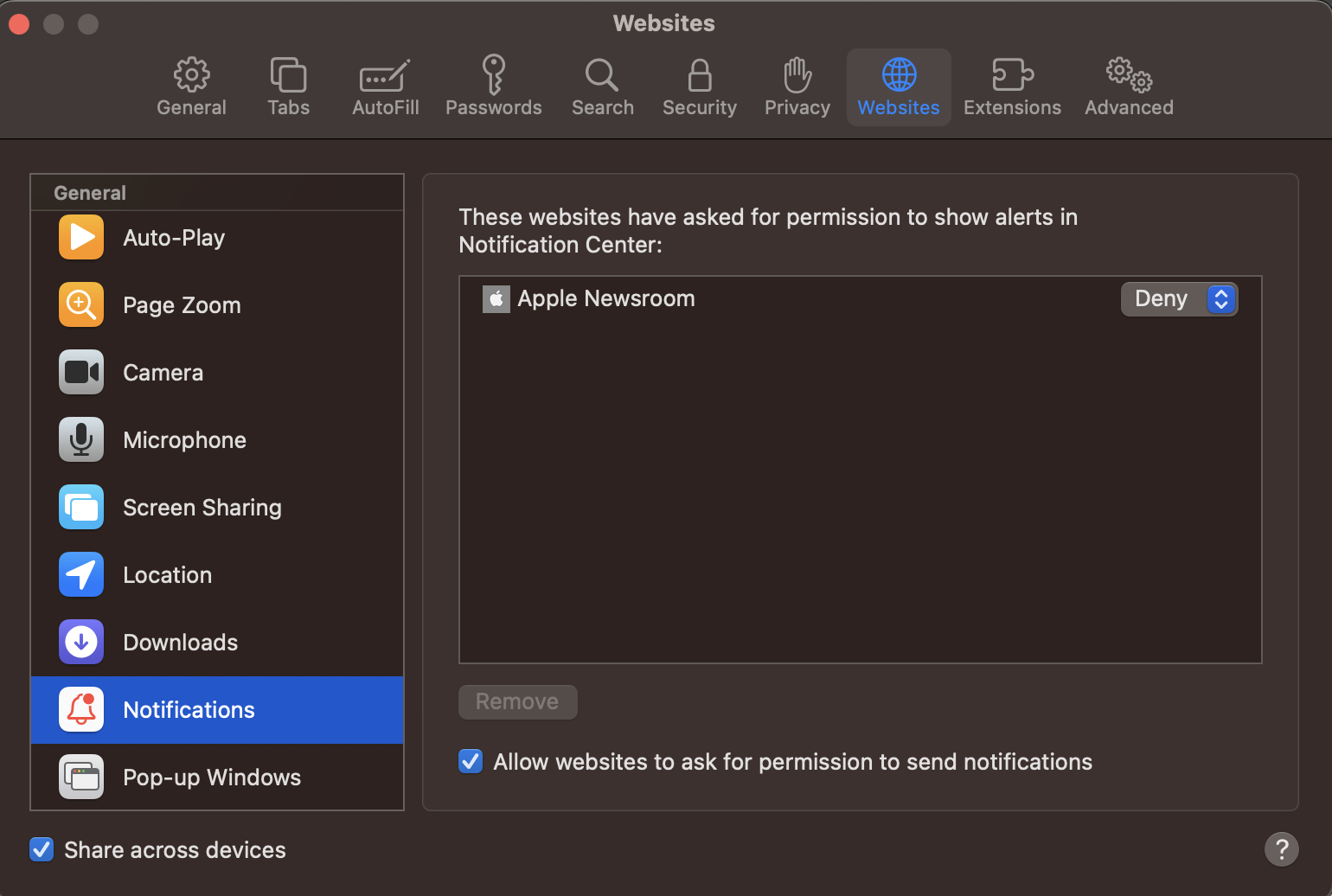
As for that annoying fake Settings app, I'm not entirely sure🤔 I'd imagine it's in your Applications folder maybe?
- Open Finder
- Click Applications in the Sidebar
- Anything suspicious / you don't recognize in there?
Additionally:
- Open Finder
- Click Go in the Menu Bar
- Click Go to Folder...
- Enter `~`
- Click Applications and check here as well.
There are other places we can look as well, but this is where I'd start!
I would also do the following:
- Open Settings
- Click Privacy & Security
Go through the options here and make sure there is no suspicious/unknown apps requesting access to macOS features you don't know about. I would be worried/concerned with:
- Camera
- Microphone
- Screen Recording
- Input Monitoring
- Location Services
- Files and Folders
- Full Disk Access
- Nothing should ever have this!!
Just an fyi, your Mac doesn't seen anti-virus software! It is very secure on its own. I would advise staying away from unknown websites and clicking on links/attachments from unknown senders.
If the above doesn't work, please let me know and we can look into other file locations!