You are definitely not a "lost cause". Applications can mess up, and it happens to all of us.
So, what are the file size and resolution of the exported movie to your desktop versus the original movie? Open them in QuickTimePlayer and do a Window/Show Movie Inspector to get the specs.
Make sure that your USB drive is formatted Mac OS Extended (Journaled) or APFS. If it is formatted FAT 32, a Windows format, then any one file will be limited to 4 GBin sized no matter what the overall capacity of the drive may be. If you are going to plug the drive into a TV, then format it EXFAT. You can reformat drives using the Disk Utility app on your Mac. Be aware that reformatting a drive will erase all data on it, so first back up any data that you want to keep.
Another thing that you can try is to export the project to an Email instead of as a desktop file. Then you will be given file size choices when you click on "Resolution" in the share box that appears.
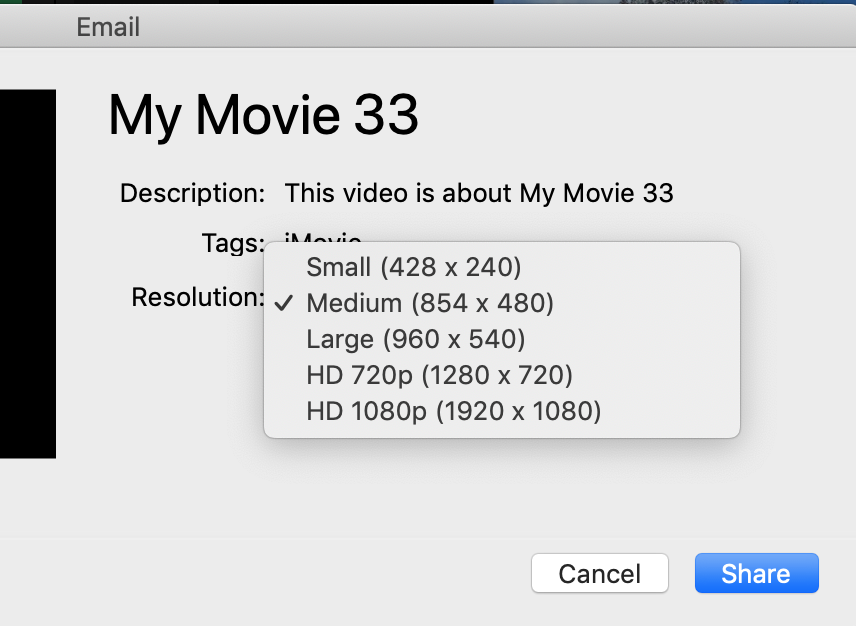
Choose your size and click on the Share button in the lower right of the screen. Wait for the rendering process to finish, and then an email template will pop up with the movie in it. Don't send the email, but instead drag the movie to your desktop. It will have the file size that you selected when you exported it.
To rule out a corrupt preference in the iMovie app, delete/reset the preferences. To delete/reset preferences open iMovie while holding down the Option and Command keys and select to delete preferences in the box that appears. iMovie will open in a new empty library. Reopen your old library to get back to your projects. Possibly you may need to reboot to set the changes. Deleting preferences is a safe procedure that
will not cause data loss or disruption to your project. Now see if you get an export with the proper resolution.
-- Rich