How to turn off an annoying pop up?
I get dxxx annoying pop up when my iPhone is connected to a wi-fi network. How to turn off this sxxx?
I get dxxx annoying pop up when my iPhone is connected to a wi-fi network. How to turn off this sxxx?
Hello skim00,
To turn off the join Wi-Fi notifications go to Settings > Wi-Fi, and turn the Ask to Join Networks option off.
Connect to Wi-Fi on your iPhone, iPad, or iPod touch
Cheers!
Hello skim00,
To turn off the join Wi-Fi notifications go to Settings > Wi-Fi, and turn the Ask to Join Networks option off.
Connect to Wi-Fi on your iPhone, iPad, or iPod touch
Cheers!
After reboot, I can choose 'off' in ask to join network setting and I don't see that annoying pop up never again. Thank you very much.
Hello skim00,
Can you let us know in more detail what you meant when saying it automatically becomes notify? Are you unable to switch "Ask to Join Networks" to one of the three other options? Which iOS version are you currently running? Go to Settings > General > About for the version. If you restart your iPhone with the steps in this link, are you able to change the notification: Restart your iPhone - Apple Support
"How to restart your iPhone X, 11, 12, 13, or later

2.Drag the slider, then wait 30 seconds for your device to turn off. If your device is frozen or unresponsive, force restart your device.
To turn your device back on, press and hold the side button (on the right side of your iPhone) until you see the Apple logo.
How to restart your iPhone 6, 7, 8, or SE (2nd or 3rd generation)
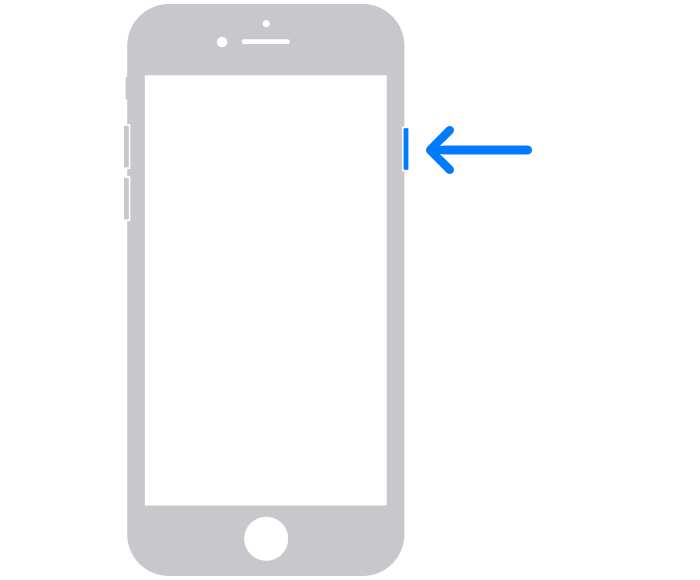
2.Drag the slider, then wait 30 seconds for your device to turn off. If your device is frozen or unresponsive, force restart your device.
3.To turn your device back on, press and hold the side button until you see the Apple logo.
How to restart your iPhone SE (1st generation), 5, or earlier
1.Press and hold the top button until the power-off slider appears.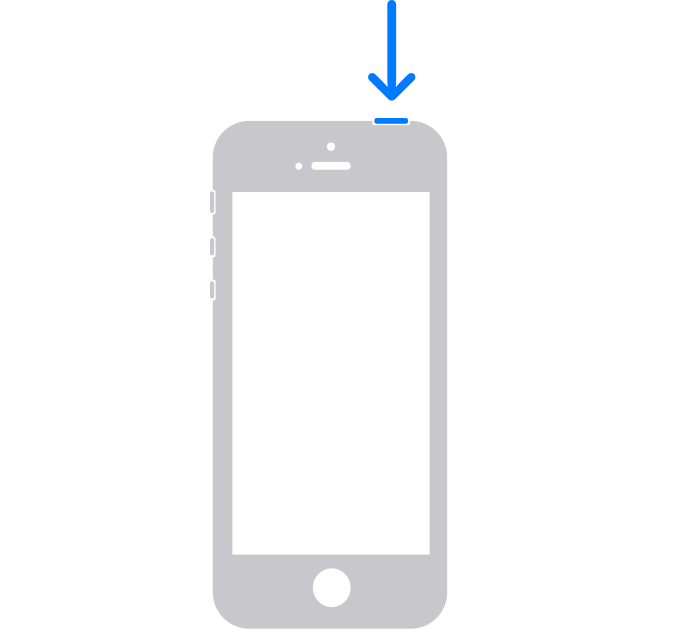
2.Drag the slider, then wait 30 seconds for your device to turn off. If your device is frozen or unresponsive, force restart your device.
3.To turn your device back on, press and hold the top button until you see the Apple logo."
Get back to us with these details so that we have a better understanding of the issue, and we can go from there.
Cheers!
It automatically becomes 'notify' when I open wi-fi setting.
How to turn off an annoying pop up?