The Library View is designed to show all of the pictures in the entire Library. You can't remove a picture from the Library View without deleting it entirely.
Pictures aren't exactly "in" an album. When you put a picture into an album, its name is added to a list of pictures to display when the album is clicked. An Album is a list of pictures. When you drag a thumbnail from one Album to another, you're adding that picture's name to the new album's list-- it's name isn't removed from the original list.
This is cool because two albums can both have the same picture name in their lists, and that picture will show up when you click either album. Having a picture in several albums doesn't use any more space. And when you remove a picture from an album, its name remains in the lists of other albums, and the file still remains in your Library. "Library" is a preset view that lists all the pictures in the Library.
If you want to see pictures that haven't yet been listed in an album, you can use a "Smart Album." In the Menu, you choose File>New Smart Album. You can title the new album, and then you set it to Album>is not>Any, like I did here:
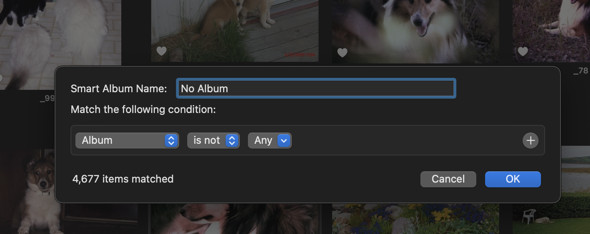
(Apparently, I have thousands of pictures that aren't in any albums. Drat-- I should get on that.)
Now you can drag a picture from this Smart Album, and it will disappear, leaving only the pictures that haven't been put in an album, yet.
Smart albums are really powerful ways to help organize your Library.