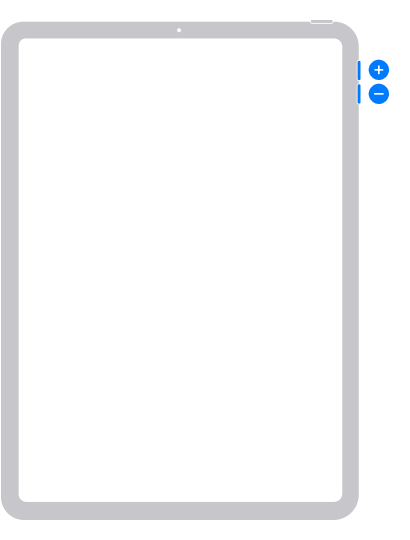Dynamic volume controls were introduced with release of iPadOS 15.4 onwards. The “logic” behind dynamic volume controls is such that regardless of the screen orientation, the relative function remains constant - as follows:
- When the physical buttons are positioned on a vertical edge of the iPad, the uppermost button will always increase the volume. Conversely, lower button will decrease the volume.
- When the physical buttons are positioned on a horizontal edge of then iPad, the button on the right will increase the volume - while the button on the left will decrease the volume.
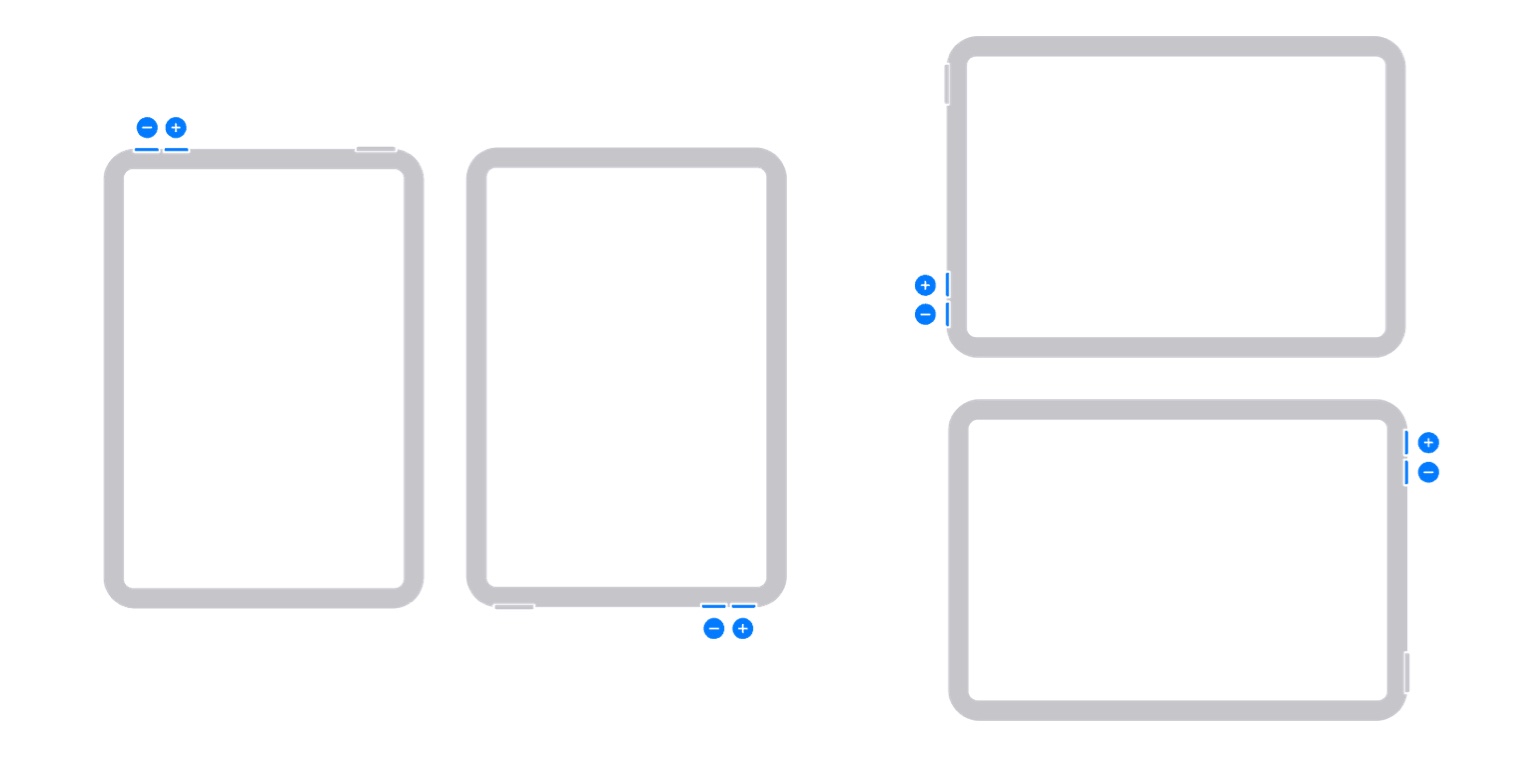
For reasons known only to Apple, the ability to disable this feature is not available for any new models of iPad and iPad Pro that have since been launched - these models being:
- iPad Air5
- iPad mini6
- fourth generation iPad Pro 11”
- sixth generation iPad Pro 12.9”
- iPad10
This is documented within this recently updated Apple Support document:
Use the Home, side, and other buttons on your iPad - Apple Support
If your iPad is not behaving as expected/documented - and the function of the dynamic controls are consistently reversed, begin with a forced-restart of your iPad - as this will often clear an isolated software issue:
Force restart iPad (models with Face ID or with Touch ID in the top button)
If your iPad doesn’t have the Home button, do the following:
- Press and quickly release the volume button nearest to the top button.
- Press and quickly release the volume button farthest from the top button.
- Press and hold the top button.
- When the Apple logo appears, release the top button.

Force restart iPad (models with the Home button)
Press and hold the top button and the Home button at the same time. When the Apple logo appears, release both buttons.

If the problem persists after performing the restart, it may be necessary to reset your iPad settings. While this reset will not cause any loss of data, as a precaution, it is always wise to ensure that you have a current iCloud or iTunes backup before performing the reset:
How to back up your iPhone, iPad, and iPod touch - Apple Support
When you are happy to proceed, you can perform the reset from iPad settings:
Settings > General > Transfer or Reset iPad > Reset > Reset All Settings
If the problem still doesn’t clear, you would be best advised to seek assistance directly from Apple Support. You can contact the Support Team using the Support link at top-right or bottom-left of this page. Alternatively and perhaps easier, you can initiate and manage your support cases using the excellent Apple Support App. If not already installed on your iPad, the App can be downloaded from the App Store:
https://apps.apple.com/app/apple-support/id1130498044