Tin Can Audio Sound on new 24 inch iMac
Recently when I stream shows on my new 24 inch iMac OS Ventura 13.4.1. Recently the sound quality is off. Sounds a bit echoey, like a tin can.
iMac 21.5″
Recently when I stream shows on my new 24 inch iMac OS Ventura 13.4.1. Recently the sound quality is off. Sounds a bit echoey, like a tin can.
iMac 21.5″
Thank you kindly for this very thorough answer to my question. I have tried your suggestion in the Music App and found the quality was great when playing Music. My issue is with streaming recorded shows in Xfinity DVR. I changed the Music Equalizer and replayed the same DVR recording and the "tin can" sound was gone so I guess the Music Equalizer applies to Safari based streaming services too.
The current version of Ventura is 13.6. You should update.
Mac OS Sonoma
Adjust the sound quality in Music on Mac
With the Music equalizer, you can fine-tune specific frequencies of the sound spectrum. You can customize the sound for different genres, rooms in your home, or specific speakers. You can choose from more than 20 presets of the most commonly used equalizer settings, or adjust the settings manually and save your customized settings as a preset that you can use again.
You can also add depth and enliven the quality of your music by adjusting the Sound Enhancer.
Use the Music equalizer
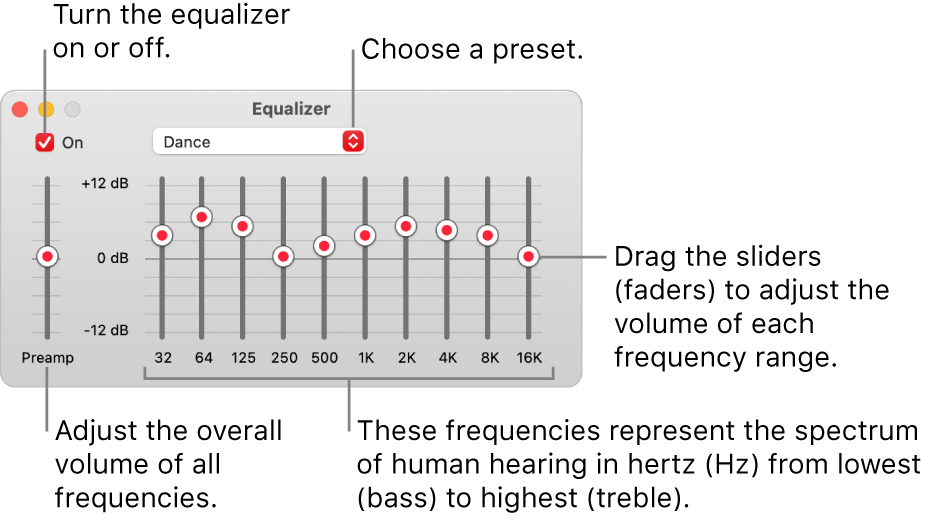
Create your own equalizer presets
To rename or delete a preset, choose Edit List from the pop-up menu.
Choose equalizer presets for specific songs
The equalizer preset you chose applies to the song whenever you play it.
Adjust the Sound Enhancer
The Sound Enhancer increases the perceived “wideness” of the stereo effect by modifying bass and treble response.
Mac OS ventura
Adjust the sound quality in Music on Mac
With the Music equalizer, you can fine-tune specific frequencies of the sound spectrum. You can customize the sound for different genres, rooms in your home, or specific speakers. You can choose from more than 20 presets of the most commonly used equalizer settings, or adjust the settings manually and save your customized settings as a preset that you can use again.
You can also add depth and enliven the quality of your music by adjusting the Sound Enhancer.
Use the Music equalizer

Create your own equalizer presets
To rename or delete a preset, choose Edit List from the pop-up menu.
Choose equalizer presets for specific songs
The equalizer preset you chose applies to the song whenever you play it.
Adjust the Sound Enhancer
The Sound Enhancer increases the perceived “wideness” of the stereo effect by modifying bass and treble response.
Thank you!!!!
You're welcome.
Glad I could help! Have a great day!
Tin Can Audio Sound on new 24 inch iMac