Hi aylk,
For help with using AirPlay with your Apple TV and HomePods, check your settings and test the steps below found in the article here: Use Apple TV to play audio throughout your home - Apple Support
"You can use HomePod speakers with Apple TV 4K to create room-filling sound in several configurations:
- Use one or two HomePod speakers for stereo sound.
- Use two paired HomePod speakers for true stereo separation.
- Use two paired HomePod speakers (1st generation or later) for home theater surround sound (Dolby Atmos, Dolby Digital 7.1, and Dolby Digital 5.1).
Note: HomePod mini doesn’t support home theater surround sound.
Additionally, if you have an Apple TV 4K (2nd generation or later), you can play audio on your HomePod speakers from devices such as DVD players or game consoles that are connected to an eARC-supported TV with an HDMI cable. See Set up Apple TV.
For more information on setting up HomePod, see the HomePod User Guide.
- Before you start, make sure to assign a room to your Apple TV. Your HomePod (or HomePod stereo pair) must be connected to the same network and set up in the same room as your Apple TV 4K using the Home app on an iOS, iPadOS, or macOS (Catalina or later) device.
- Open Settings
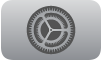 on Apple TV 4K.
on Apple TV 4K. - Go to Video and Audio > Audio Output, then select the HomePod (or HomePod stereo pair).
- Note: This setting routes all sound, including navigation clicks, from Apple TV to your HomePod. Only HomePod speakers can be selected for default audio output. HomePod mini speakers support stereo only. If you temporarily select other wireless speakers, home theater sound and navigation clicks are not supported and your speaker selection resets after Apple TV is put to sleep.
If you use a HomePod stereo pair, place the speakers on either side of the TV.
For the best surround sound, place HomePod within 10 inches of a wall and as close to the center of your TV as possible. For optimal surround sound, the HomePod speakers should be about 4 feet apart from each other."
You can also find additional helpful information here: Use HomePod with Apple TV 4K - Apple Support
If the issue continues, reach out to Apple directly to report it and further assist. Get Support
Best.
