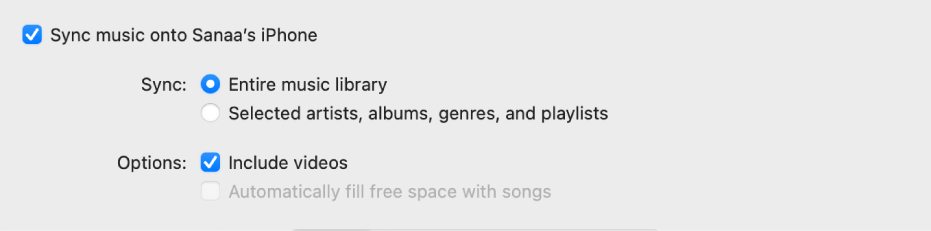Hi msully555,
Based on the article here: Sync music between your Mac and iPhone, iPad, or iPod touch you should see an option to include voice memos when you sync. It seems expected for it to be a music file when syncing this way. The information can also be found in step seven from the steps below found in the same article.
"Sync music to your device
- Connect your device to your Mac.
You can connect your device using a USB or USB-C cable or using a Wi-Fi connection. See Sync content between your Mac and iPhone, iPad, or iPod touch over Wi-Fi.
2. In the Finder on your Mac, select the device in the Finder sidebar.
If you connect your device to your Mac using a USB cable and don’t see the device in the Finder sidebar, see If your device doesn’t appear in the sidebar.
3. Click Music in the button bar.

4. Select the “Sync music onto [device name]” checkbox to turn on syncing of your music.
With the checkbox selected, syncing is set to transfer all your music to your device.
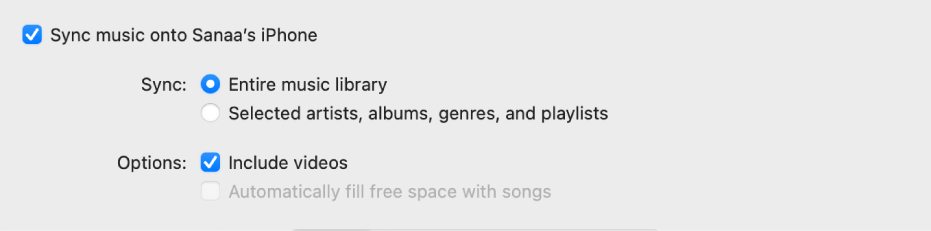
5. To sync a selection of music, click “Selected playlist, artists, albums, and genres.”
6. Select the checkbox for each item you want to sync in the music list. Deselect the checkbox for any item you don’t want to sync.
Click Artists, Albums, Genres, or Playlists to see your content organized by that category.
7. Select syncing options:
- Select the “Include videos” checkbox to include videos when syncing.
- Select the “Include voice memos” checkbox to include voice memos when syncing.
- Select the “Automatically fill free space with songs” checkbox to have your Mac fill the free space on your device with songs when syncing. Use this option if you have a large music library on your Mac but don’t have room to sync all of your music to your device. This option syncs as many songs as possible. See Fill your device with a random selection of songs using Autofill.
8. When you’re ready to sync, click Apply."
However in a previous post with a similar ask, you might be able to copy and paste or drag and drop. Transfer Voice Memos from Voice Memos App… - Apple Community
If you still need assistance, reach out to Apple Support directly to further assist. Get Support
Best.