Léonie's reply reminded me of what she taught me as a backup to "faces".
1 - periodically I go into the People section of my library and click on each person.
2 - if there's an "additional photos for review" appearing I click on it and review the additional photos.
3 - when done reviewing I click on the Show More link to bring up all of the photos with that person in it.
4 - I do a ⌘+A (select all) and bring up the Keyword window (⌘+K). I add that person's name to the keywords and apply it to all of the selected photos as a batch.
I do this for each person. Since keywords don't have an algorithm that is changed it's a great backup for faces. Create a Smart Album with the criteria "Keyword is xxxxx" and you have an album of all the photos with that person in them.
If you want to find all of the photos with xxxxx and yyyyy in them create a smart album like this:
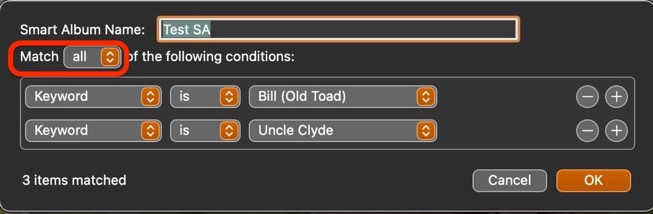
This can be good insurance against the missing faces in People.