Create Bootable installer for Mac os
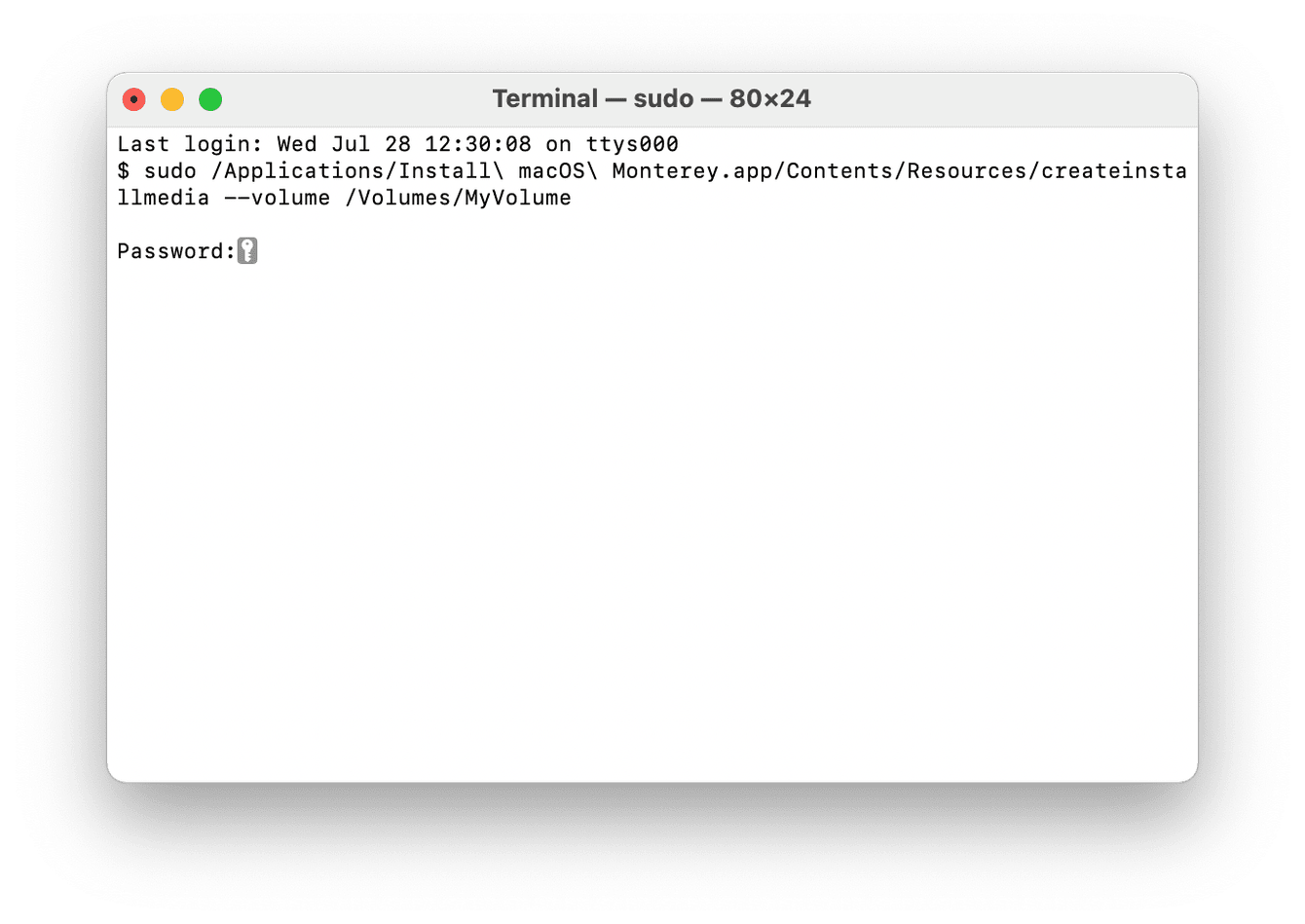
- Ensure that your external drive is connected, and open Terminal (press Command-Space and type Terminal).
- Paste the below command and press Enter.
sudo /Applications/Install\ macOS\ Monterey.app/Contents/Resources/createinstallmedia --volume /Volumes/MyVolume
(This command assumes that the installer is in your Applications folder like we checked for earlier and that MyVolume is the name of the USB drive like we entered in the previous steps.)
- If prompted, type your admin password, then press Enter again. (Terminal doesn't show characters when you type your password)
- Type Y to confirm volume erase, press Enter, wait for this to complete, and press OK to enable the copy.
- When Terminal says that it's done, notice that the volume has the same name as the installer, quit Terminal, and eject the volume.