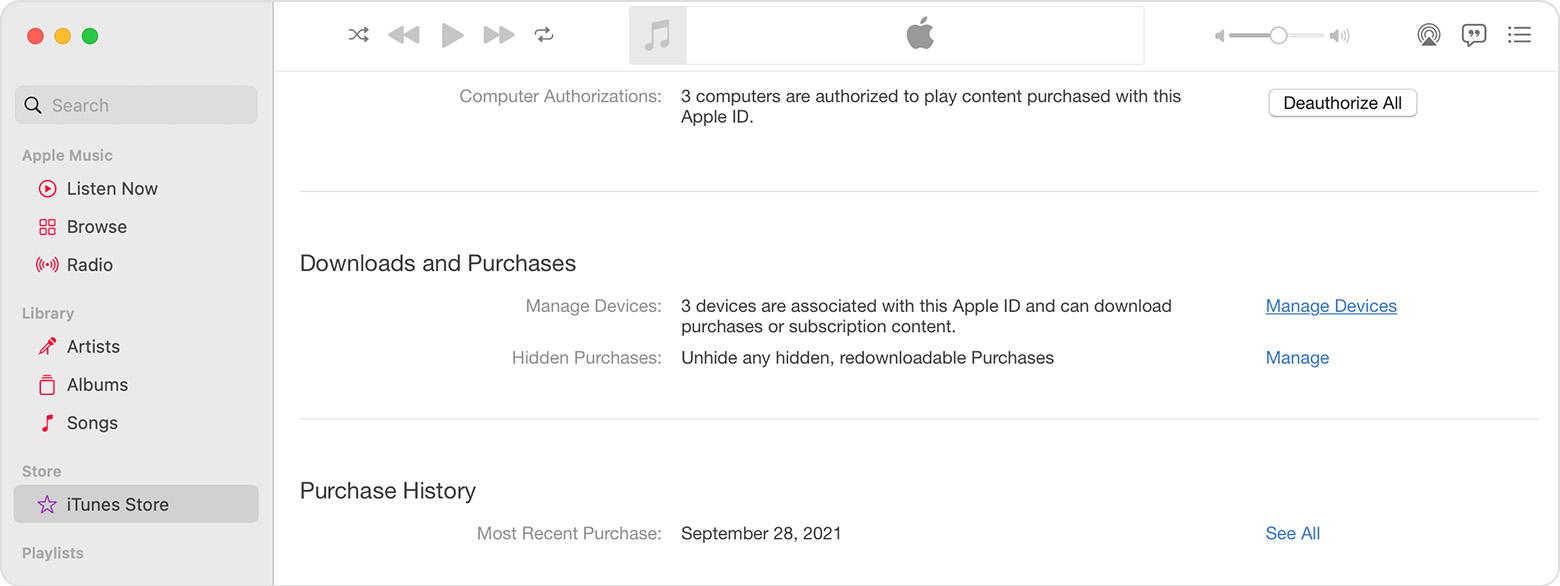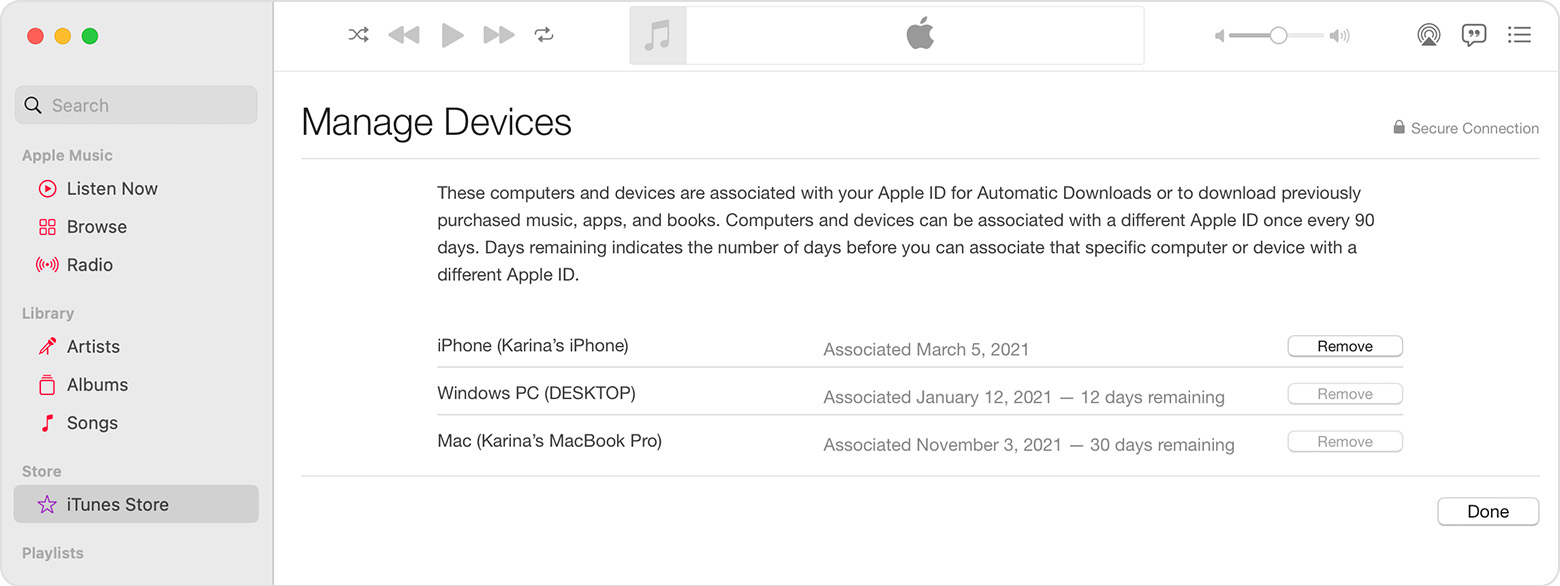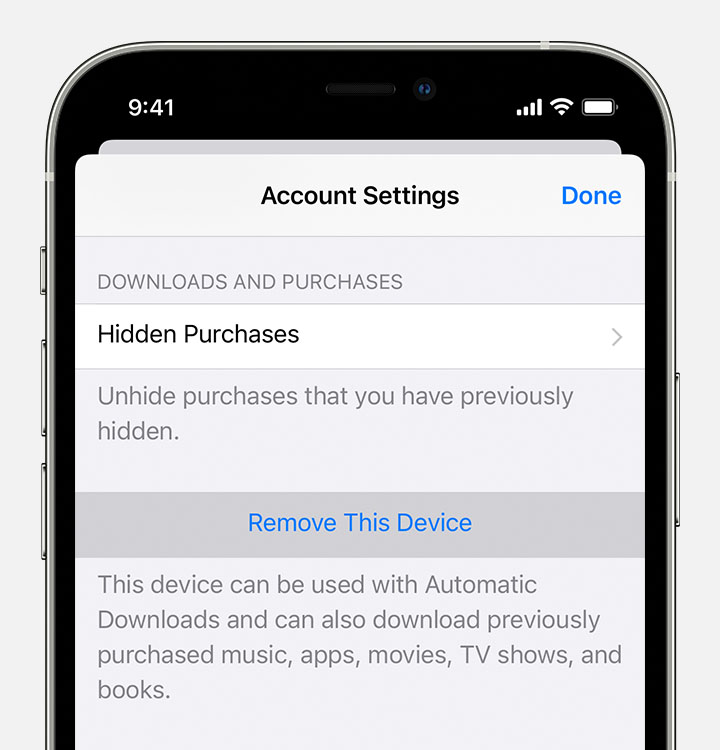Greetings Jimm_k,
Thanks for connecting with Apple Support Communities. This would be expected behavior when associating your device with a different Apple ID, as stated in the details below:
"You might want to remove an associated device in these situations:
- If you reach your limit of associations and want to add a new device.
- If you can't redownload purchases from the App Store, Apple TV app, the iTunes Store, and other Apple services.
- If you want to sell or give away an associated device.
Use a Mac or PC to find or remove your associated devices
- On your Mac, open the Apple Music app. Or on your PC, open iTunes for Windows.
- From the menu bar on your Mac, choose Account > Account Settings. Or from the menu bar in iTunes on your PC, choose Account > View My Account. You might need to sign in with your Apple ID.
- Click Manage Devices. If no devices are associated with your Apple ID, this section won't appear.
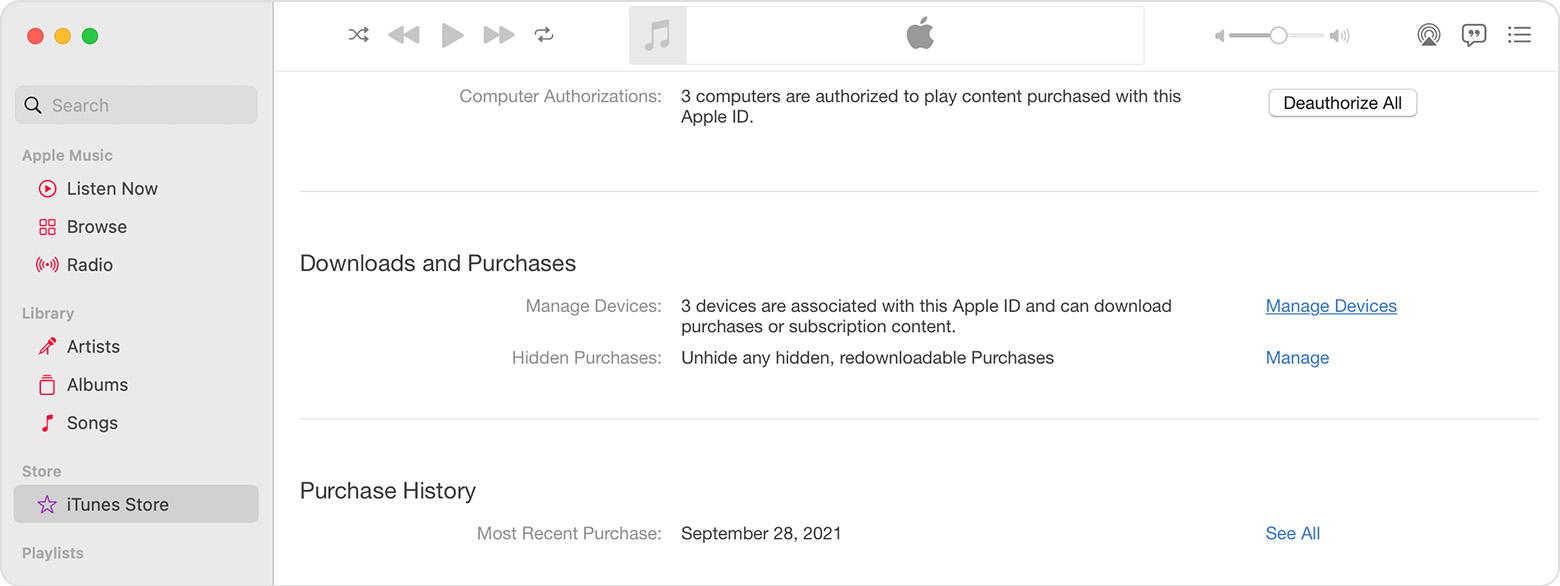
4. If you want to remove a device, click Remove. If you can’t remove a device, sign out of your Apple ID on that device and try again. If you still can't remove it, you might need to wait up to 90 days to associate the device with a different Apple ID.
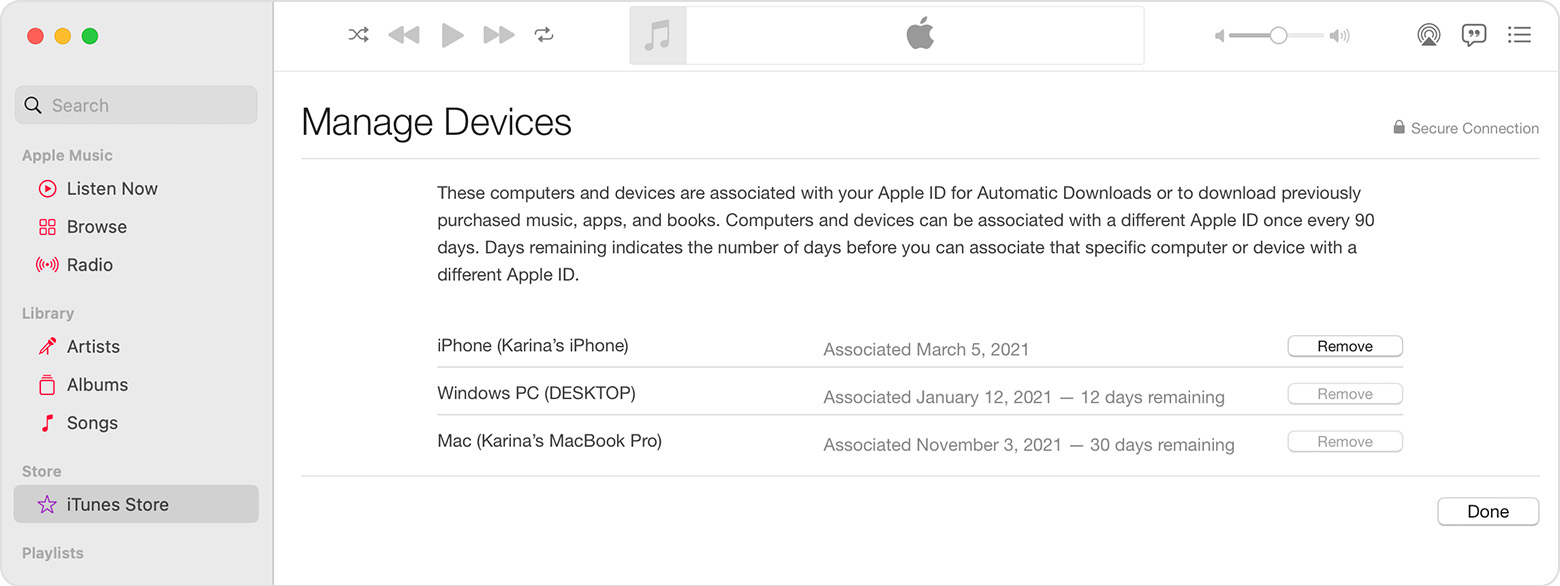
Remove your associated iPhone or iPad
- Tap Settings, tap your name, then tap Media & Purchases.
- Tap View Account. You might be asked to sign in.
- Scroll down, then tap Remove This Device.
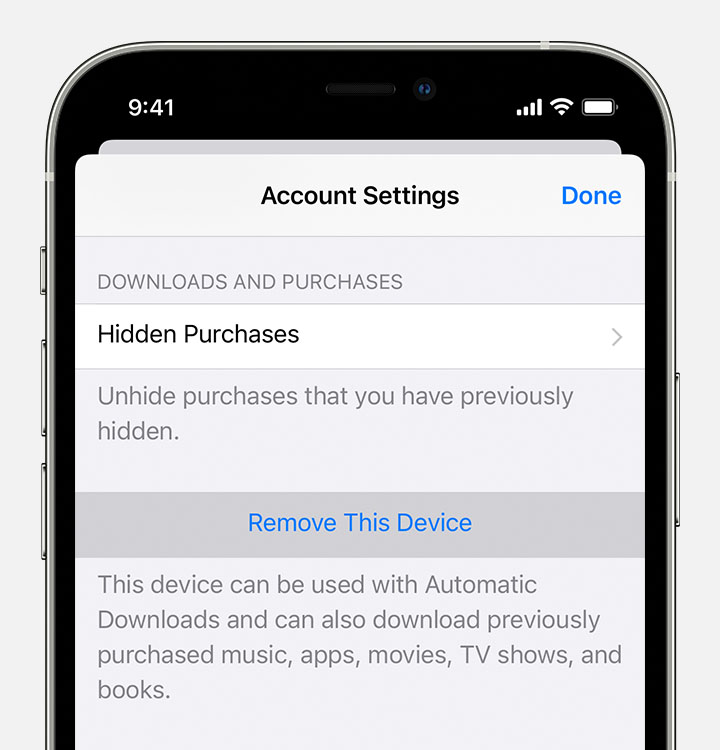
More about associated devices
Want to add a new device to the list? Just use that device to make a purchase from the App Store, Apple TV app, or another Apple service.
You can have ten devices (no more than five computers) associated with your Apple ID for purchases at one time.
When you try to associate a device that was previously associated, you might notice a message that says, "This device is associated with another Apple ID. You cannot associate this device with another Apple ID for [number] days." You might need to wait up to 90 days to associate the device with a different Apple ID.
This list of associated devices is not the same as the list of devices that you're currently signed in to with your Apple ID. You can find out where you're signed in on your Apple ID account page.
If your device isn't on the list
If your device isn't in the list and you can't use the device to make purchases, that device might be obsolete.
Learn which devices are vintage or obsolete"
More details here: View and remove your devices that are associated with Apple ID purchases
We hope this helps.
Take care.