guantanamera, it is difficult to work with truncated file names. As About those "<app> will damage your computer" messages - Apple Community explains,
Now, in each of those three windows, select View > as List or other selection that shows that folder's complete contents, including complete file names. Modify the column widths if necessary. Expanding the window's overall width so as to encompass the file's modification dates will help also, so please endeavor to do that.
With your understanding and acceptance that I will be working with incomplete information, please follow the instructions below. Otherwise, please review the above instructions and try again.

First, start your Mac in "Safe Mode": How to use safe mode on your Mac - Apple Support. Starting in Safe Mode takes longer than usual so let it finish.
While in that mode, drag the following files to the Trash:
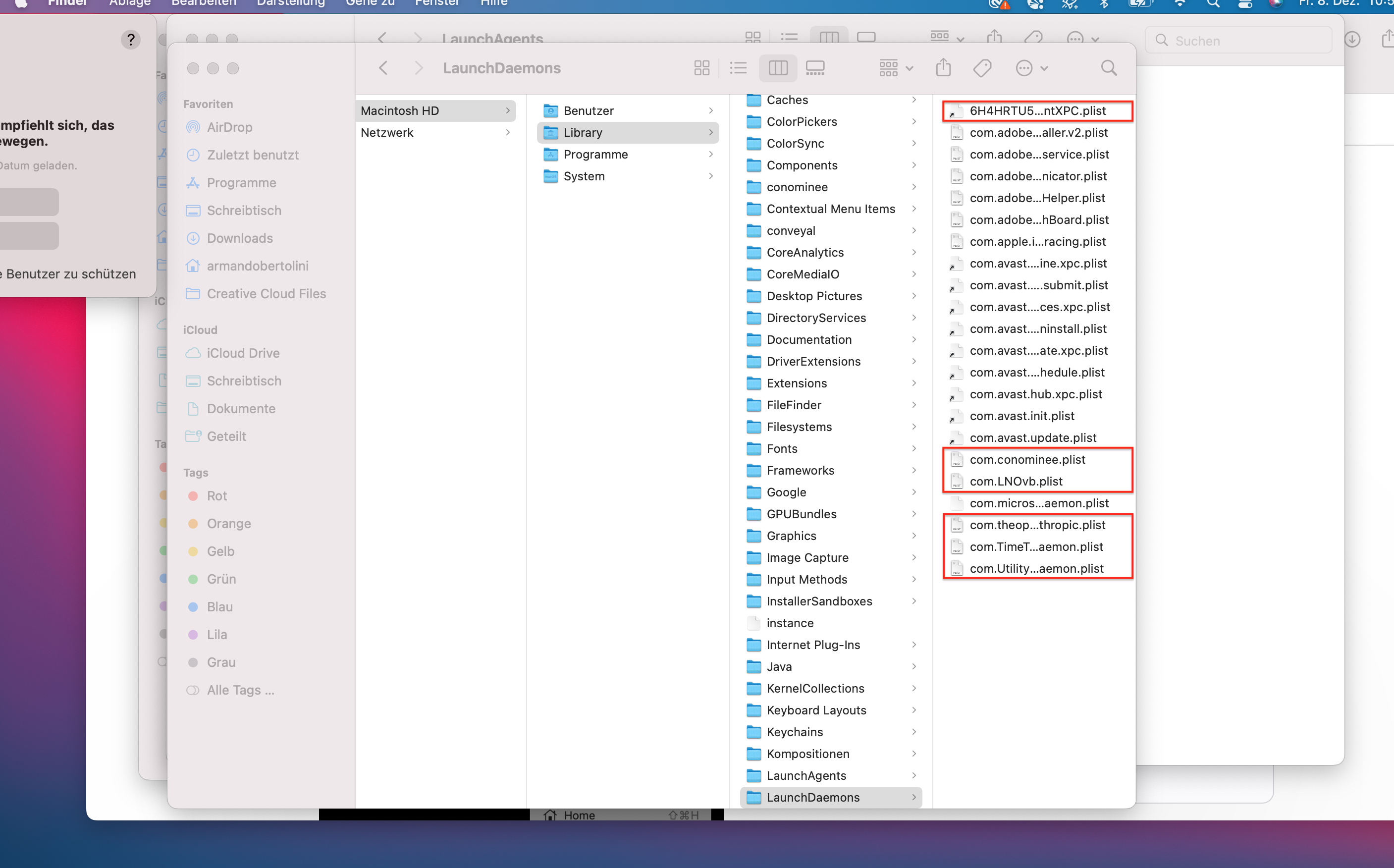
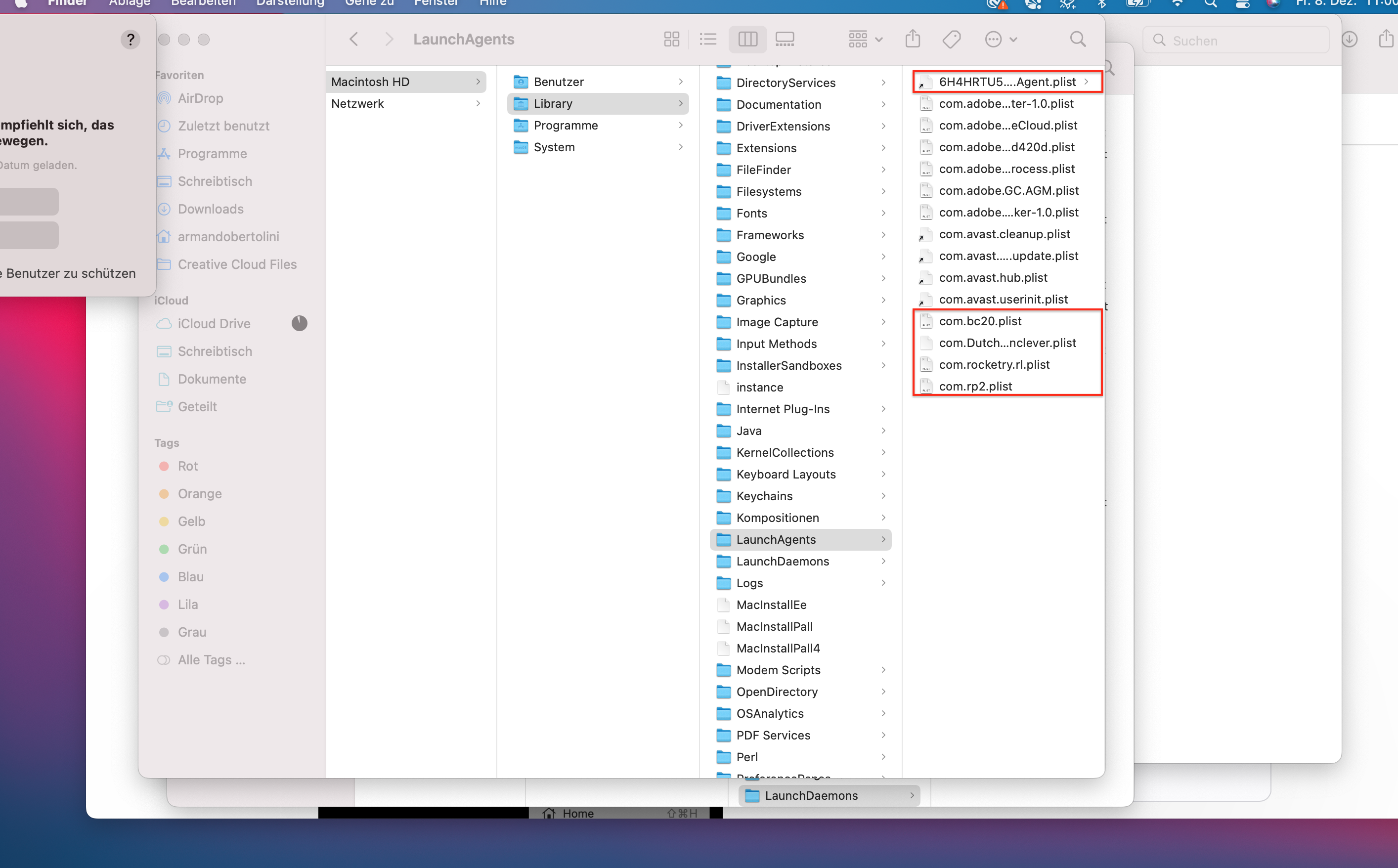
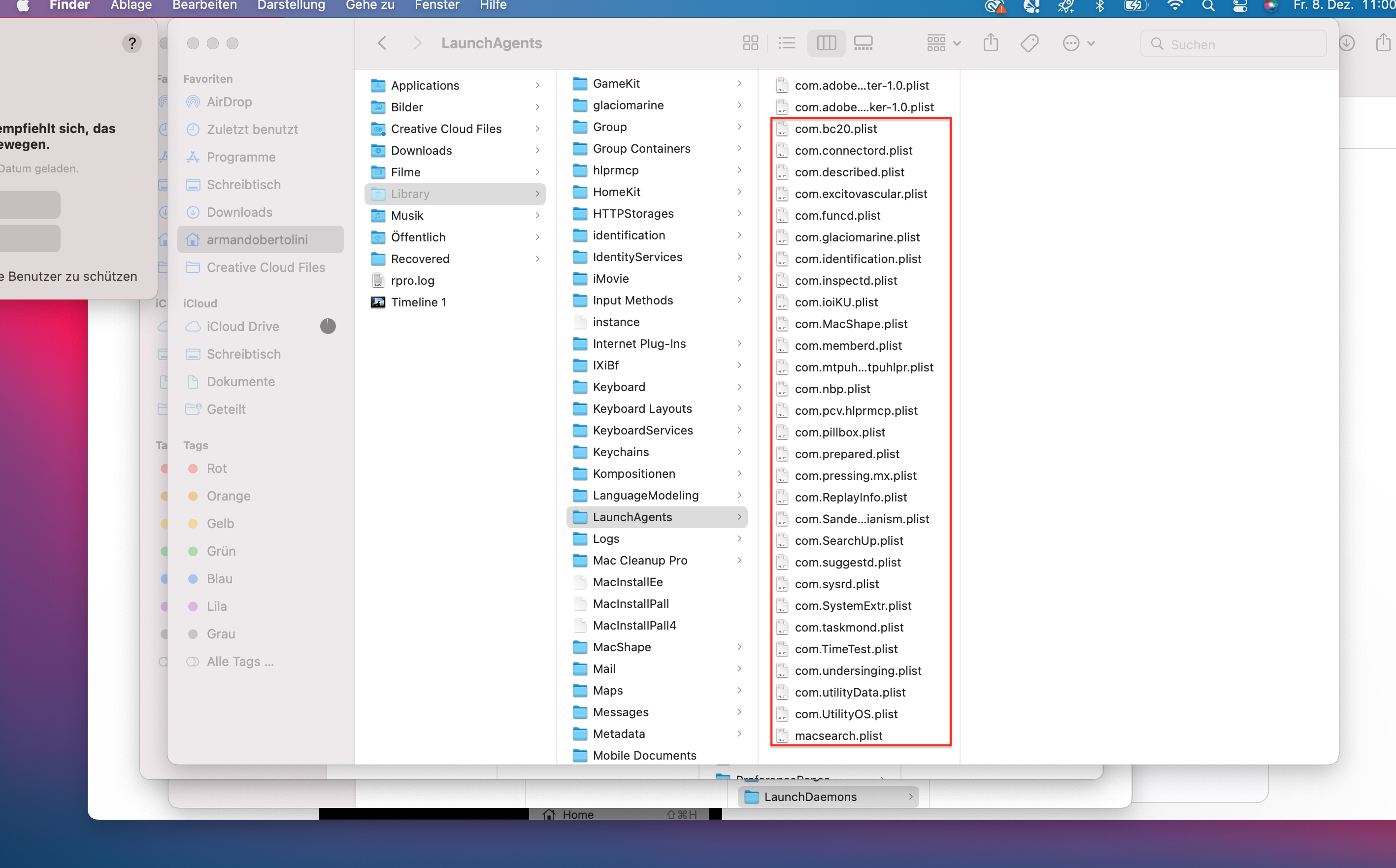
Then, restart your Mac normally and confirm the alert messages cease to appear.
Next: Like all non-Apple "anti-virus" products, "Avast" is garbage that should never be installed on any Mac. You can see for yourself it did nothing to prevent you from addressing the "<app> will damage your computer" problem. Your Mac will never work properly with it installed. Uninstall "Avast" in accordance with its instructions. In the end you will find nothing present in the folders you examined other than legitimate files required by Adobe and Microsoft. This is normal.
