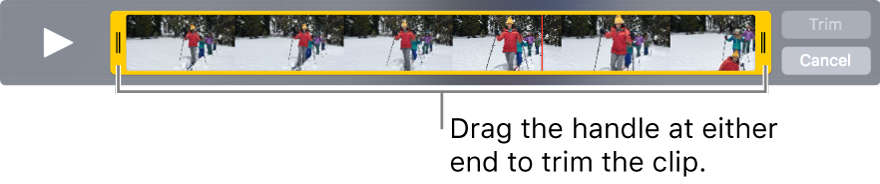the trim video feature for editing videos on photos app on imac is not working
I double click the selected video on photos app and then press edit. The video time line does not light up in yellow when I try to trim. Only the slider on the left is working anyway suggesting that the slider is only indicating the time line and not trimming. All the other editing features appear to be working, just not the trim. How can I fix this.
It does work on my iphone but the screen does not accurately show the exact time where I wish to trim. I can only approximate.
MacBook Pro 15″, macOS 10.13