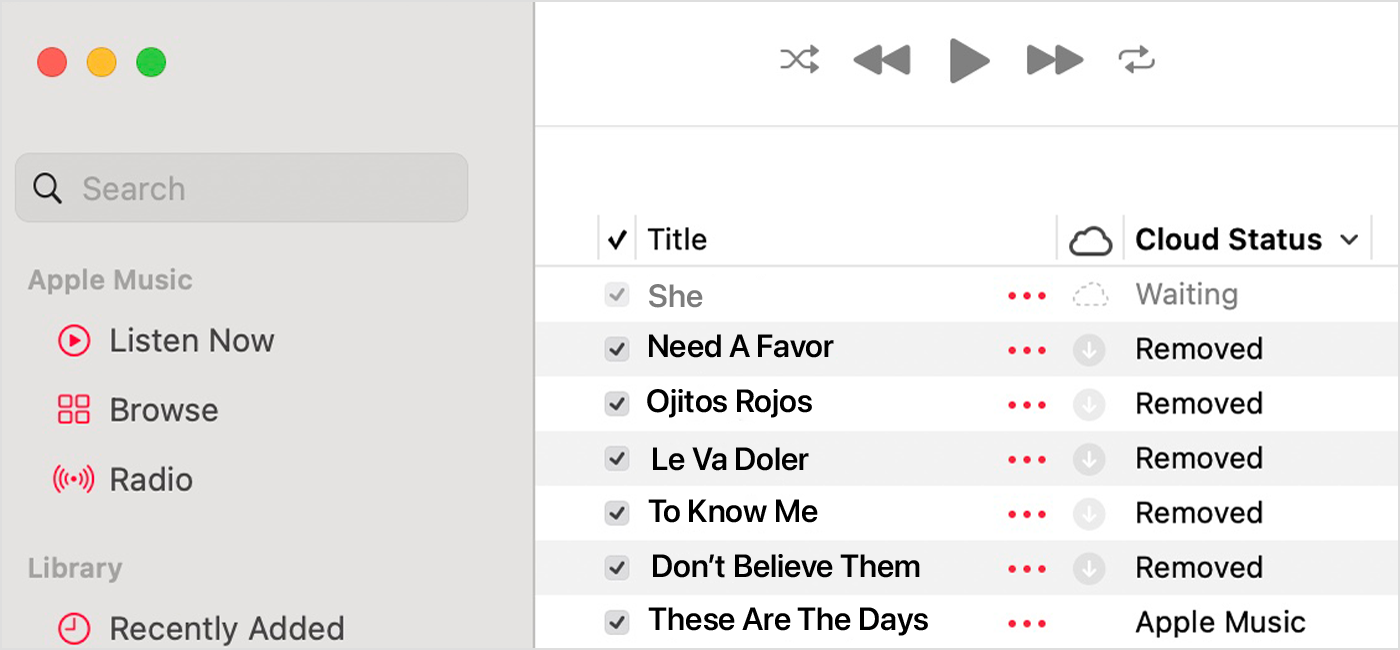From If songs are missing from your music library after you turn on Sync Library - Apple Support:
Did you check the cloud status of songs on your Mac or PC?
- Open the Apple Music app or iTunes for Windows.
- In the sidebar, select Songs.
- Show Cloud Status and Cloud Download.
- In the Apple Music app on Mac or iTunes for Windows: in the menu bar, choose View > Show View Options.
- In the Apple Music app for Windows: right-click on the headings bar.
4. Select Cloud Status and Cloud Download.
Look for the following statuses next to your songs to find out what to do.
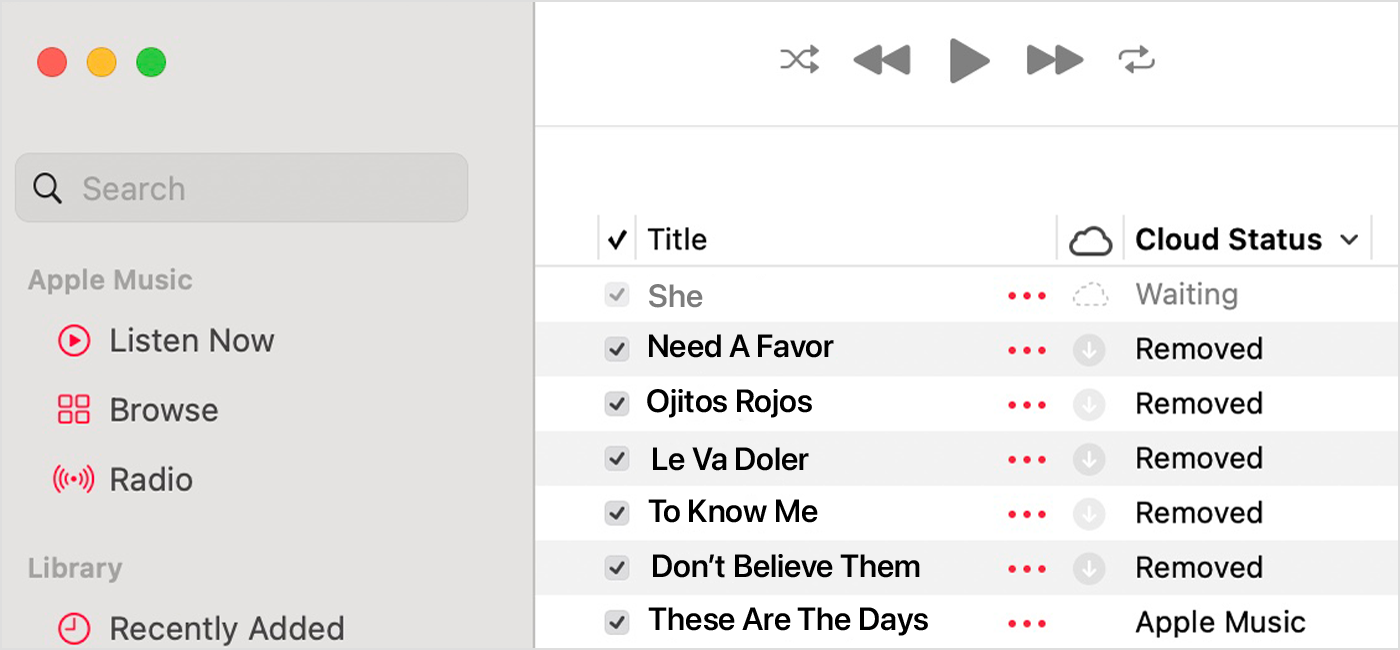
An exclamation mark
The song can't be played or synced across your devices until the original file has been located.
- Click the exclamation mark
 next to the song.
next to the song. - A message will appear and ask if you’d like to locate the song. Click Locate.
- If the song has been located, you'll be asked to use the location to find other missing songs in your library. If you see this message, click Find Files.
Waiting
The song won’t appear on your other devices because it’s waiting to sync.
- Make sure that your computer is connected to the Internet.
- Update Cloud Library.
- In the Apple Music app for Mac or iTunes for Windows, choose File > Library > Update Cloud Library.
- In the Apple Music app for Windows, click Sidebar Actions
 . Then click Library > Update Cloud Library.
. Then click Library > Update Cloud Library.
3. Wait for the song to sync. Then, check if the song appears on your other devices.
Removed
The song was deleted from another device that has Sync Library turned on.
If you want the song to appear on your other devices:
- Make sure all of your devices are connected to the internet.
- Click the arrow
 next to the song.
next to the song. - Click Add to Cloud Music Library.
- Update Cloud Library.
- In the Apple Music app for Mac or iTunes for Windows, choose File > Library > Update Cloud Library.
- In the Apple Music app for Windows, click Sidebar Actions
 . Then choose Library > Update Cloud Library.
. Then choose Library > Update Cloud Library.
When you have both a local copy and cloud copy of the same track in the library, Apple Music should be able to resolve them down to a single reference. Signing out and in again typically fixes it, but if not it might be cause the local copy is being excluded for some reason, adding it to the library may merge it with the cloud reference. An alternate approach, albeit time consuming, would be to redownload the purchases, but you want to avoid that if possible.
tt2