Since your Mac is running macOS Sonoma, and not Sierra per your tagline, when the TC is not connected to your Mac, TM will continue to run hourly backups to your Mac as "snapshots." These would also appear in the TM timeline. Note; however, that these snapshots typically deleted daily to prevent you Mac's internal drive from "filling up."
Let's see if those snapshots still exist. To do so, we'll use the Disk Utility (DU).
- Run the DU. It's located at /Applications/Utilities.
- From the macOS menu bar, with the DU running, select View > Show APFS Snapshots
- A new window will appear at the bottom of the DU.
- If not already, change the DU View to: Show All Devices
- On the left-side window, select "Data"
- In the following image, I placed an arrow pointing to the snapshots.
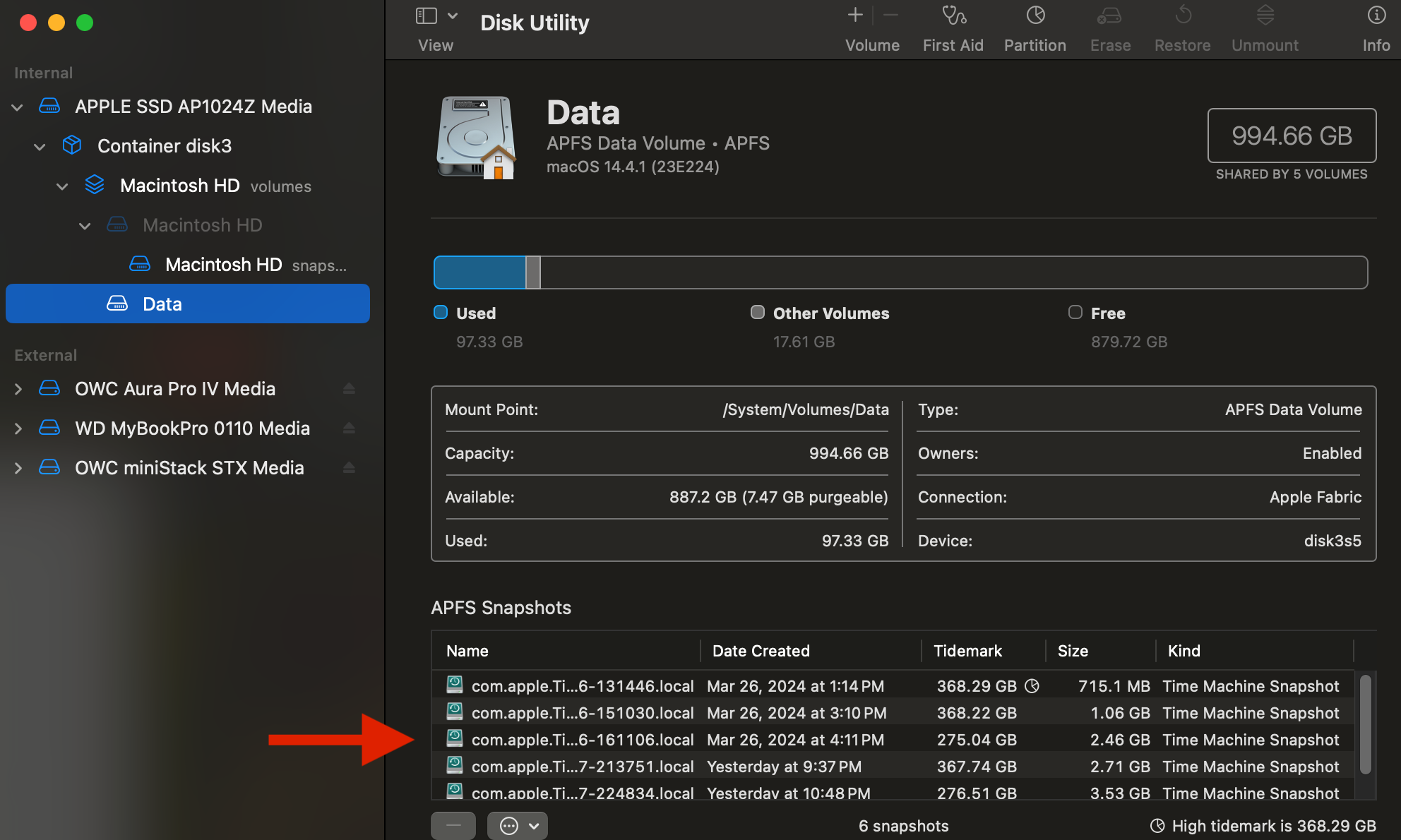
Do any appear for you? If so, then you can see the dates that they were taken. You would see that they only go back a few days, as again, they are purged often. If that "important" file is from an earlier date, then unfortunately, this won't help you.
Instead, you may need to consider soliciting the help of a dedicated recovery service in your area to try to recover your file(s).
You may also want to consider retiring your 3rd generation TC. At least, not to continue to use it for TM. This device was discontinued in 2011. Most consumer-grade networking hardware typically have a useful life of 5-7 years. The fact that you had this one operational this long is a rarity.