I'm not an expert regarding those figures, but they don't seem too bad to me.
Let's look at just a couple of things for now.
The message saying that the original file cannot be found happens when iTunes can no longer find the file for a song that is listed in its library. That in turn can occur when the file itself has been moved, renamed or deleted (either by you in Windows Explorer or by third-party software) after it was added to your library.
DaveFHarr wrote:
I ticked the entire music library because I saw no way to tick groups of, for example, artists while skipping over a few. Individually selecting each arist, playlist, etc would take me all day.
If your entire library will fit onto the iPod, then there's specific reason to choose the "selected playlists" option. It's useful when your library has more music than can be fitted into the iPod. That's why I use the selected playlists option. I referred to it to give you a better understanding of what the options that you could see in the screenshot mean.
I'm not real experienced with syncing iPods. I've done it a couple of times successfully but this is one I purchased from eBay fully loaded.
If you've done it once, then it stands to reason that you can do it again. The procedure I explained in a previous post is to setup Sync options. Now that you've completed that, there's no reason to do it again unless you wish to change the way the iPod is synchronised. If you add more music to your library, simply connect the iPod to your iTunes Library and let a Sync take place. That will add the new music.
Regarding the music that was on the iPod when you bought it: it was the seller's responsibility to remove all the existing content before sending it to you. Specifically, the seller had no legal right to leave the music on there for someone else's benefit. Since the music was still on there when you received it, all you needed to do was use Sync to remove it. If there was music on it that you liked, you could buy your own copy. (When I visited an Apple Store to look at iPods, the in-store iPod demonstration iPods all had a piece of music on them that I liked. I made a note of the track name and artist and bought a copy of that track as soon as I could.)
I think the first issue to start trying to resolve is any track in your iTunes Library that was marked at Sync time as "cannot be found". Those tracks probably now have an exclamation mark next to the track title and cannot be played:
- the first question to ask yourself is did you move, rename or delete files for any of the "cannot be found" tracks listed in your library? As a part of this question, did you rename or delete any path to the file (i.e. a folder name)? If so, try to restore what you changed back to its original
- to find the correct location for a missing file:
- right-click the entry in your library and choose Song Info from the pop-up menu
- in the message box that appears, choose the No option:
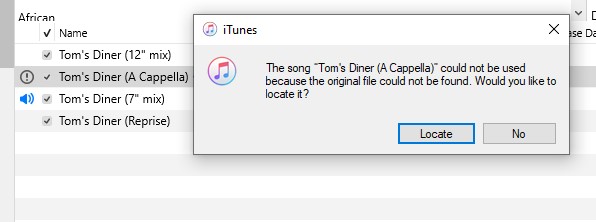
- the Song Info panel will open onto the Details tab. Switch to the File tab (2.):
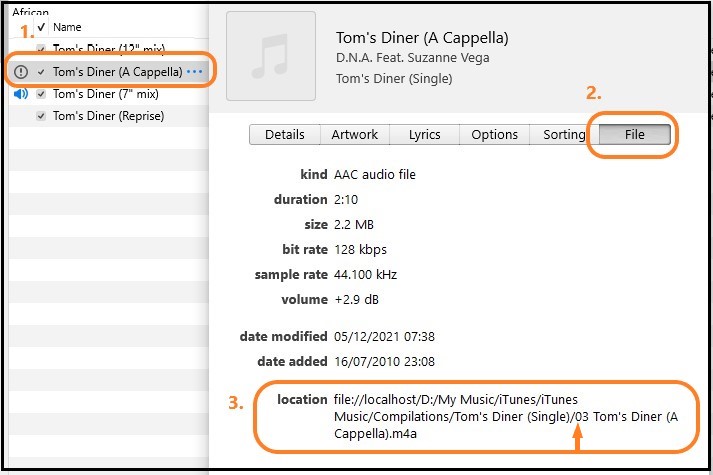
- note the location information(3.) at the bottom of the panel. It shows the filepath that iTunes is looking in and - after the last / separator, the filename. In the screenshot above, the filename (which is almost the same as the track name) is 03 Tom's Diner (A Cappella).m4a
- go to the folder shown in that path (in this case, drill down into the the Compilations folder and look for the Tom's Diner (Single) folder):
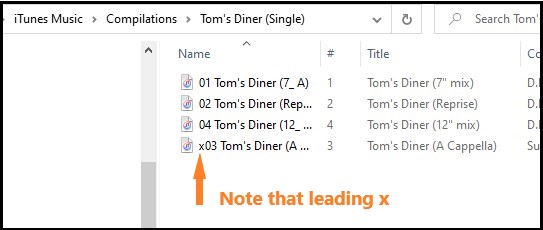
- notice the leading x in the filename. However, iTunes is looking for a file that does not begin with the letter x. In this case, I renamed the file to remove that leading x and then returned to iTunes and tried to play the song. It played and that issue (for that track) was resolved