We cannot answer why questions or speculate about something not being implemented as we are fellow users and the Apple product teams do not participate here.
Use the tools that work for you, even if that means Windoze. The Finder View menu has a Show Preview menu item and once you have an image selected, there is also a Show Preview Options that gives you selectable access (but not columnar) of EXIF data in the Finder window. It looks like this:
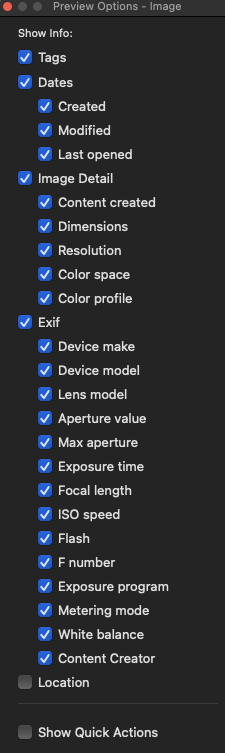
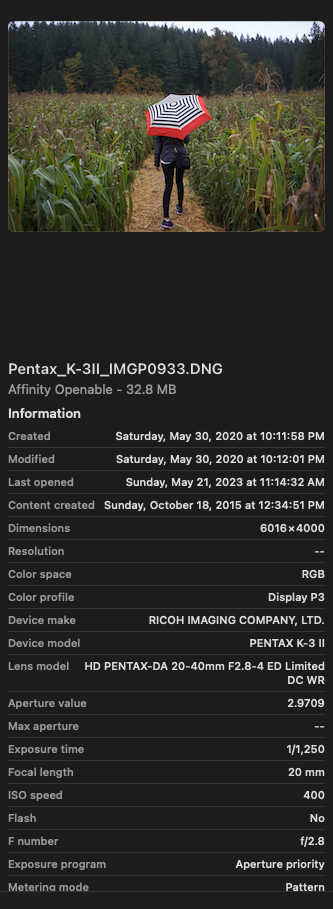
Since macOS is a UNIX operating system, any file moved onto it is treated like a new file and consequently, Finder requests the operating system to stamp it with the current system date for the creation date. The exception is when one uses Apple's Image Capture to download files from a compatible phone or camera. Image Capture will then use the EXIF DateTimeOriginal for the creation date.
You certainly can send direct feedback to the macOS product team requesting a feature, but they probably won't respond to you due to the volume of requests. Probably not too motivated to make macOS emulate Windows Explorer features either…