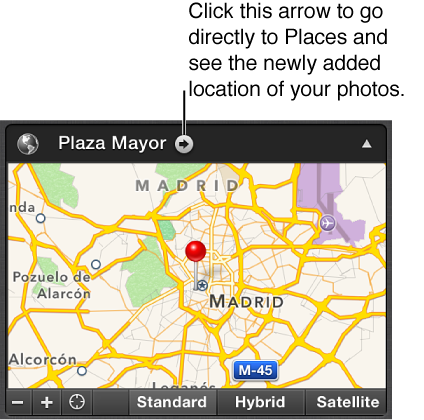"Manage My Places" not displaying maps
In Manage My Places I click on any place in the list, and no map is displayed. This just began, perhaps since upgrading to Lion. I've worked with iPhoto since then, but perhaps not with Manage My Places.
This is the latest version of iPhoto, latest update. I update iPhoto religiously, because I continue to hope, all evidence to the contrary, than each update will squash the many bugs which Apple seems to have built into iPhoto.
MacBook Pro, Mac OS X (10.7.4), 2.66 GHz Core i7, 17", 8GB RAM