Perhaps I've confused things by including the .itl extension in the rename instructions when it isn't visible for you. If you don't see the .itl extension displayed then you don't need to add it to files copied from the Previous iTunes Libraries folder. To rename a file select it and press F2, or use the menus or right-click options.
Your iTunes folder might look something like this:
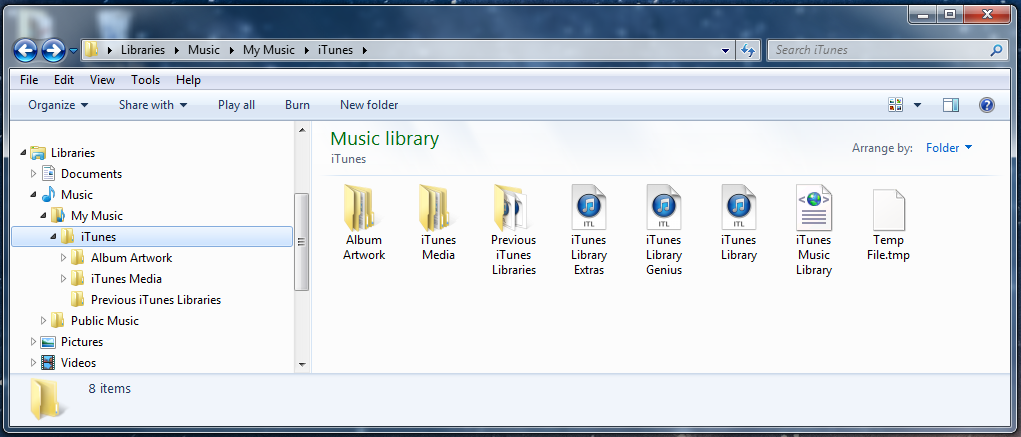
... and the Previous iTunes Folder might look like this:
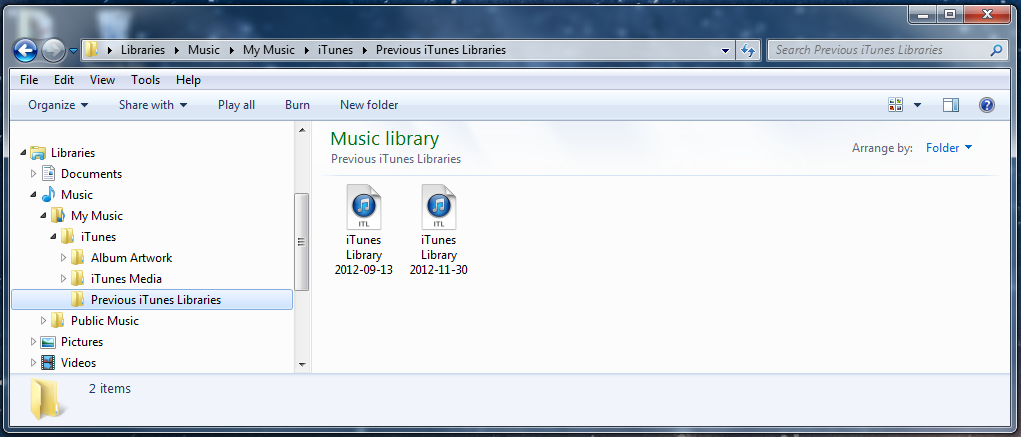
- With iTunes closed, highlight the current iTunes Library file with the itl logo and rename it as iTunes Library (Corrupt), or similar.
- Choose one of the files in the Previous iTunes Libraries folder or one of the .tmp files in your main iTunes folder and press CTRL+C to copy it.
- In the main iTunes folder press CTRL+V to paste.
- Rename the copied file as iTunes Library if it came from the Previous iTunes Libraries folder or iTunes Library.itl if renaming a .tmp file (the .itl will disappear once renamed).
- Start iTunes.
In the case of a renamed .tmp file you may find that iTunes reports it as damaged. In this case the file you copied isn't a valid library file and you'll need to try another.
These steps should restore a working library, however if the conditions that caused problems originally are still present, e.g. interference from a third party application like AVG, then the restored library may be deleted again. If that happens, which should be evident because new .tmp files are generated, then remove the other software before trying again.
If you've performed the steps above and it still hasn't resolved things then perhaps iTunes is connected to a library file in a different location. Search the computer for all files of the form *.itl and check which has the most recent modified date. When you've worked out which file should be restored copy it to the main iTunes folder, rename as iTunes Library then press & hold down shift as you start iTunes and use the option to choose a library file to open, then browse to your main iTunes folder and open the iTunes Library file you've placed there.
Please note that while double-clicking an iTunes library file in the Previous iTunes Libraries folder will open iTunes it will open the last .itl file that iTunes opened, not necessarily the file you selected. You can check last modified dates to see which file is really being used. To swtich from one library file to another use the method in the paragraph above.
tt2